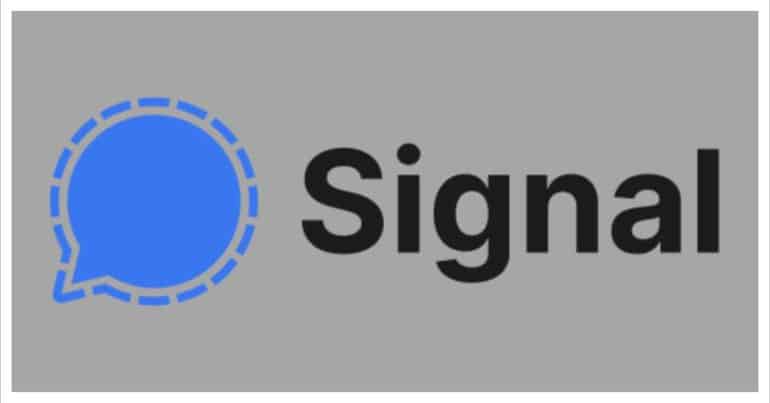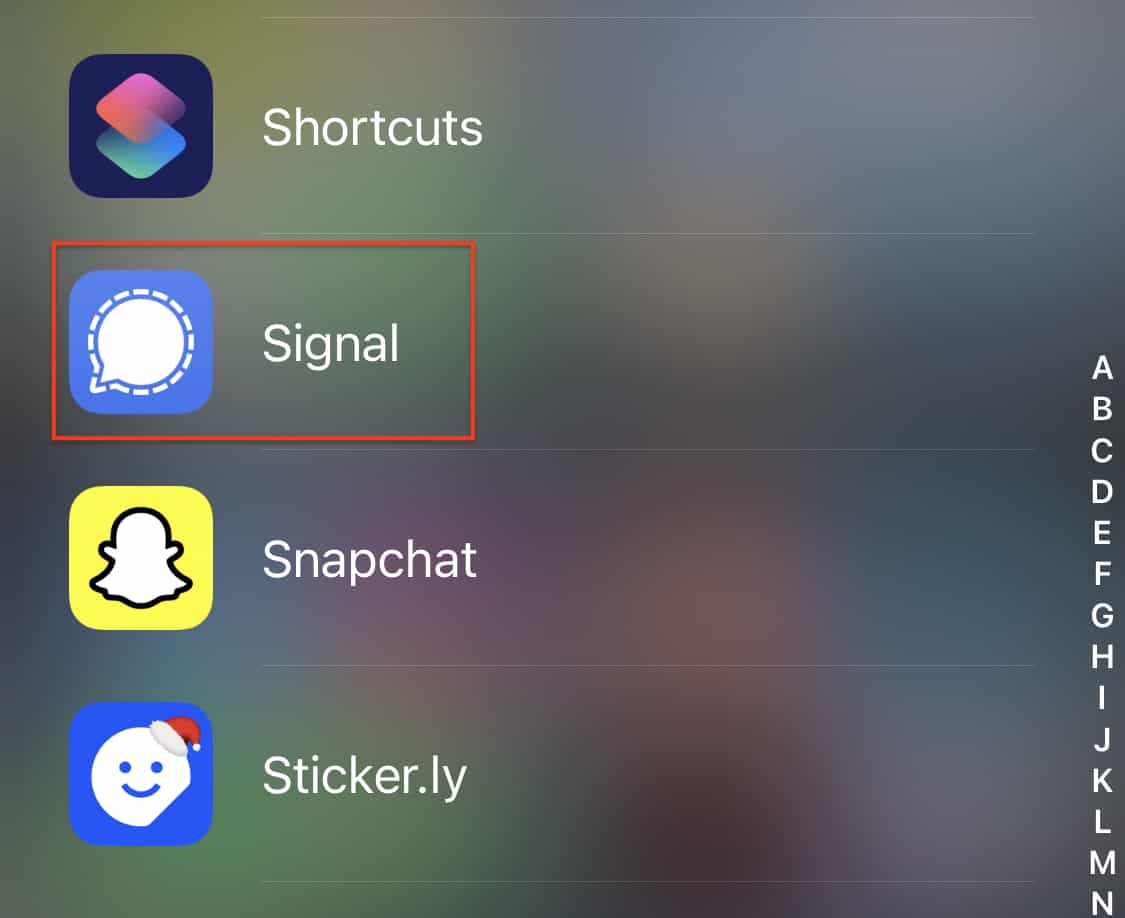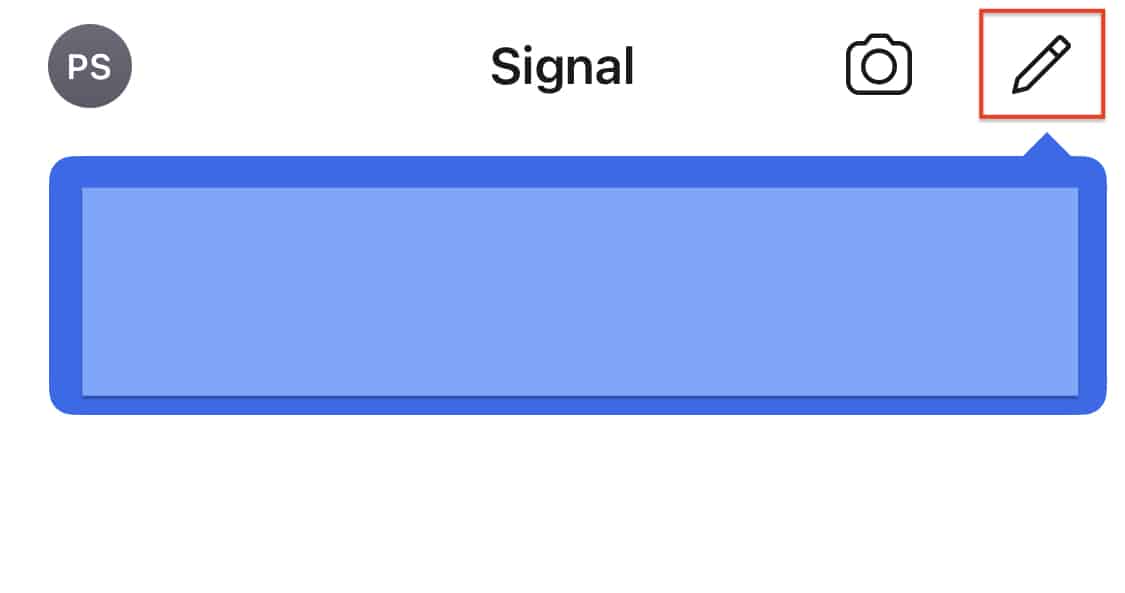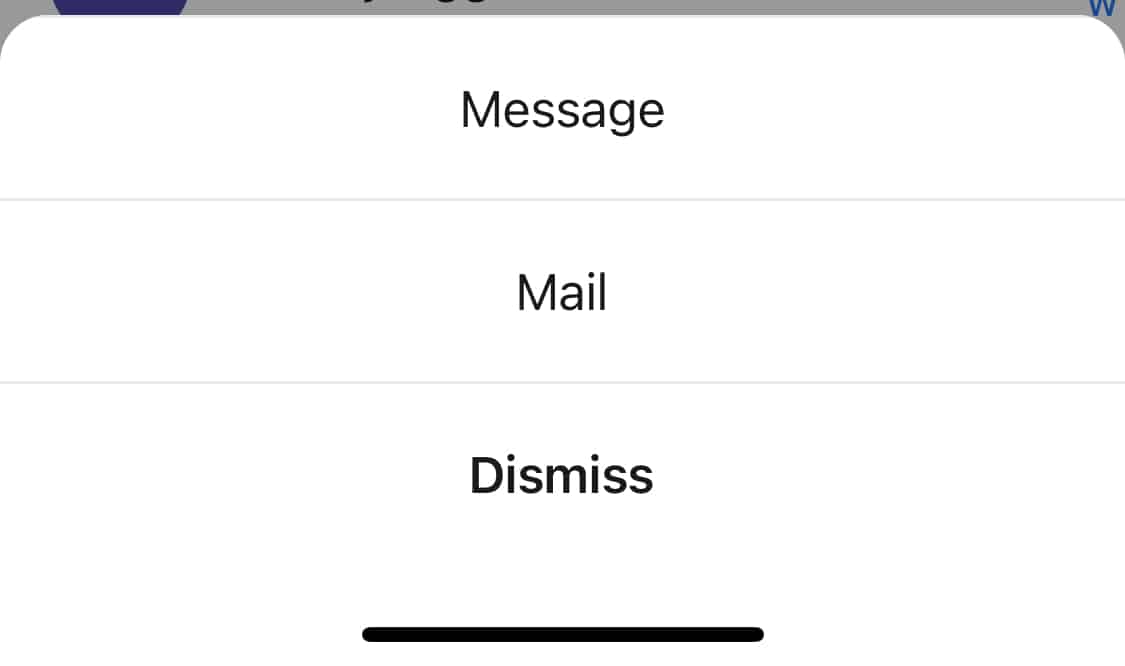The Signal messaging app is an instant messaging application that works on the principle of true end to end encryption. A lot of people have been switching to this app, ever since Whatsapp introduced a new set of terms of use, that allowed their parent company, Facebook, to access absolutely every bit of data that is shared on the Whatsapp platform.
What is even more baffling is that you end up losing access to the Whatsapp account if you don’t accept these terms of use. All of these factors have started a revolution, where users are fully switching to the more secure Signal Messaging App.
If you have downloaded your copy of the Signal app and set it up, the next thing you want to do starts adding contacts in order to start communicating with them.
Now, by default, all the people in your contact list, who already have a Signal account, will be added automatically to the contact list, but there are two other types of contacts that you can add to the Signal app –
- Users who are on the Signal platform, but are not saved in your native contact list.
- Users who are in your contact list, but not on Signal.
Let’s see the options we have in regards to the aforementioned options.
Table of Contents
Number 1 – Add users who are on Signal, but not in your contacts list.
Step 1. Open the Signal Messaging app on your smartphone.
Step 2. Tap on the ‘Compose‘ button at the top right-hand side of the home page of the Signal app.
Step 3. Tap on the ‘Find by Phone Number‘ option from the contact options.
Step 4. Enter the phone number of the user you want to add. Make sure you enter the correct country code as well.
Once the search result is revealed, you can add the user to your contact list and start messaging him/her.
Number 2 – Add users who are in your contact list, but are not on Signal yet.
Step 1. Open the Signal Messaging app on your smartphone.
Step 2. Tap on the ‘Compose‘ button at the top right-hand side of the home page of the Signal app.
Step 3. Tap on the ‘Invite Friends to Signal‘ option from the contact options.
Step 4. Choose how you want to invite the friends – Either via Mail or Message.
Step 5. Pick the contact/contacts from your native contact list and then tap on the Done button.
A message or email will be sent to the selected users with a link to join the Signal Messaging app.
You can download your copy of the Signal messaging app from the link below.
Signal for Android – Click Here.
Signal for iOS – Click Here.
Signal for PC – Click Here.