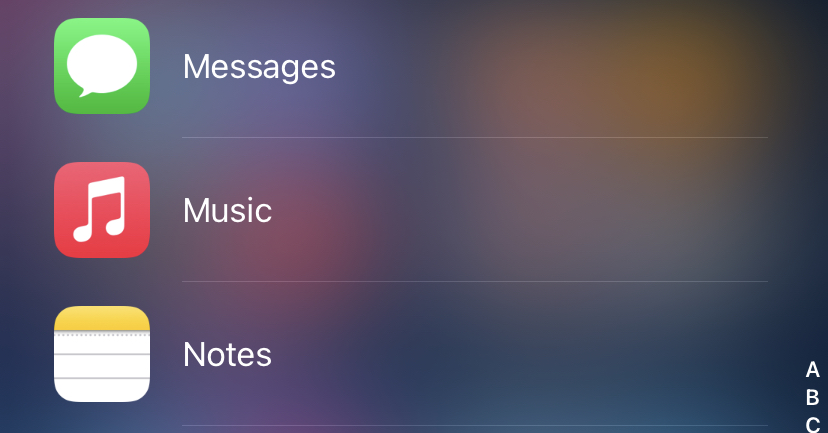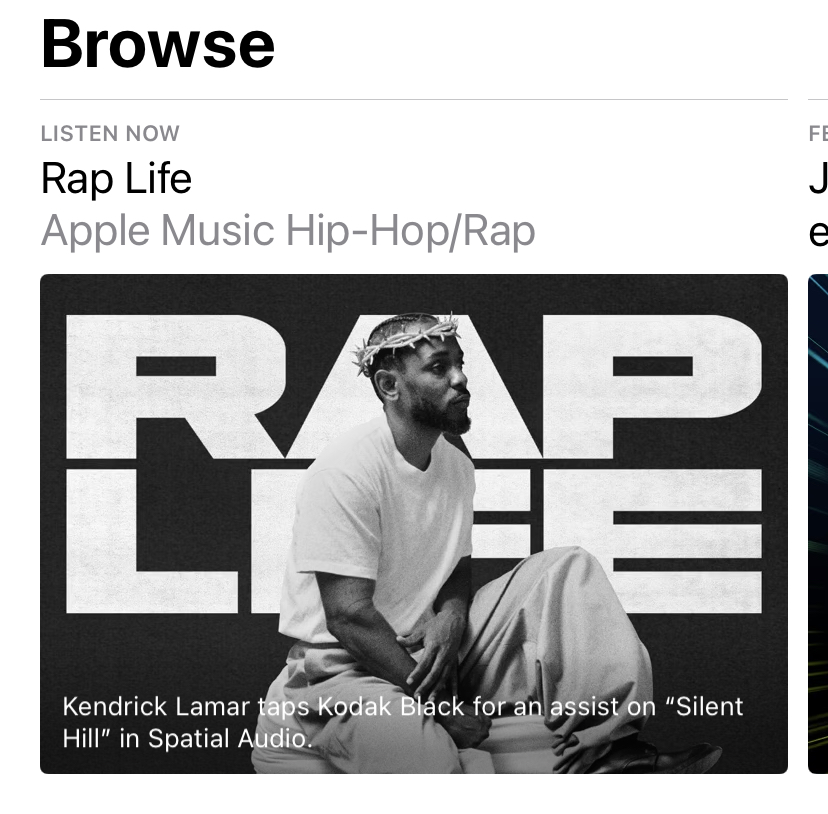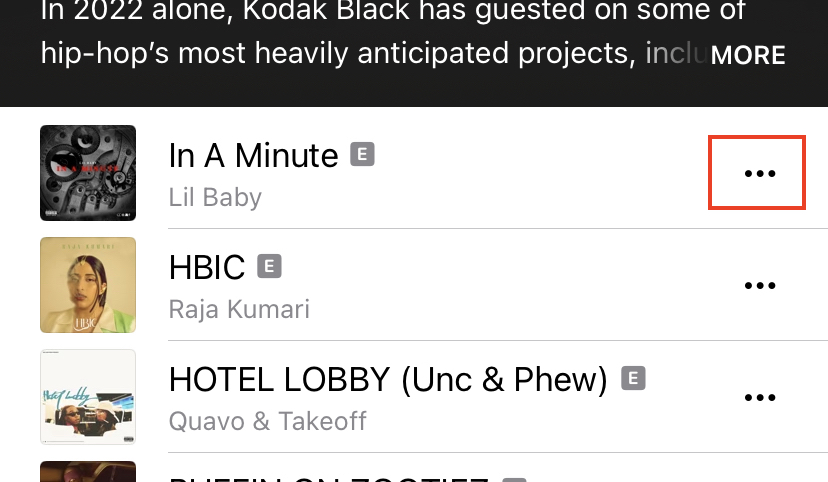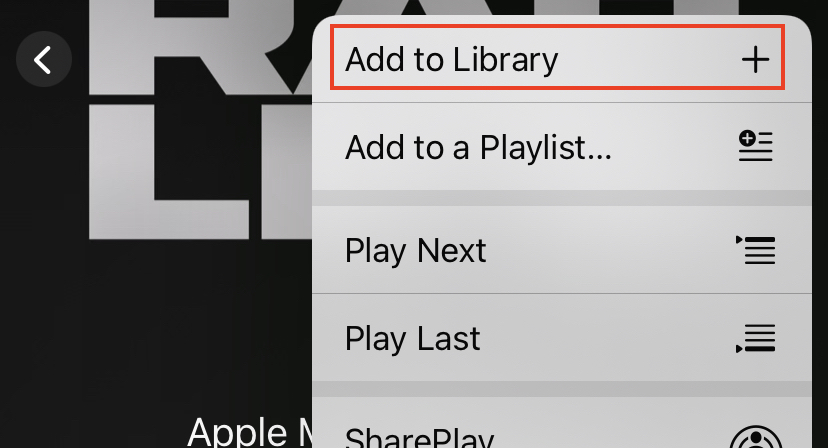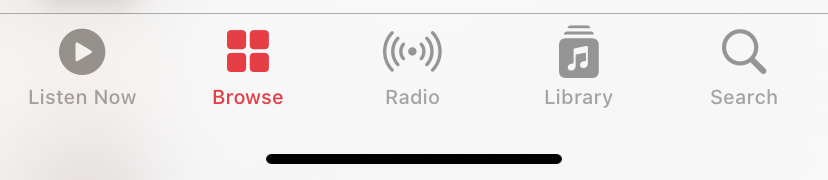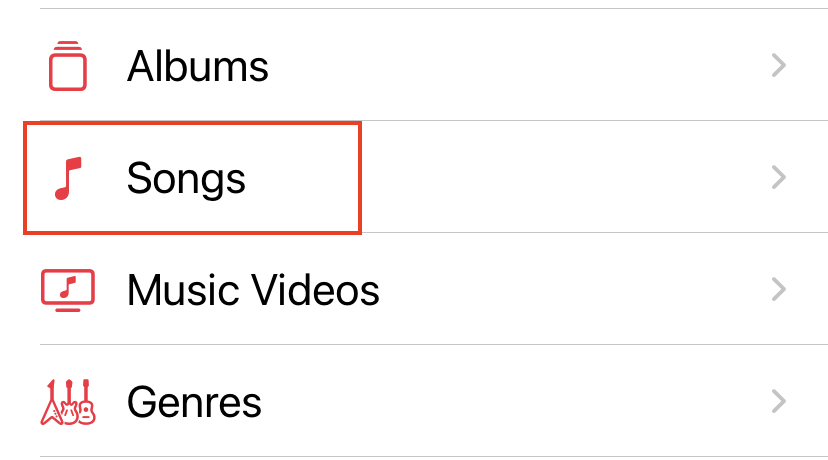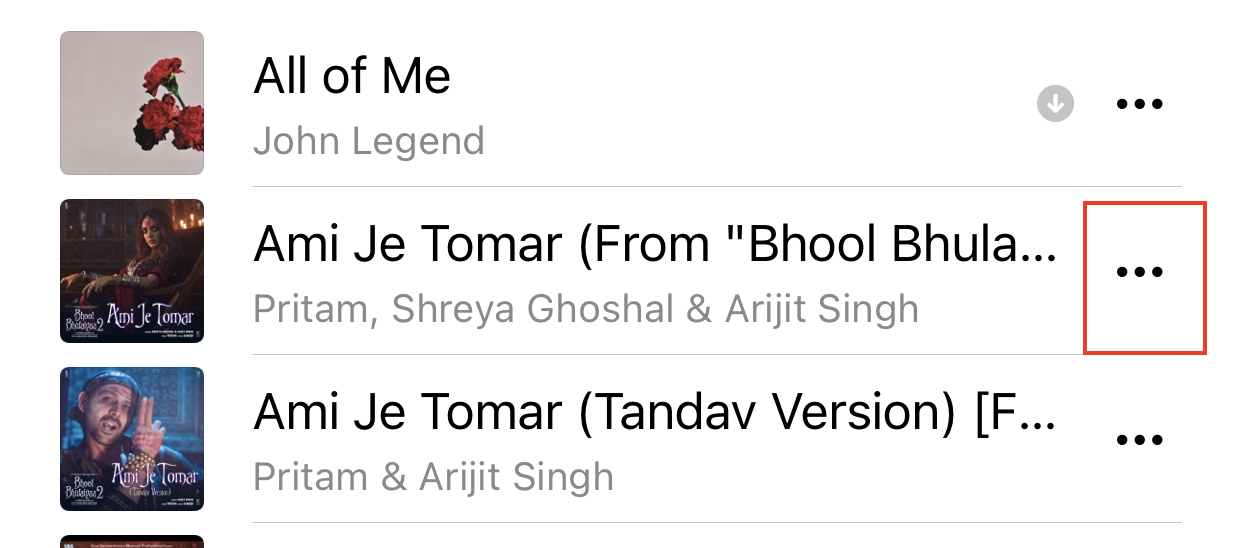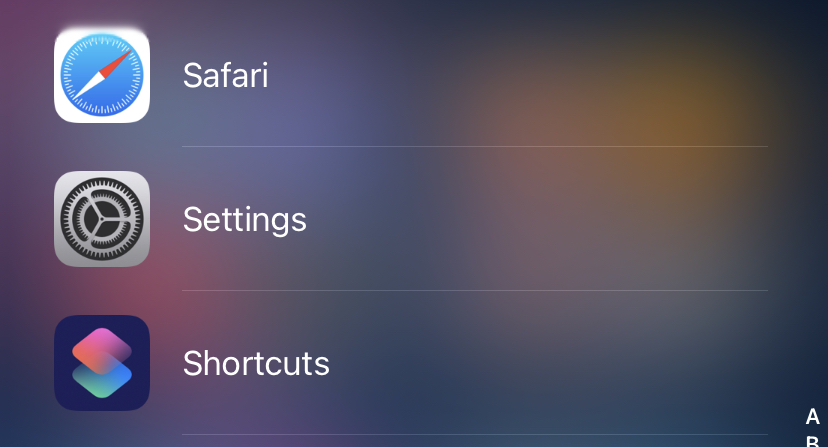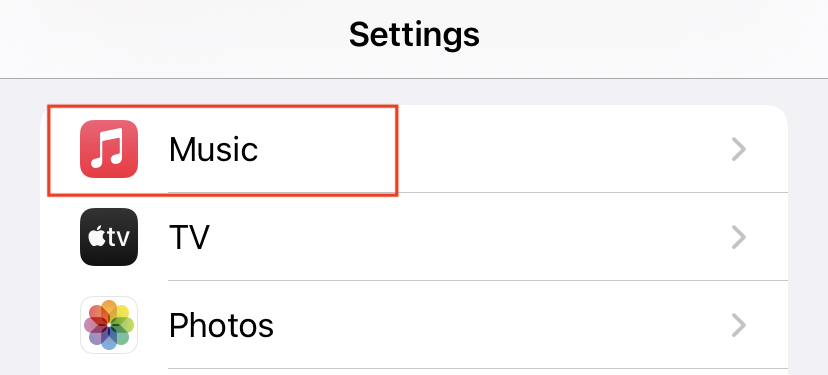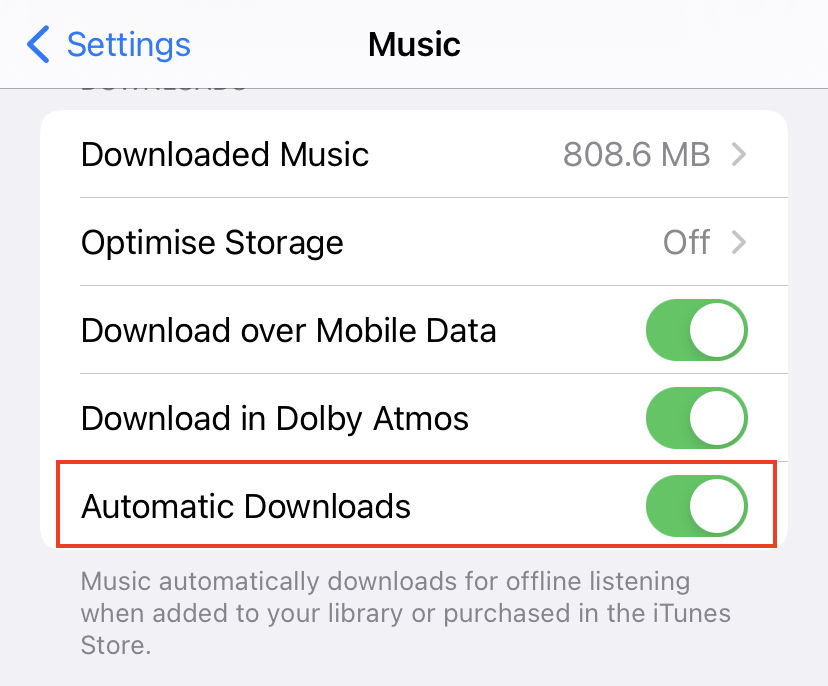Apple Music has become one of the leading music streaming platforms, and if you are an Apple user, chances are that you have subscribed to this service thanks to its pocket-friendly price and host of exclusive features. One of the things that Apple Music has done is curbed the need to manually download songs and store them on the iPhone, and for those of you wondering what happens when you go offline, then you will be pleased to know that like most other competing streaming services, Apple Music also allows users to take their songs offline, as long as you have added them to your library.
Now, before we look at how to take songs offline, let’s first take a few songs into the library.
Step 1. Open the Apple Music app on your iPhone.
Step 2. Browse through the collection of songs and open the album or playlist that holds the song.
Step 3. Tap on the three dots next to the song that you want to add to the library.
Step 4. From the drop-down menu, tap on the ‘Add to Library’ option.
Once the songs are added to your Library, this is how you can take them offline.
Number 1. Taking selected songs offline
If you have loads of songs in your library but there are only some of them that you want to listen to when you are on a flight or in places with no internet access, then follow along –
Step 1. Open the Apple Music application on your iPhone.
Step 2. Tap on the ‘Library’ button on the bottom dock.
Step 3. From the Library menu, tap on the ‘Songs’ option.
Step 4. Tap on the ‘three dots’ icon next to the song you want to take offline. This will reveal a drop-down menu.
Step 5. In this drop-down menu, tap on the ‘Download’ option.
This will store the songs on the local storage and as such, will be made available for offline streaming. As a helpful indicator, downloaded songs will now feature an icon to indicate this status to avoid duplicate songs to be added offline.
Number 2. Automatically taking every song that you add to Library, offline
This method will ensure that every song that you add to your library will automatically be downloaded and made available for offline streaming. This feature is very helpful for those who just love their music and want their entire library available offline.
Step 1. Open the Settings app on your iPhone.
Step 2. In the settings menu, scroll down and tap on the Music option.
Step 3. In the Apple Music settings, toggle ON the ‘Automatic Downloads’ option.
Once you do this, the music automatically downloads for offline listening when added to your library or purchased in the iTunes store.