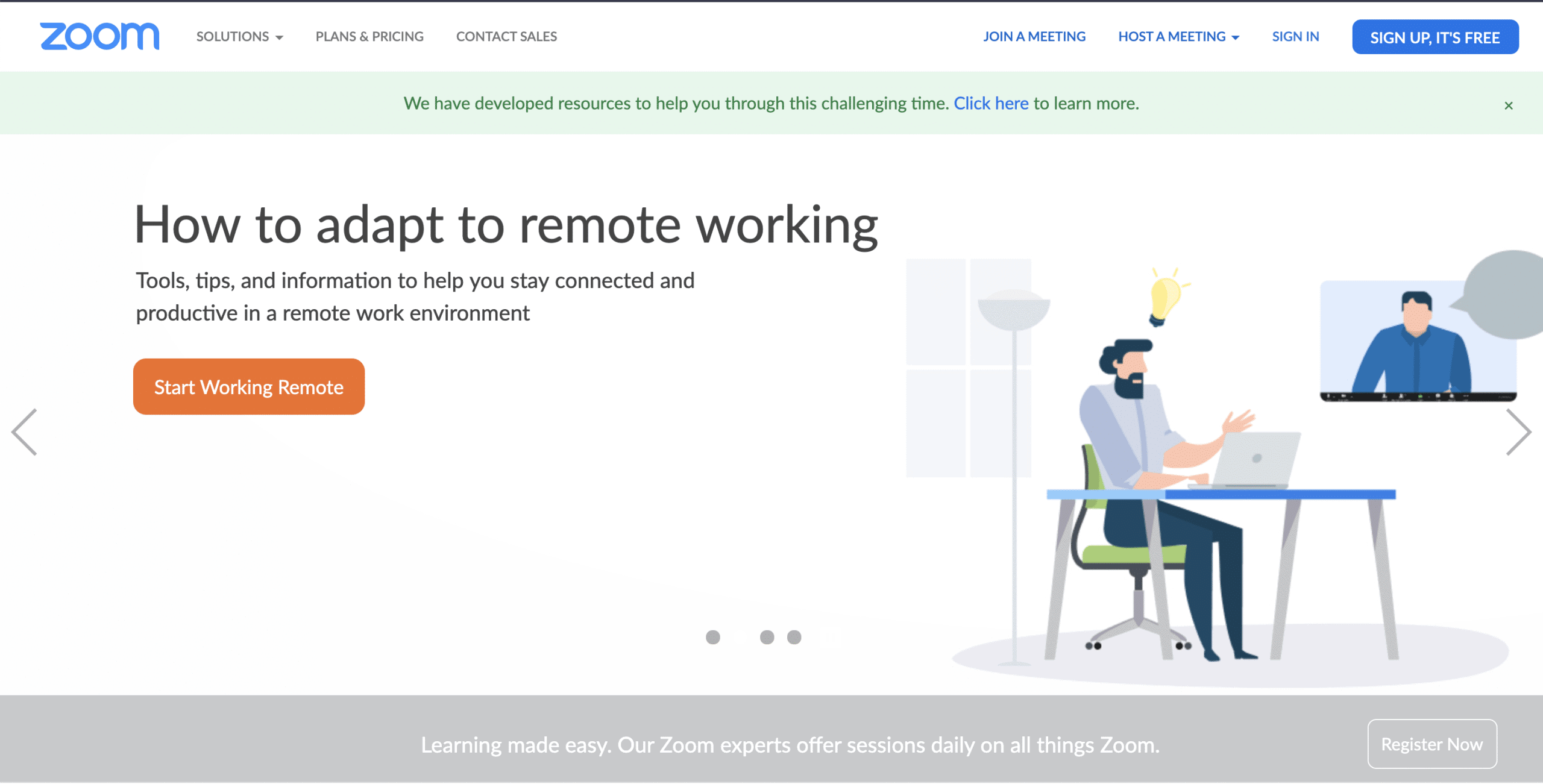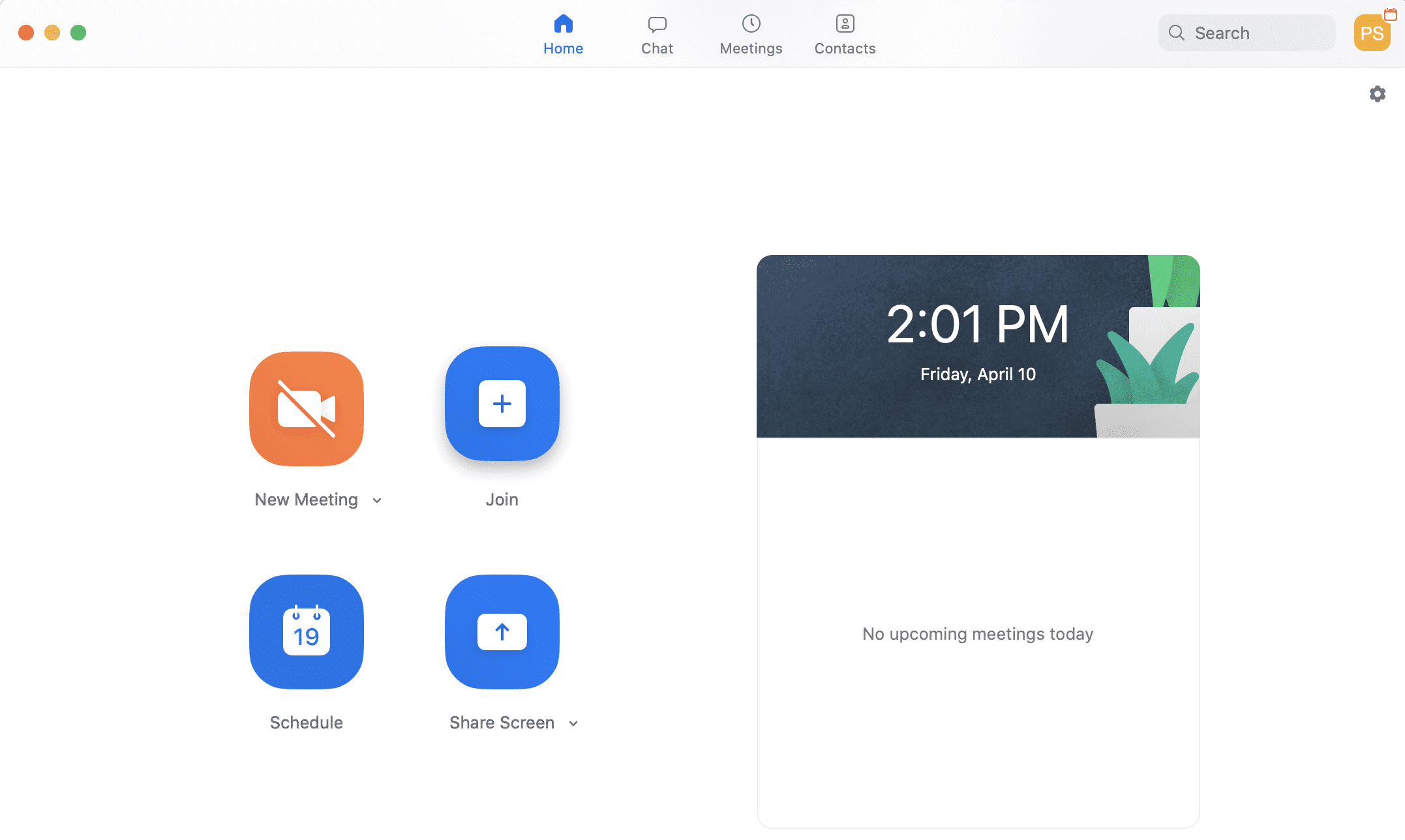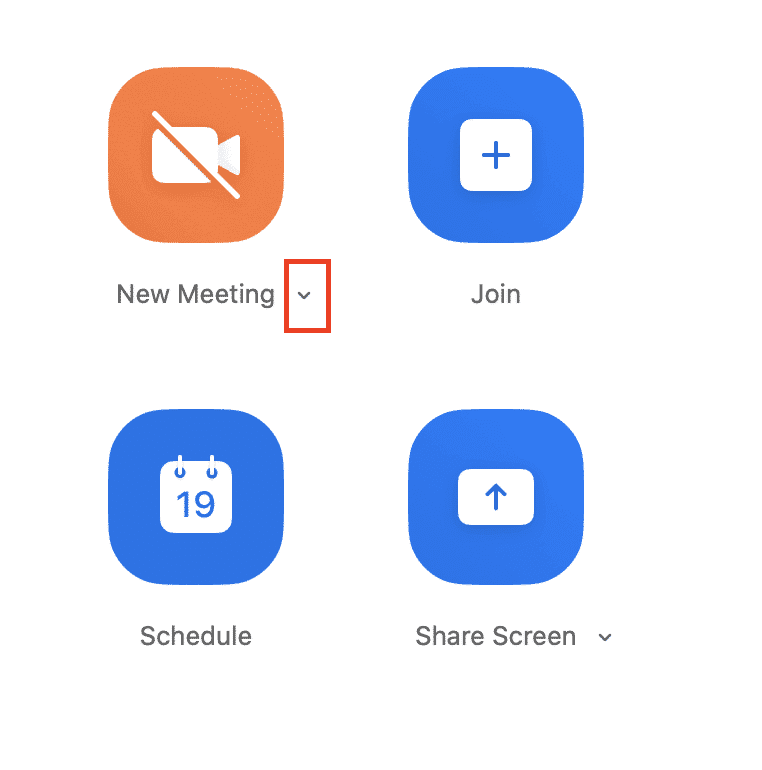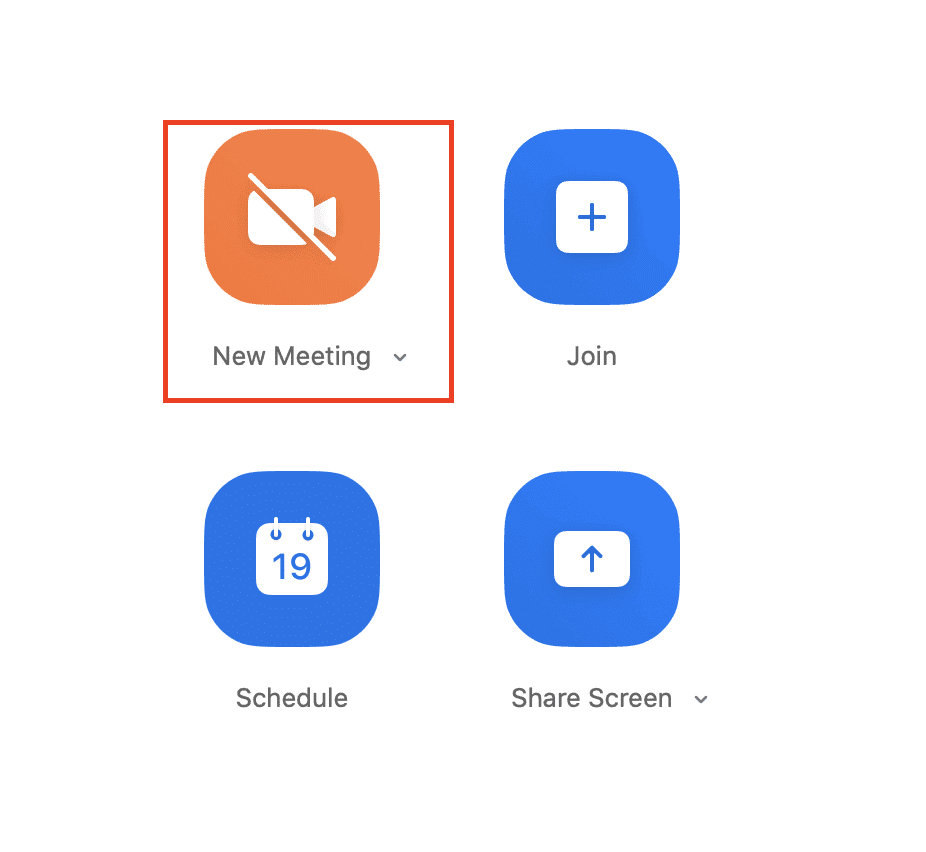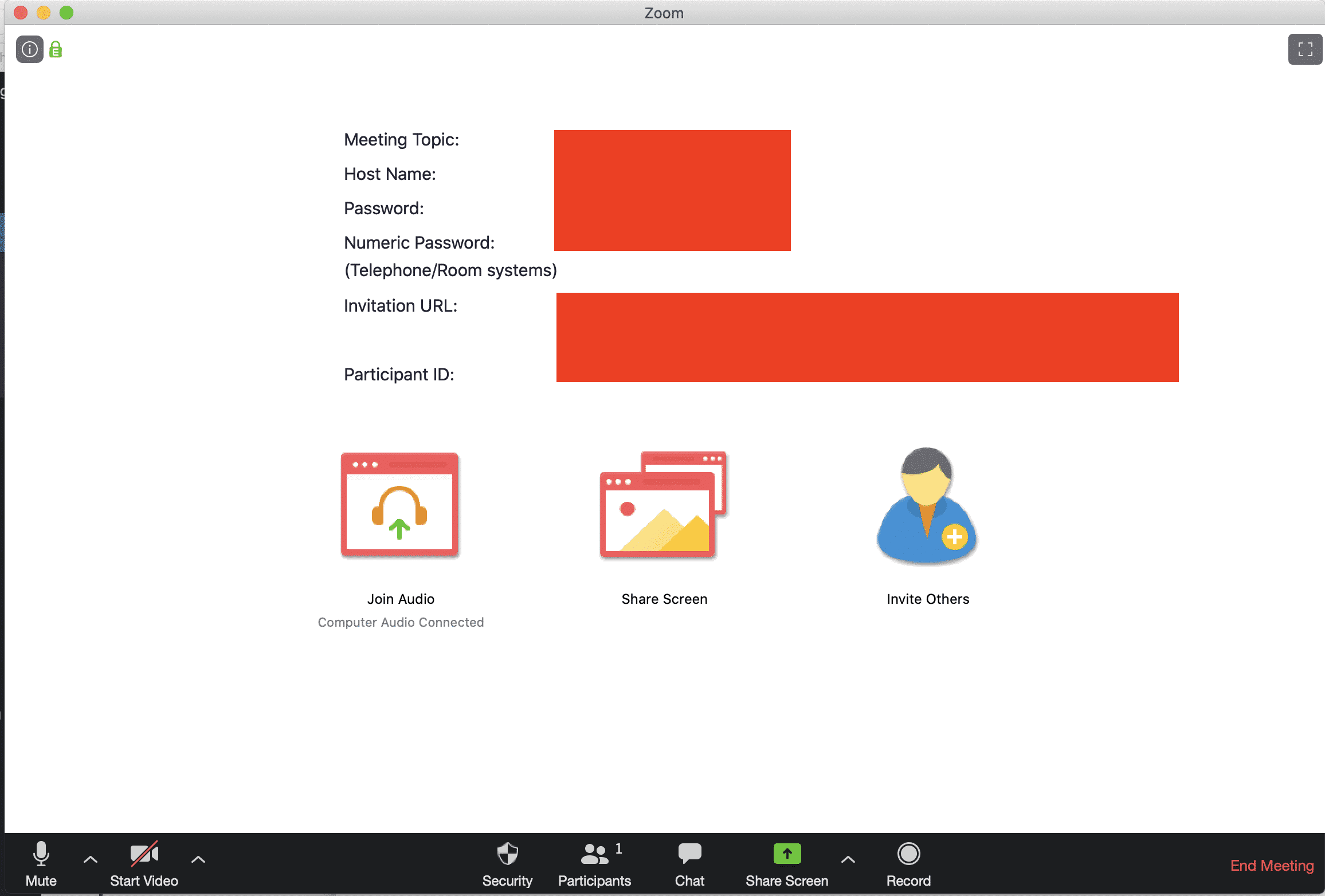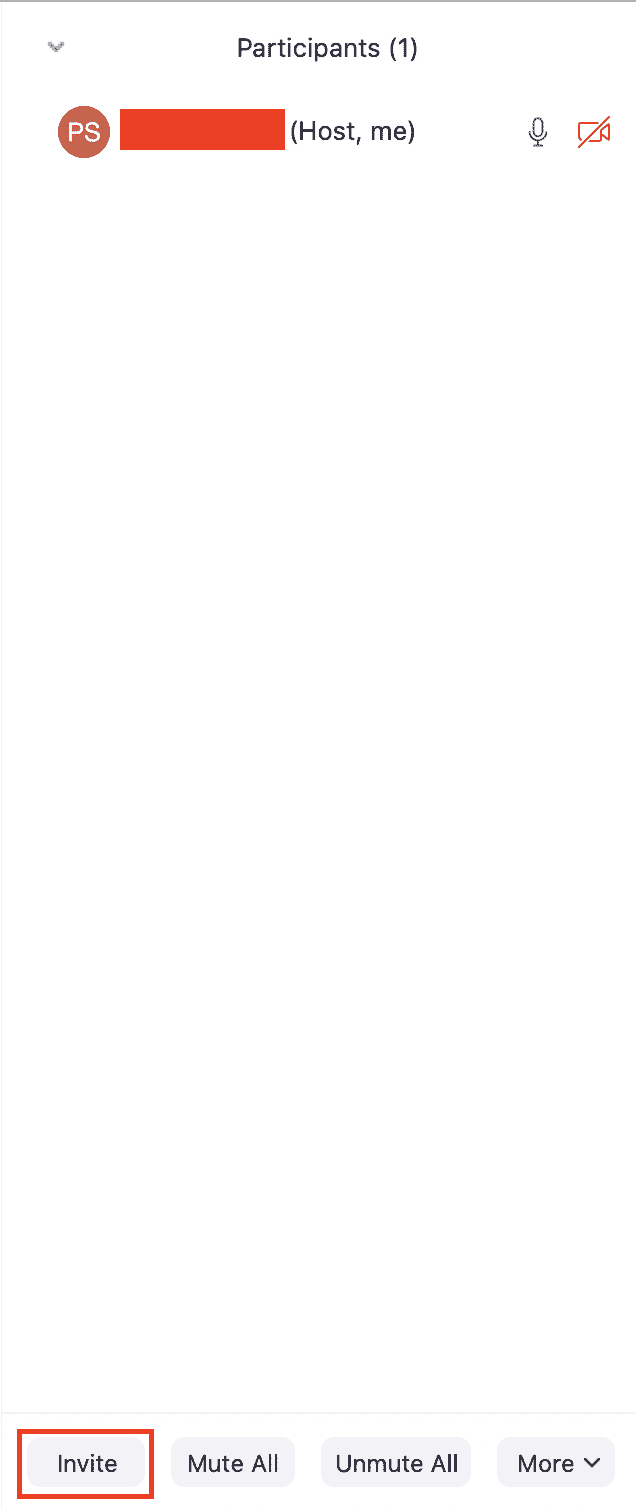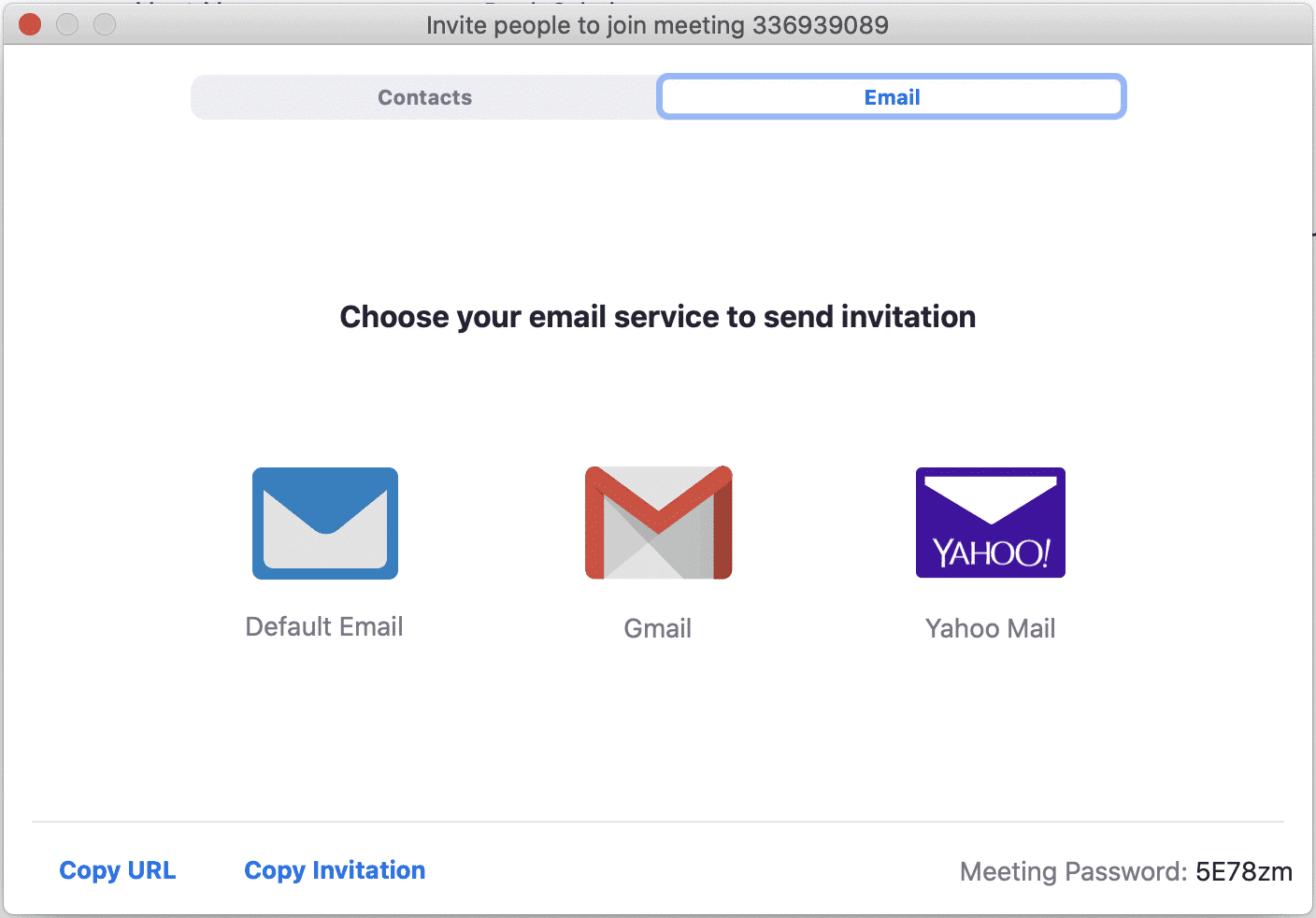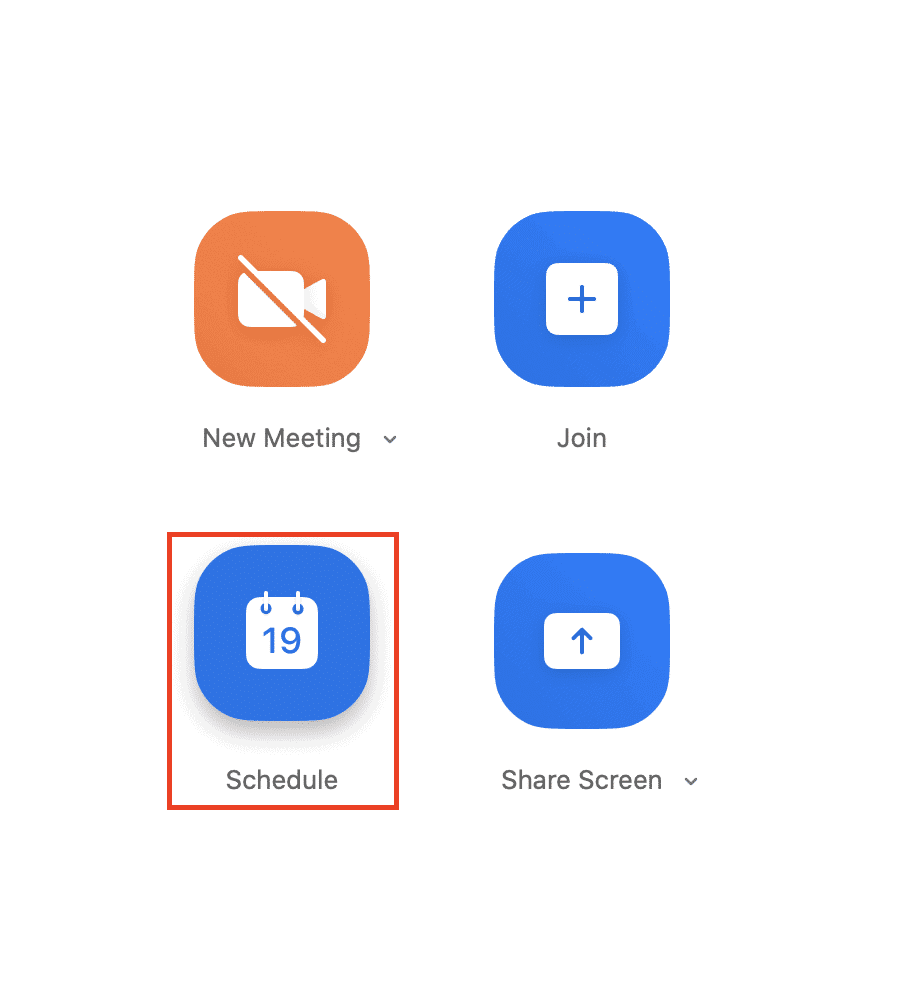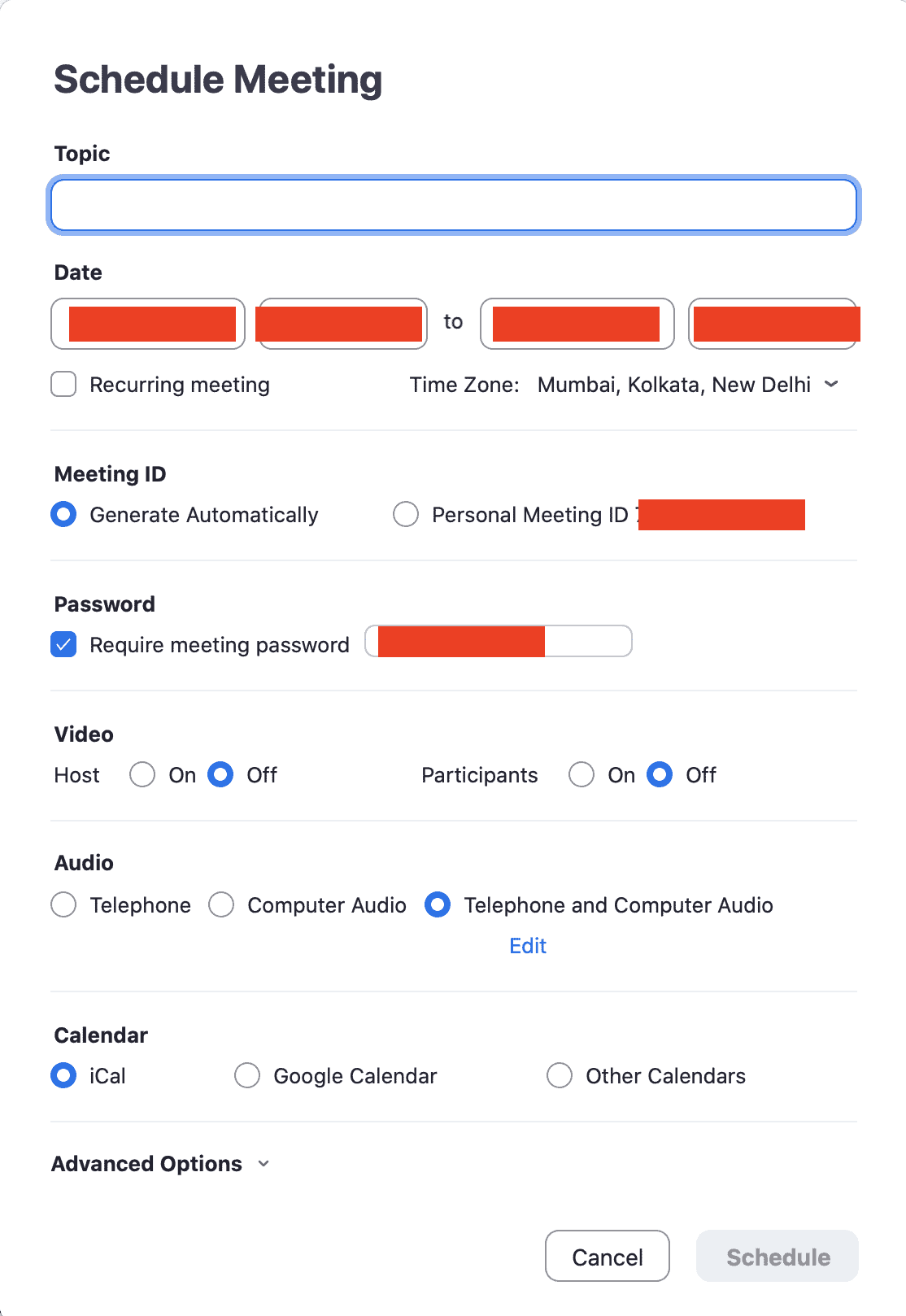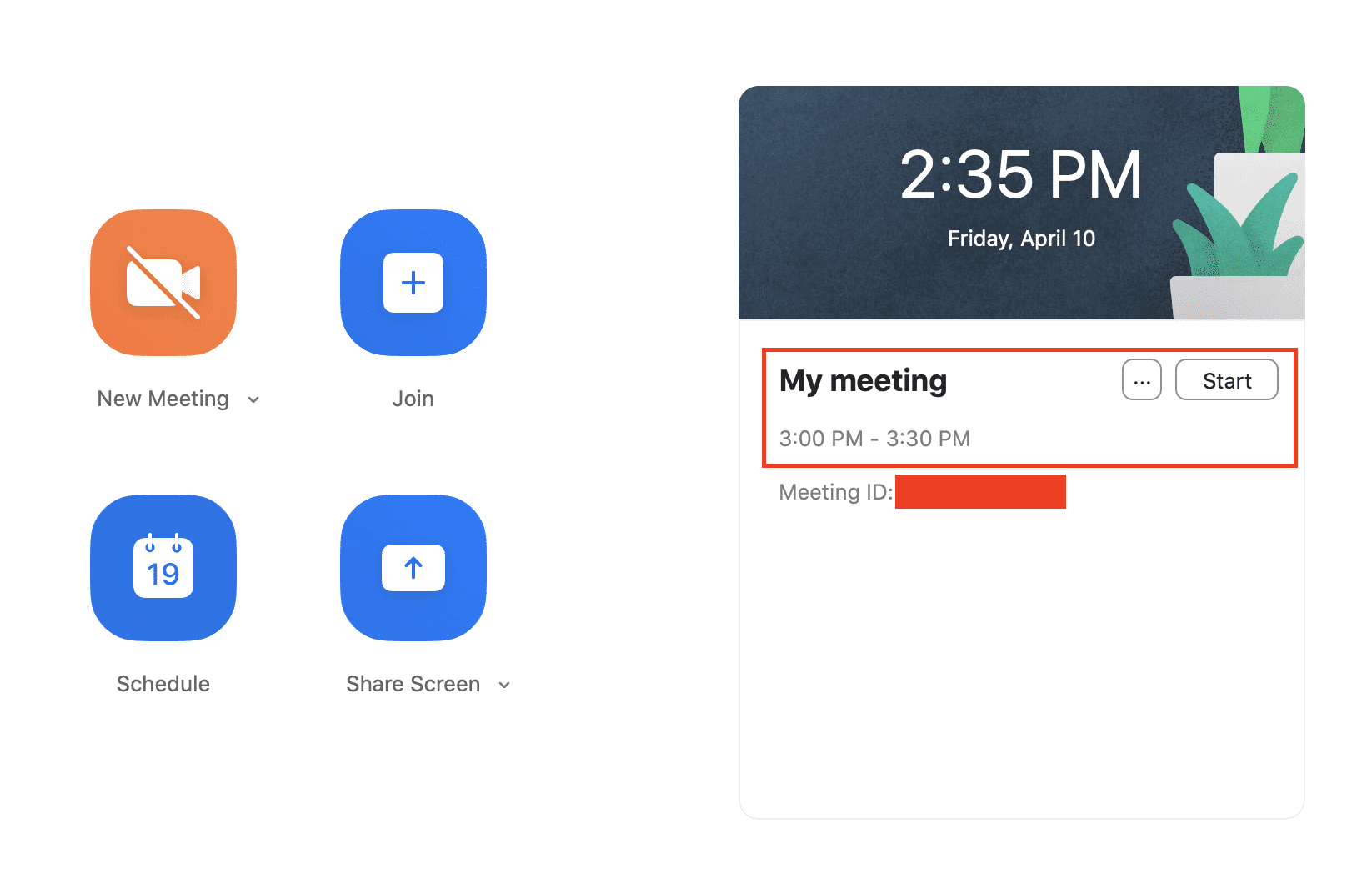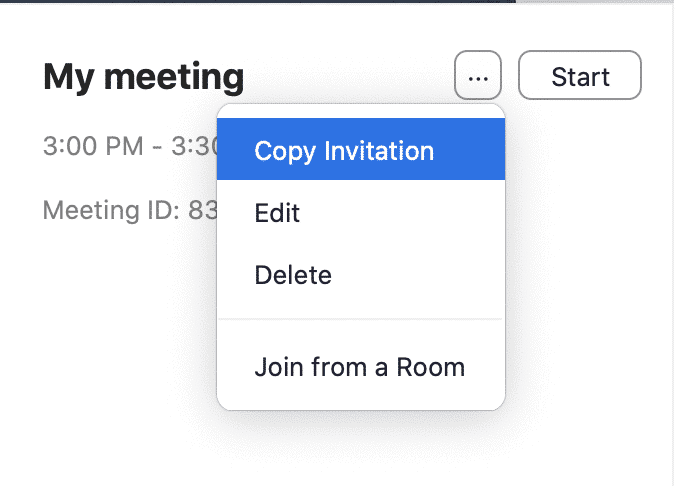Zoom video conferencing app allows users across the world to easily collaborate and share videos and files within themselves while talking face to face with each other. Any video conference requires the presence of at least two people, and in this tutorial, we will tell you step-by-step, how you can invite your friends or colleagues to a Zoom video conference call.
Table of Contents
Let’s get started –
- The first step here is to ensure that you, as well as all your friends/colleagues, have a zoom account, and preferably, have the Zoom app installed on their devices. Sign up on the website by using this link, and then download and install the Zoom app on your devices.
- Open the Zoom app on your device and then sign in with your registered email id. You will now see a dashboard with the required controls presented as buttons.
- Now, if you want to start a video conference right away, navigate to the New Meeting button and click on the arrow to reveal a drop-down menu.
- In the drop-down, choose whether you want to start the conference with video on/off. Then click on the New Meeting button.
- You will now see the meeting window with your video stream or a grey screen, depending on your choice to keep the video on/off.
- On the bottom of the window, you will see a bar with options related to your conference, here, click on the participant’s option.
- In the participant’s tab, you will see active participants in the conference. If you have not yet invited anyone, you will see your name. In this tab, on the bottom, click on the invite button.
- You will now get another window where you can choose to invite participants via email id or their zoom id.
Alternatively, if you want to invite people to a video conference that is scheduled for later, this is what you have to do.
Invite people for a pre scheduled conference
- Open the Zoom app and sign in with your registered email id.
- In the dashboard, click on the schedule button. You will now see a window with relevant conference scheduling options.
- In this window, enter all the required details like the name of the conference, date, and duration. Choose a calendar format and click on the schedule button.
- Now, in your dashboard, you will see a new window emerge with your upcoming video conferences. Here, click on the three-dot button to reveal a drop-down menu.
- In the drop-down menu, click on the Copy Invitation option. Invitation details will now be copied to your clipboard.
- You can now paste the conference invite in a chat and send it across to your friends/colleagues via a message or an email.
This is how you can easily invite people to your Zoom video conference.