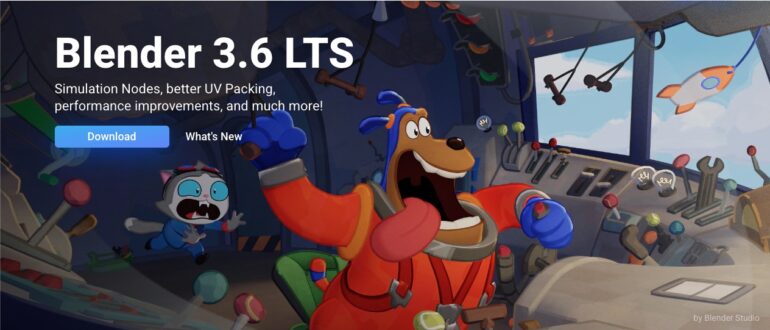Blender 3D isn’t just any old design tool; it’s like having a Swiss Army knife for designers. Whether you’re a seasoned pro or just dipping your toes into the design pool, Blender 3D has your back. And here’s the cherry on top – it won’t cost you a single shiny penny. Yep, you heard that right! Blender 3D is a generous soul – it’s open source, which means you can use it for all your design adventures, from casual doodles to full-blown commercial projects, without breaking the bank.
Now, let’s talk about one of Blender 3D’s superhero abilities: it’s like the MacGyver of 3D design. It can swoop in and rescue your 3D creations from various formats. Say you’ve crafted a 3D masterpiece in Solidworks or had a dance-off with Fusion 360. No problemo! Blender 3D can play nice with these formats and let you import them right into your Blender File. It’s like a universal translator for 3D design. So, go ahead and mix and match your 3D creations like a mad scientist – Blender 3D has got your back!
Blender 3D supports a wide range of 3D file formats, making it quite the flexible player in the 3D design world. Some of the formats it can handle include:
- FBX: A popular format used in the gaming and entertainment industry.
- OBJ: Commonly used for 3D modeling and animation.
- STL: Frequently used for 3D printing.
- PLY: Often used for 3D scanning and computer graphics.
- Collada (DAE): Suitable for 3D content creation and interchange.
- 3DS: A format associated with Autodesk’s 3ds Max.
In this tutorial, we’re going to spill the beans on how to work your magic and import 3D models into Blender. It’s like bringing your toys into a whole new playground. Let’s get started!
Step 1. Open the Blender 3D application on your Desktop/Laptop.
Step 2. Alright, let’s kick things off! First, open up a fresh canvas in Blender. Think of it as your blank canvas, ready for your 3D masterpiece. Now, don’t forget to give your creation a proper name when you save it.
Step 3.To get rid of the default cube in Blender, just left-click on it and press ‘X’ on your keyboard. Voila, it disappears!
Step 4. Now, click on the ‘File’ button on the toolbar.
Step 5. Scroll to the ‘Import‘ option and click on the file format of the model you want to import. For this tutorial, let’s import an STL file.
Step 6. Navigate and select the STL file in the file browser.
Step 7. Click on the ‘Import STL‘ button.
Your 3D model will now be seamlessly incorporated into your existing Blender 3D design file.
And there you have it, a simple and essential step in the process. That’s how you import a 3D model into Blender 3D.
Ready to dive into the wonderful world of Blender 3D? Well, good news for all you macOS, Windows, and Linux users – it’s like a buffet that caters to all tastes. You can snag your very own copy of Blender 3D for free! Yep, you read it right, FREE. Just hit that magical link, and you’re on your way to 3D design greatness. Happy blending!