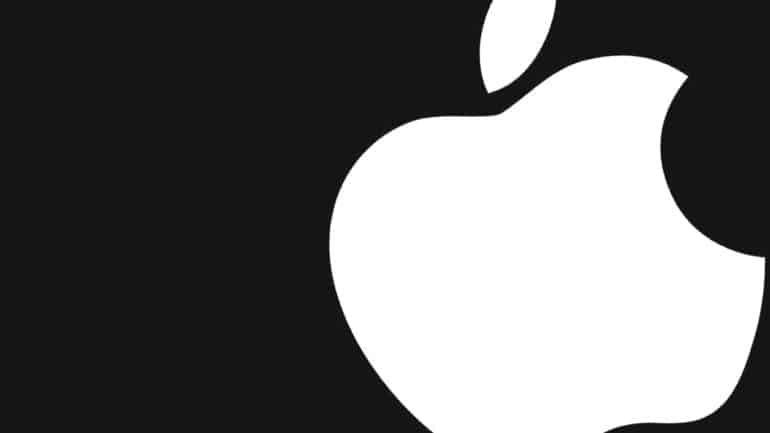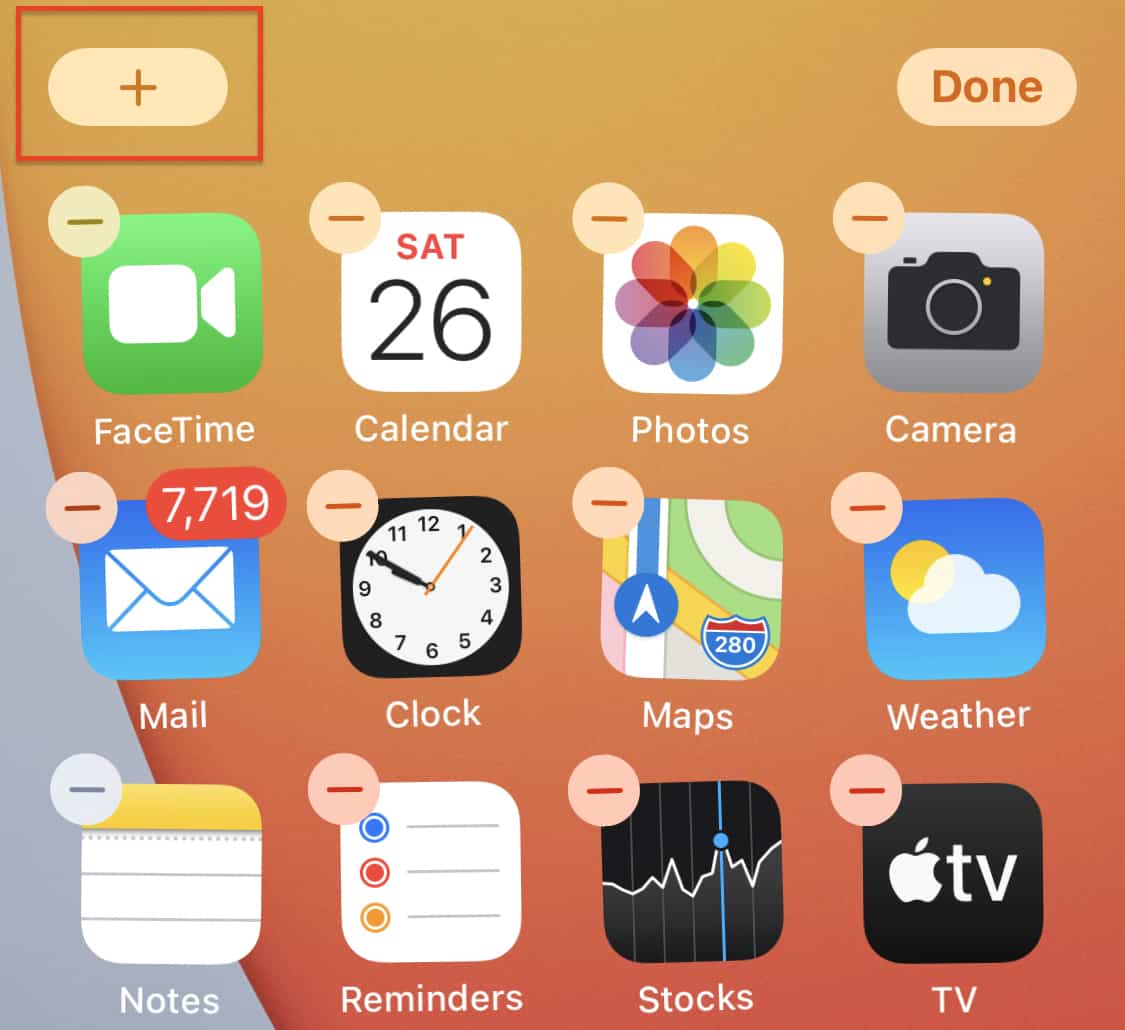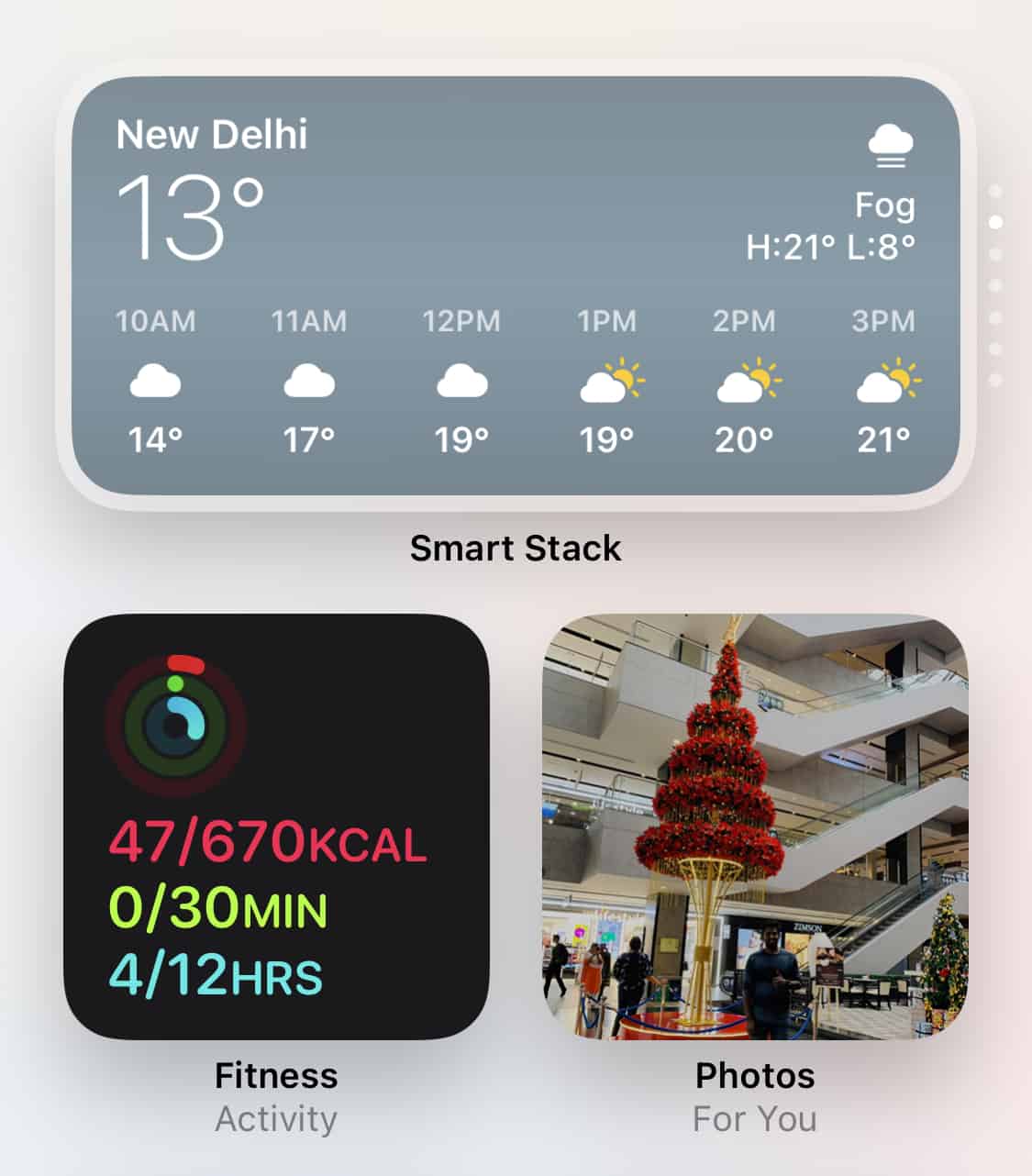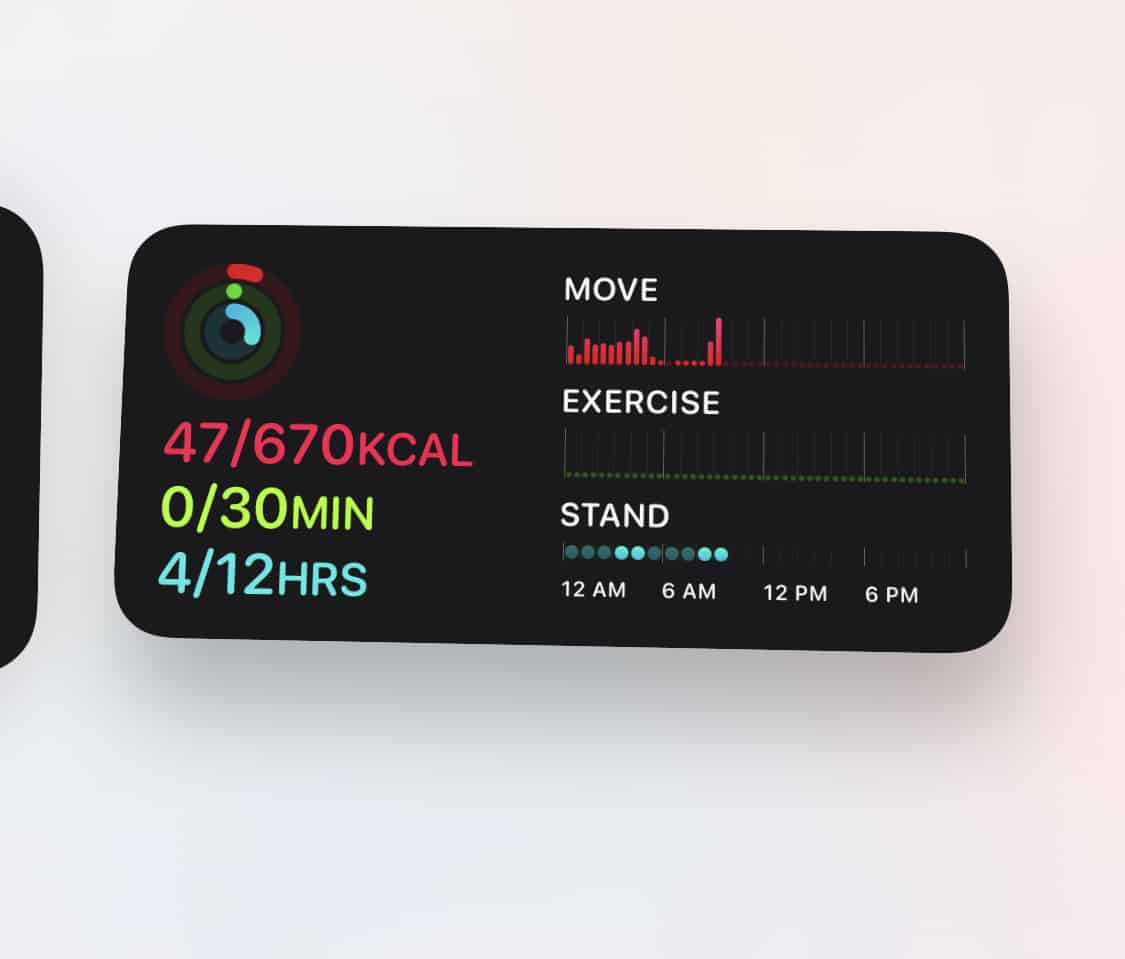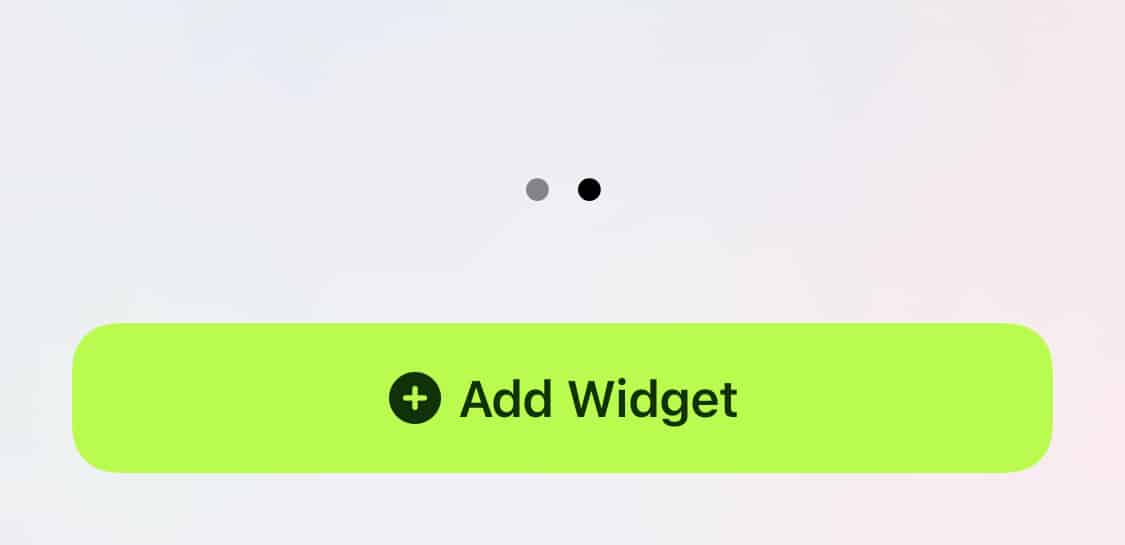Apple has been going great guns with their iOS 14 platforms, and one of the major talking points of the OS is the introduction of widgets. Now, widgets have been a mainstay on Android from the very beginning, but as they say – “Apple does it late because they do it the best”. Apple’s release of widgets has drawn some laughter from the Android crowd, but at the same time, everyone has been praising the sheer perfection, and finesse with which Apple has executed this feature.
One of the main challenges for Apple, when it came to widgets, was how they were going to be placed on the rather restrictive home screen layout. It did take them a while to figure it out, but now, when you see it in action, you will see how amazing the widgets slot right in between the apps on the home screen.
There are many different widgets that you get pre-built with the iPhone, and the best part is that all of them are available in two to three different sizes. We have widgets for the weather, for media control, for navigation, and the most popular – Smart Stack.
The smart stack widget displays information depending on the time of the day. So, you will see the breaking news in the morning, meeting alerts as the days go on, workout alerts in the evening, and some music to unwind at night. You can customize this smart stack to hold the information that is critical to you, and the widget will handle the rest.
If you have an iPhone that is running iOS 14, and you want to use the widgets, this is how you can do it.
Table of Contents
Unlock the iPhone to reveal the home screen.
Long press on an empty space on the home screen.
Tap on the ‘+‘ button on the top left-hand side.
Scroll through the list and choose the widget you want to add to the home screen.
Swipe through the list of sizes and choose the one you want.
Tap the ‘Add Widget‘ button to add the widget to the home screen.
The widget can now be moved around on the home screen or you can even create a separate home screen only for the widgets. We have found the widgets to be a useful new feature, and also a breath of fresh air for the iOS platform aesthetically.