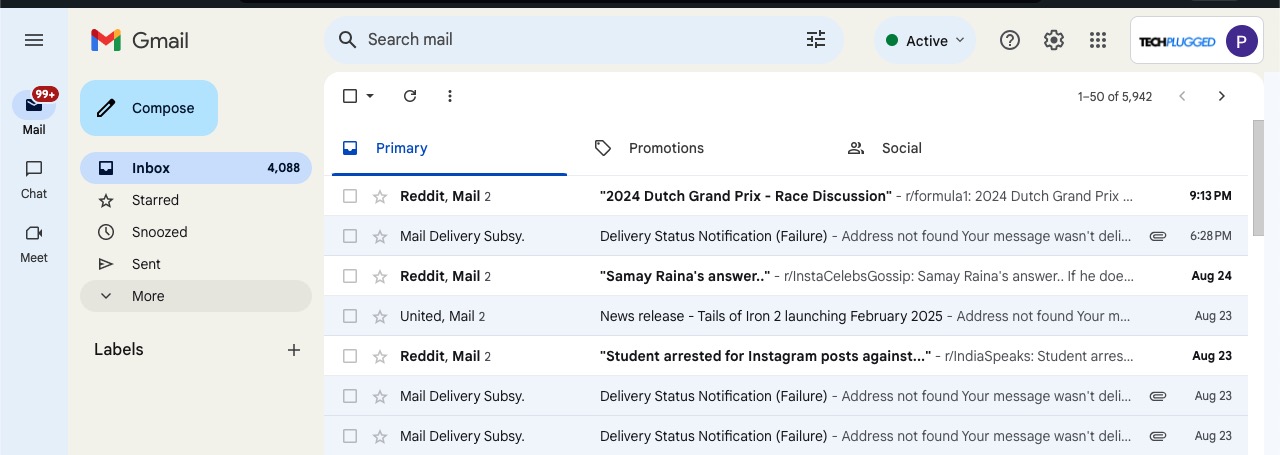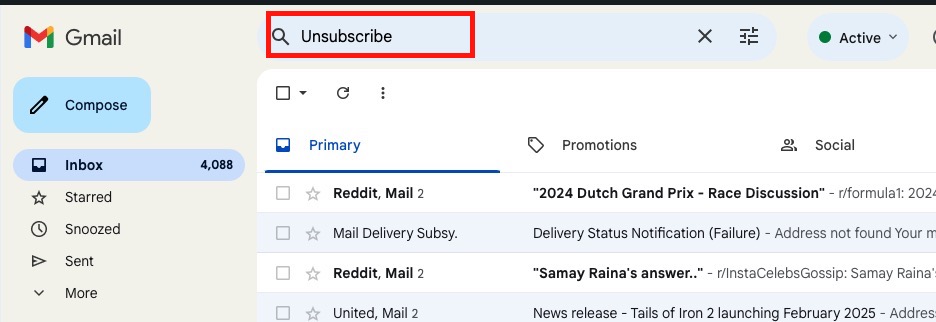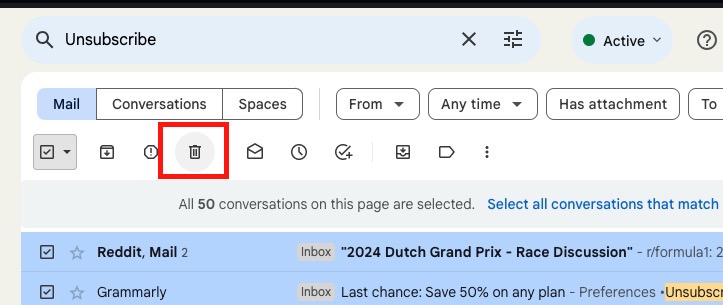If you have ever signed up to a website that is more or less a product based one, or one that offers some sort of service, chances are that you have automatically signed up to their promotional newsletter.
Table of Contents
Is this bad?
If the brand in question is one that you ardently follow, then you may want to be among the first to know about any offers or new releases. However, if you are someone who doesn’t like to populate their mailbox with periodic emails that contain this promotional material, then it is probably bad since these emails do contribute towards occupying your Email storage, and we all know just how precious the storage is on Gmail.
How to get rid of promotional emails on Gmail?
Getting rid of promotional emails is actually very simple, and in this step-by-step guide, I will show you exactly how you can get this done, and release a lot of unnecessarily occupied email storage space.
Without further ado, let’s get started –
Step 1. On a desktop or laptop (even smartphones work), login with your Gmail account. You should see your mailbox open up.
Step 2. In the search bar, type in “Unsubscribe”, and then hit the enter/return key to confirm the operation.
Step 3. Once the email list appears, simply click on the tick on the top left hand side of the list, and you will see that all the emails are selected.
Step 4. By default, the selection operation will only select the emails that are visible on the first page. If you have multiple pages of emails to delete, you can click on the “Select all conversations that match this search” option that will automatically appear near the selection window.
Step 5. Click on the delete button, and the selected emails will be deleted.
This will delete all the promotional emails in your mailbox, but if you do not want to receive emails from the particular sender at all, then you can simply unsubscribe to their mailing list, and you will stop receiving their promotional newsletters.