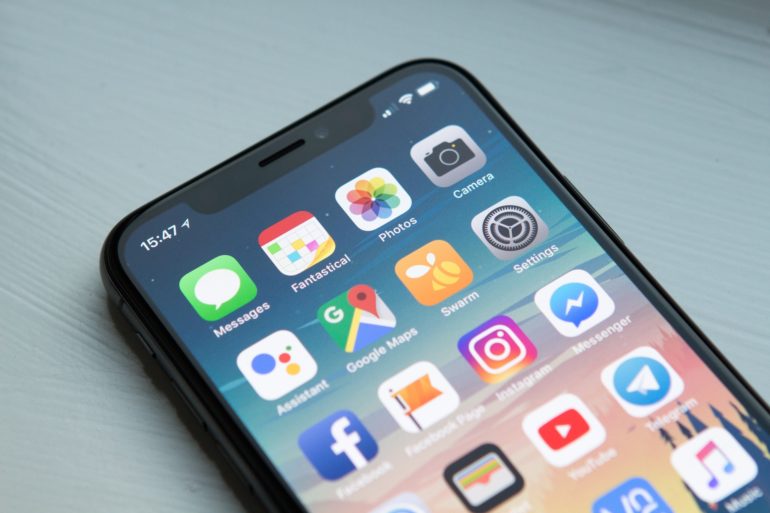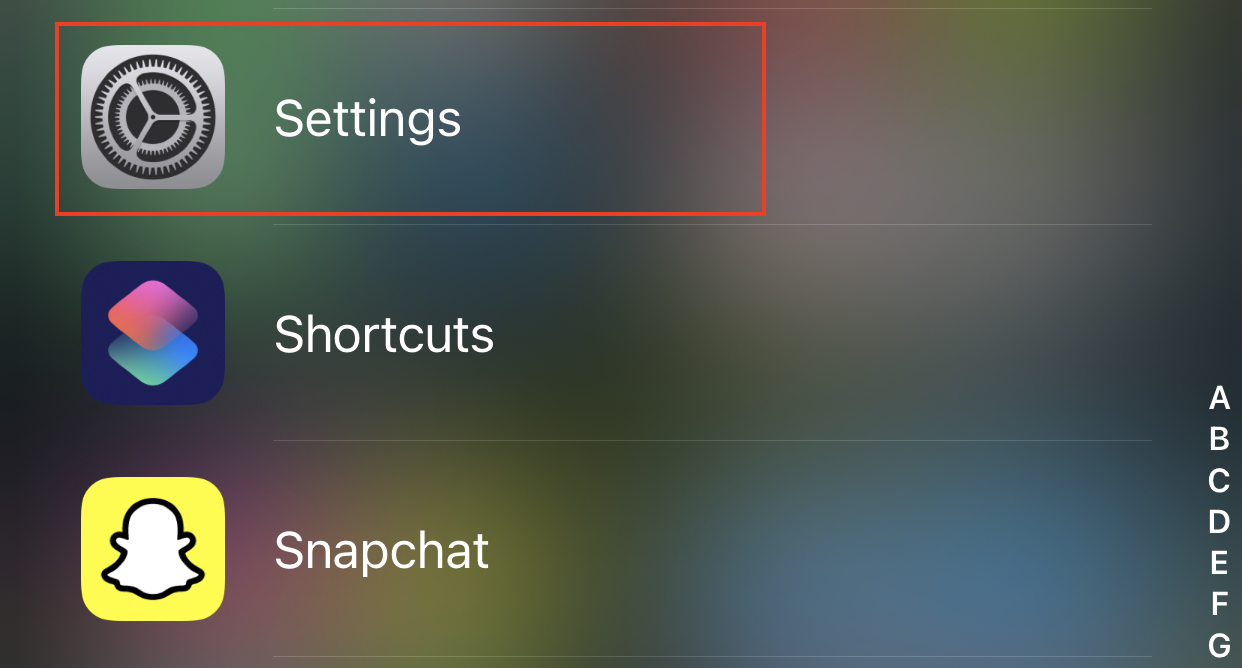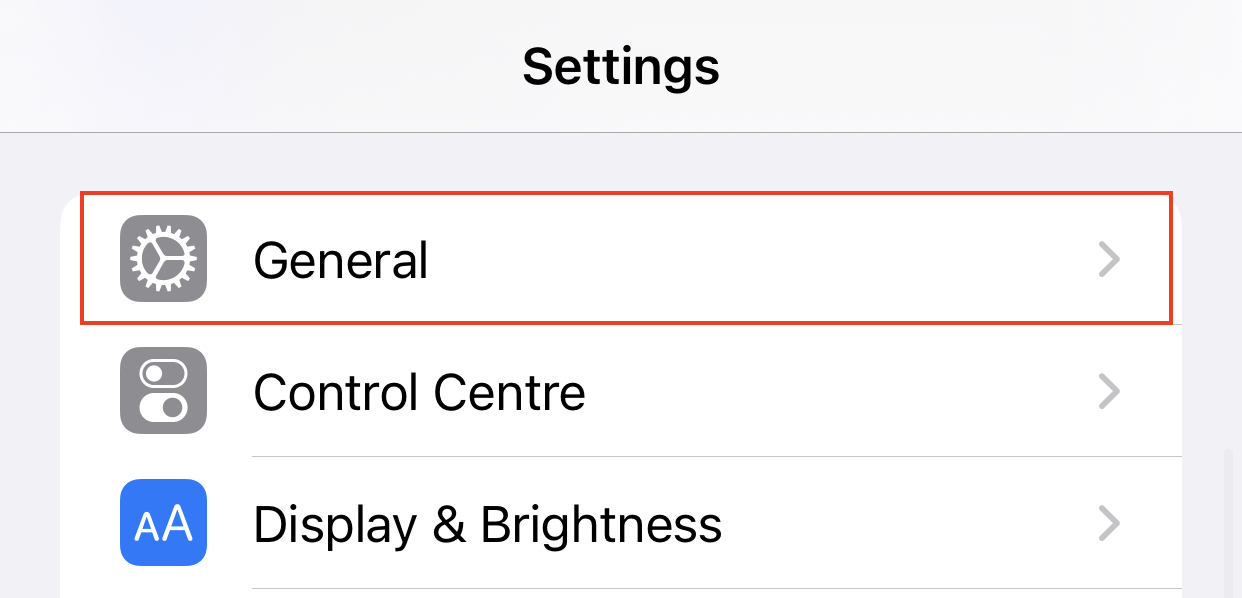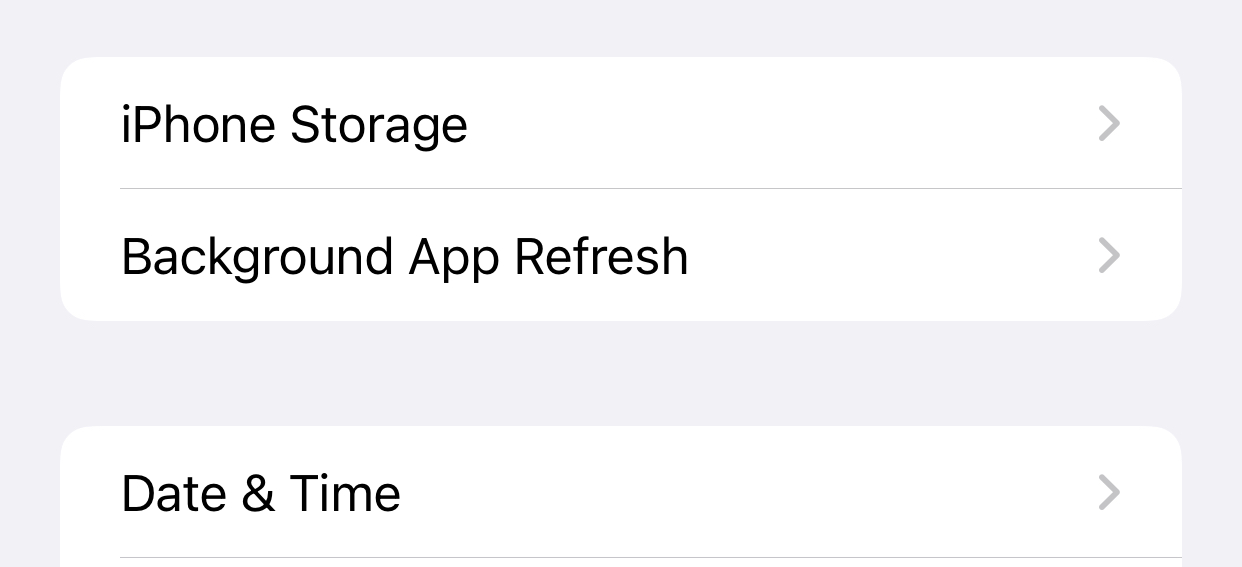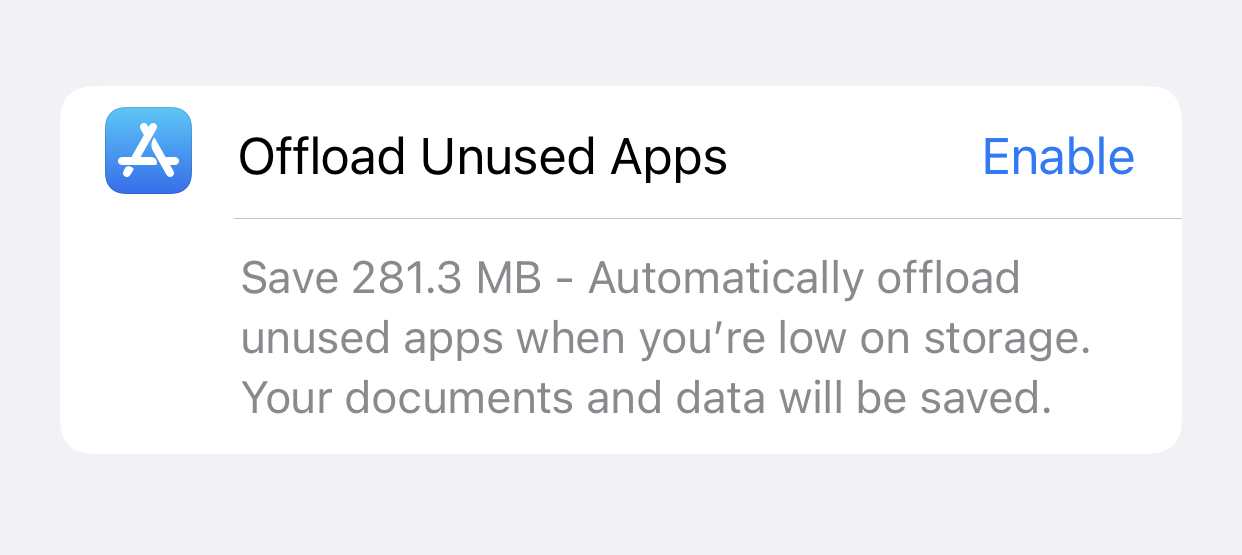Many of us have acquired a catalog of apps that we downloaded at one point but haven’t actually utilized in months as we use our phones year after year or shift everything over to a new device (or possibly years). Whether it’s a failed social network, the companion app for the smart device you threw away, or Duolingo shaming you for giving up on learning s new language, all of these apps can eat up valuable storage space on our phones, clutter up our home screens, and, in the worst-case scenario, drain our batteries.
Now, it may so happen that you feel the urge to delete the app entirely, but later realize that you may want to come back to it at a later date, and in such cases, you will also want the settings and preferences to be saved. Fortunately, iOS allows you to do just this by offloading the app. Doing this will remove the app from your device, releasing precious storage space, but when you choose to re-install the app, you will be able to continue right where you left off.
If this feature is of interest to you, then this guide is exactly what you need. Without further ado, let’s take a look at how you can easily offload apps on your iPhone.
Step 1. Open the Settings app on your iPhone.
Step 2. In the settings menu, tap on the General option.
Step 3. In the general settings, scroll through the list and tap on the iPhone storage option.
Step 4. Here you will see an option that says Offload unused apps. Hit the Enable button next to it.
The storage screen also shows how much space your phone has remaining and how much space each app and its data takes up. It can also be a helpful indicator of how large an app is when manually uninstalling it, which I’ll discuss shortly.
Just note, that Apple’s support material strongly suggests that if an app is withdrawn from the App Store, you won’t be able to re-download it. If you wish to maintain any deprecated apps for archive purposes, you might not want to enable automated offloading.
Offloaded apps, unlike those deleted from your phone, will remain on your home screen or in your app library, although with a cloud icon next to their name.