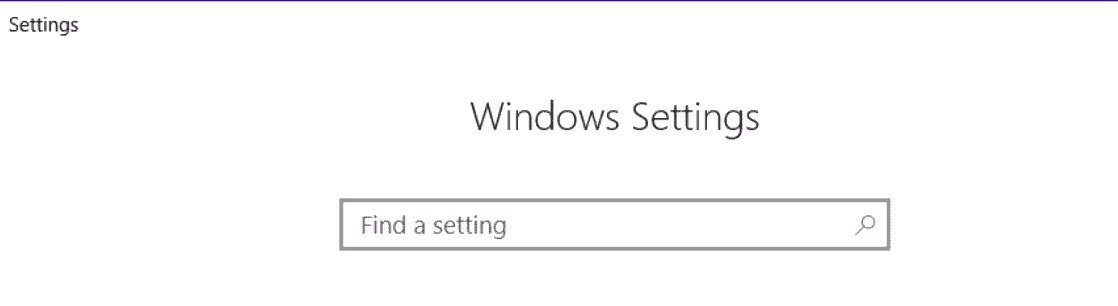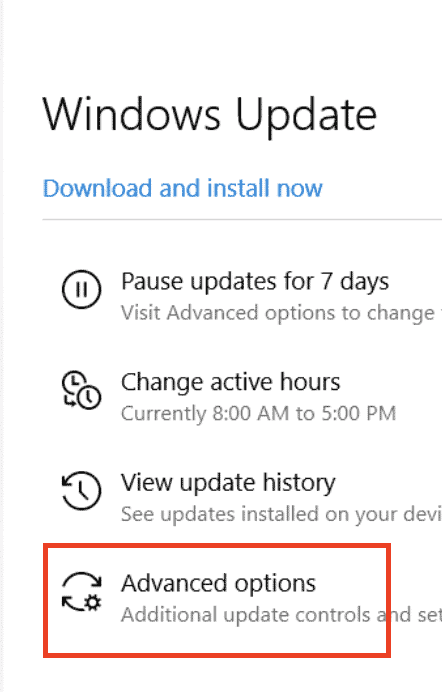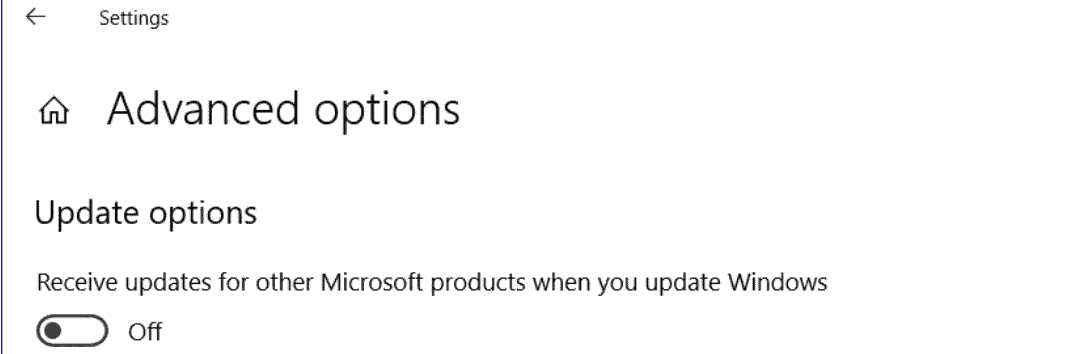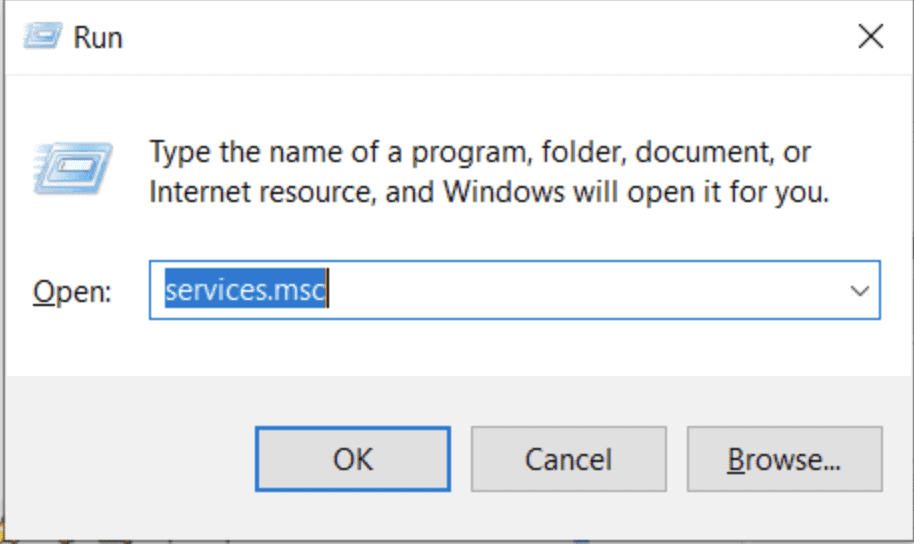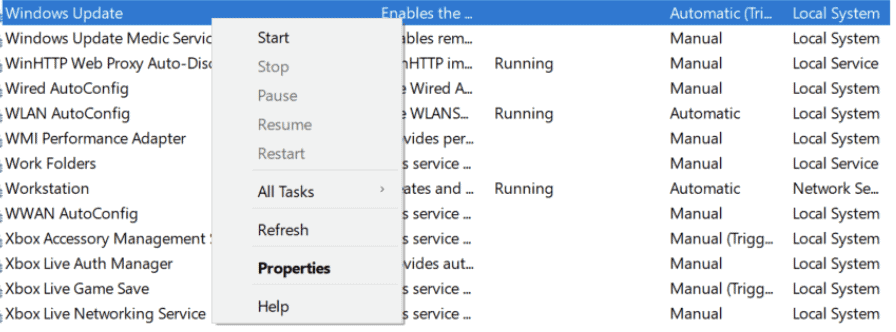Table of Contents
Solution 5.
In this solution, we will disable updates for Microsoft products
- Open the Settings on your Windows 10 PC/Laptop.
- Click on the ‘Update and Security’ button.
- Now, click on the ‘Advanced Options’ option.
- Disable ‘Receive updates for other Microsoft products when you update Windows’ option.
- Restart your Windows 10 PC/laptop and then check for updates again.
Solution 6.
Try Restarting the Windows Update service.
- Press the Windows key + R buttons to open the Run window.
- In the Run window, type in services.msc.
- In the Services window, scroll down and look for Windows Update. Right-click on it and then hit Stop.
- Now wait for a few seconds and then Right-click again and hit Start.
- Now check for updates.