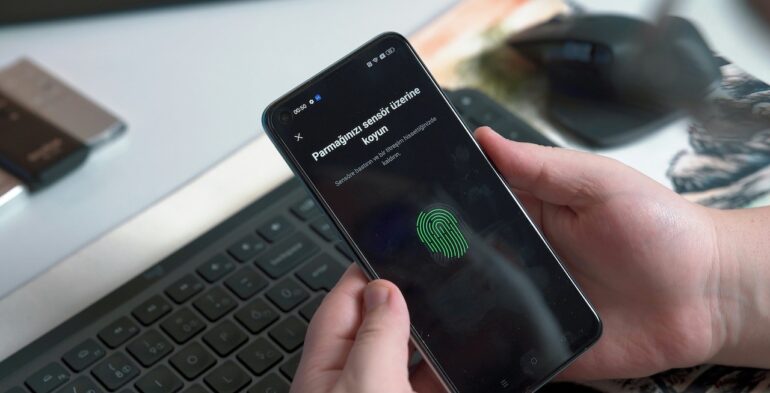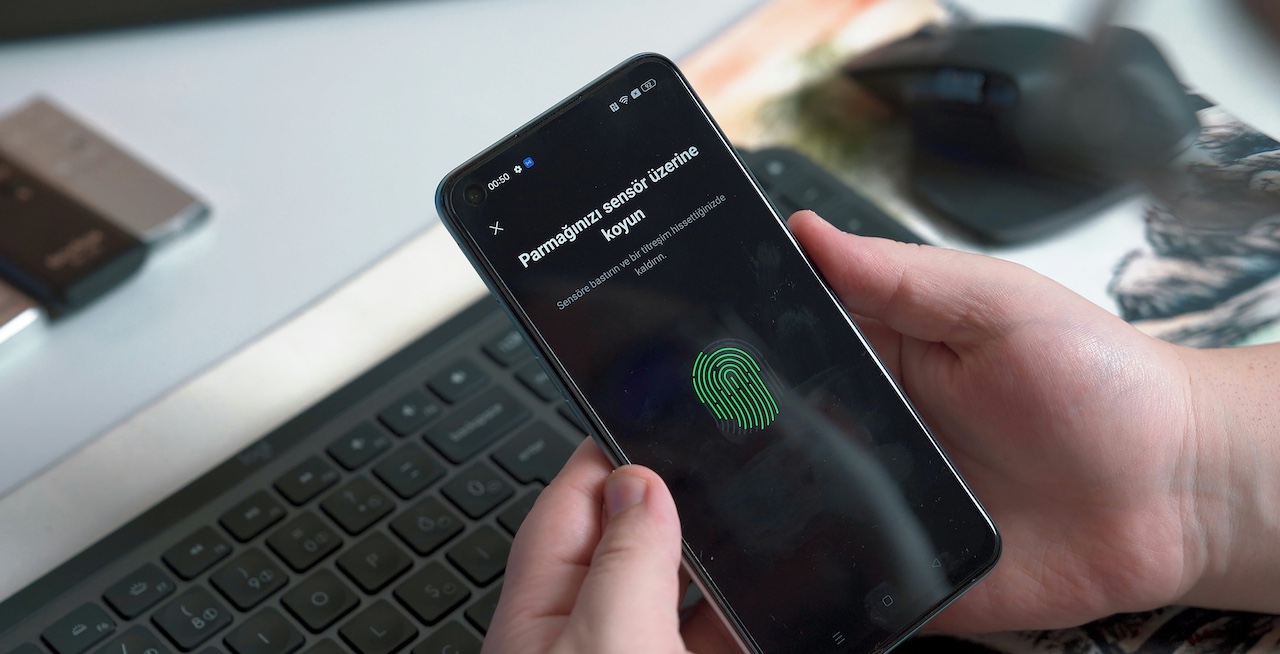The Wifi password is one of the pieces of information that has to be kept as secure as possible. Sharing the Wifi password with other people is a process that is carried out with utmost scrutiny. But what happens if you forget your own WiFi password and are unable to connect a new device to your WiFi?
How to find the Wifi Password on Android
If you have an Android device running the Android 10 OS or higher, this problem has a very easy and quick solution.
In this tutorial, we will show you how to find the WiFi password on Android.
Table of Contents
Open the ‘Settings’ app on your Android smartphone.
Tap on the ‘Network and Internet’ option from the Settings menu.
Tap on the Wifi option to reveal the list of available and connected networks.
Search for the home Wifi network that you have saved on your Android smartphone and tap on it.
Tap on the ‘Share’ option.
You will now see a QR code that contains the WiFi password and the SSD code.
You now have two options
You can either scan the QR code with the new device that you want to connect to the WiFi.
OR
You can simply copy down the Wifi password that is written in plain text format right under the QR code.
You can now successfully connect to the WiFi.
Do keep in mind that this feature only works on the Wifi that your device has saved and is currently connected. Finally, make sure that if you are sharing the Wifi password with a stranger, change the password once the job is done.