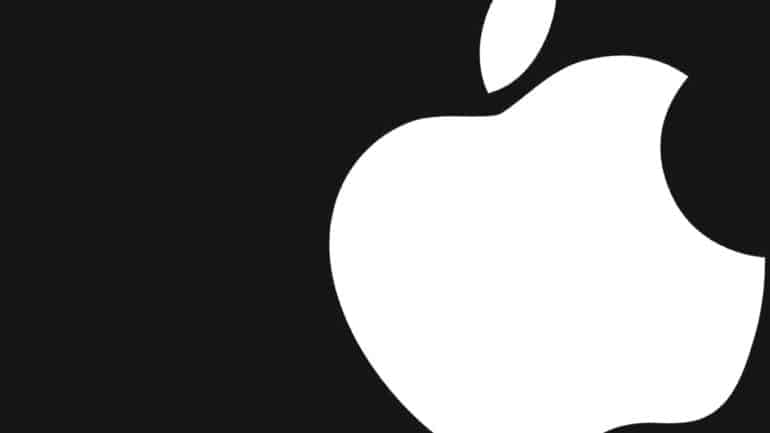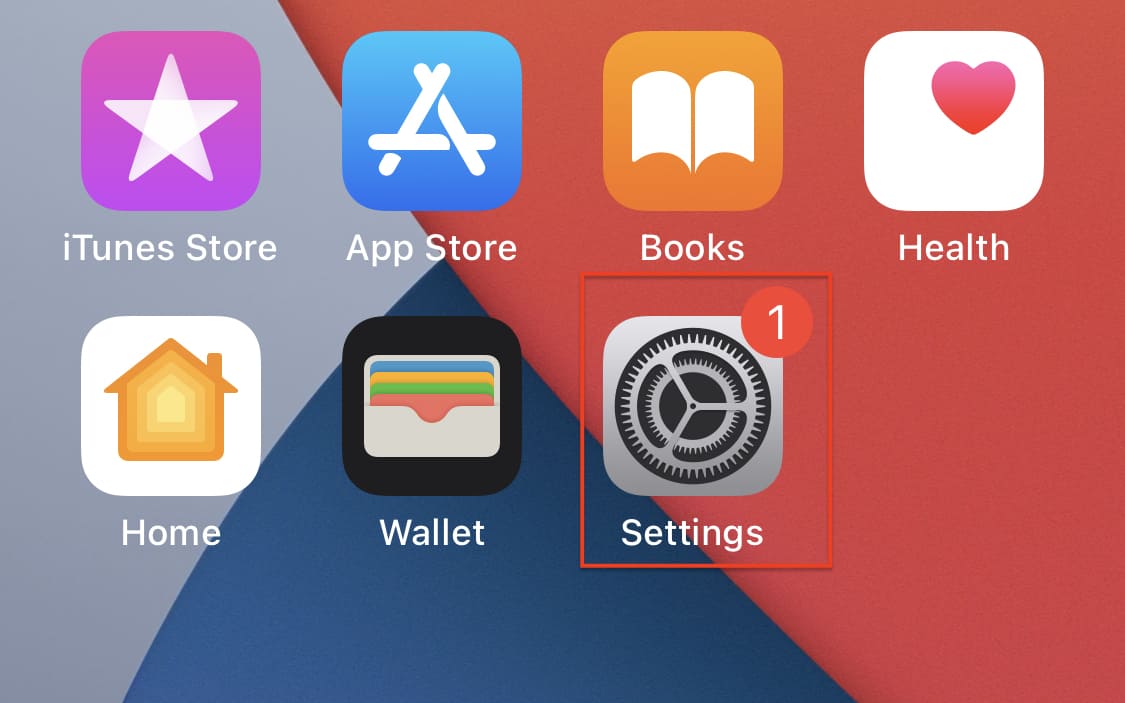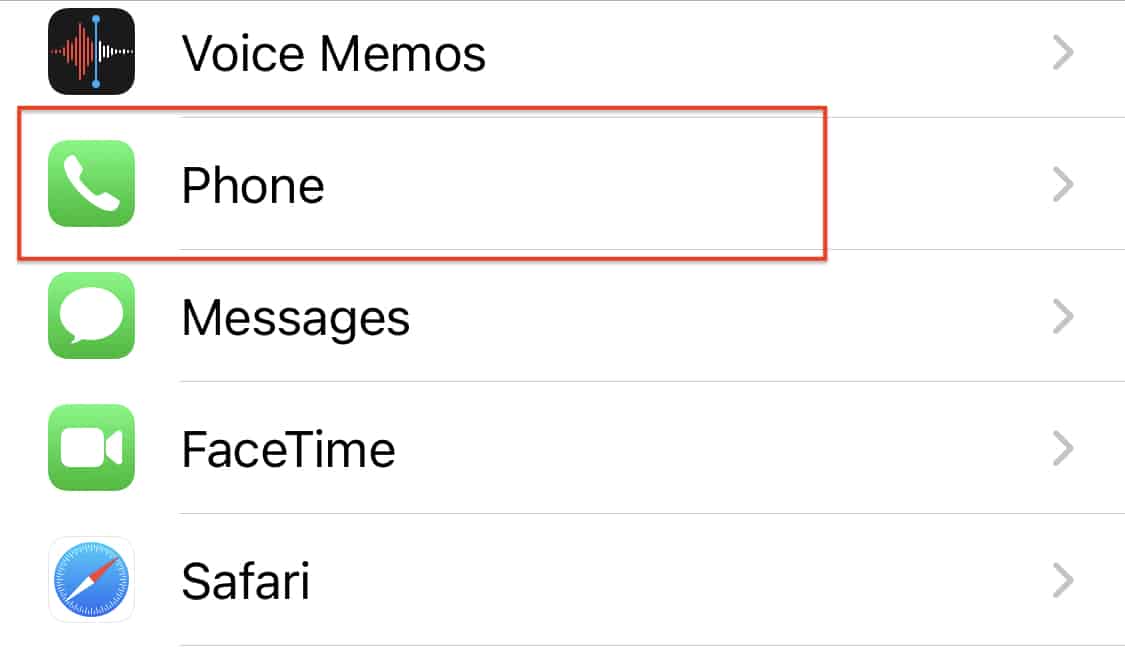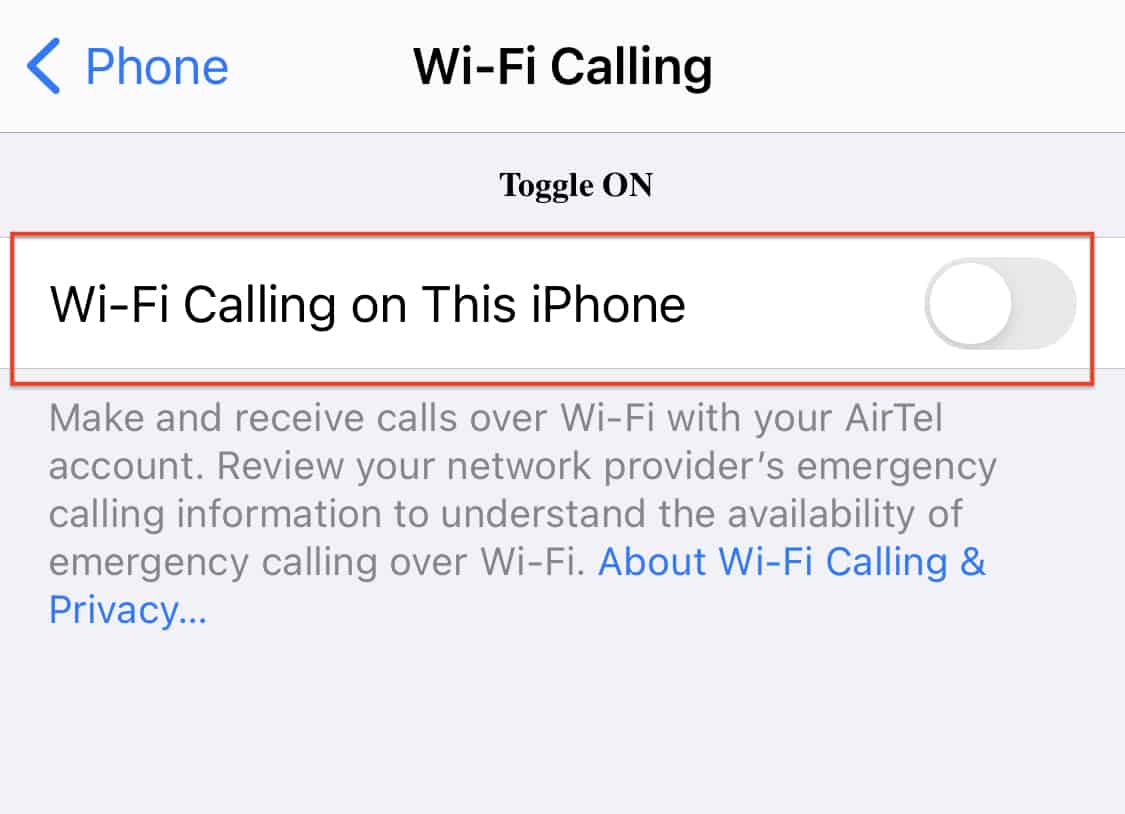No matter how advanced the iPhone gets, the fundamental use of this device is to make and receive phone calls. Apple has stayed true to this purpose and ensured that their customer gets the best in call experience in terms of network reception and also call quality. In recent times, a new issue that has come to light is the network reception in certain select areas.
This usually happens if an area is new, or lacks a network tower, in which case, it becomes very difficult to place or receive phone calls over your network. To combat this, Apple has introduced a feature called ‘WiFi Calling’. WiFi calling allows you to make calls through your network provider, but instead of using the network itself, it uses WiFi. This helps you make calls to your desired contacts, even when there is no proper reception. However, for this to work, a stable WiFi network is mandatory.
In this tutorial, we will show you how to enable WiFi calling on the iPhone.
Step 1. Open the ‘Settings‘ app on the iPhone.
Step 2. Scroll through the settings menu and tap on the ‘Phone‘ option.
Step 3. Within the phone settings menu, toggle ON the ‘WiFi Calling‘ option.
Once you do this, you will be able to place calls seamlessly to your contacts via the WiFi network, in case you don’t have a strong network reception. Personally, we love this feature and we have found ourselves using this a lot, and the quality is just as good as you would get on the network call.
Keep in mind that there may be some network providers who do not support WiFi Calling, so if you are not able to enable this feature on your iPhone for some reason, this is probably why. You can even check with the network provider for further classification, and if you really want this feature, you can always switch to a network provider that supports WiFi Calling.