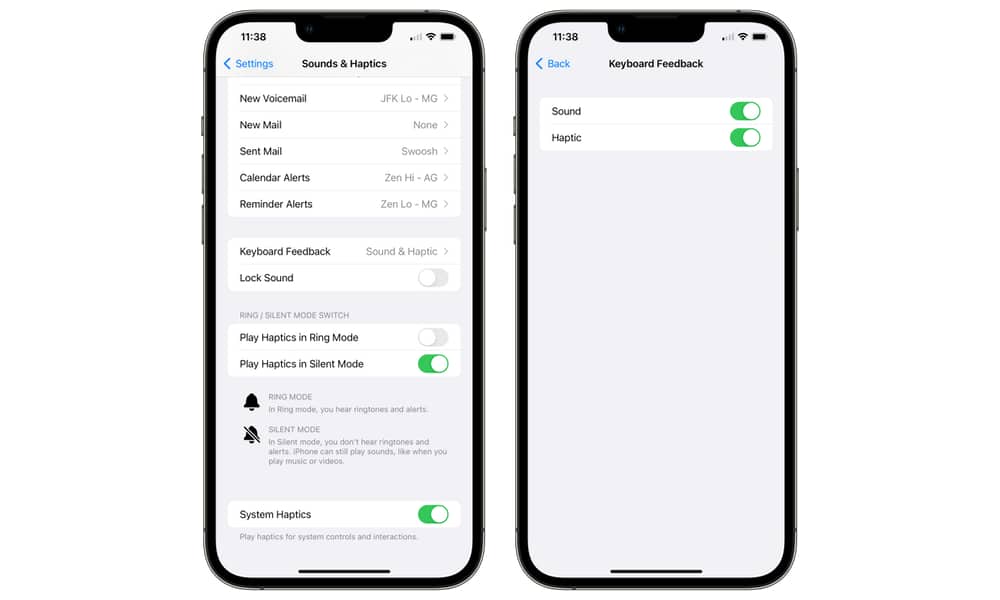Apple announced last month that, with the iOS 16 update, it will finally add built-in keyboard haptics to the iPhone, allowing you to feel vibrations as you type. Haptics was previously available for other gestures such as incorrectly typing a passcode or pressing and holding your screen to reveal content, but not for the keyboard. In other words, the new keyboard upgrade, which is powered by Apple’s Taptic Engine technology, will finally allow iPhone users to access haptics without downloading additional third-party software.
Keyboard haptics is an excellent confirmation tool for indicating that what you’re typing is being processed. If you have to keep your phone silent during the day, it can serve as a substitute for keyboard clicks without announcing to the rest of the room that you’re typing a text message.
The keyboard haptics is still disabled when you install iOS 16 on your iPhone. Here are the steps to enable it on your device.
Step 1. Open the Settings app on your iPhone running iOS 16.
Step 2. Scroll through the settings menu and tap on the Sounds and Haptics option.
Step 3. Scroll through the options and tap on the Keyboard feedback.
Step 4. Toggle ON the Haptics option.
Along with the option to enable keyboard haptics, you can also disable the keyboard sounds that are already enabled on your iPhone after updating it.