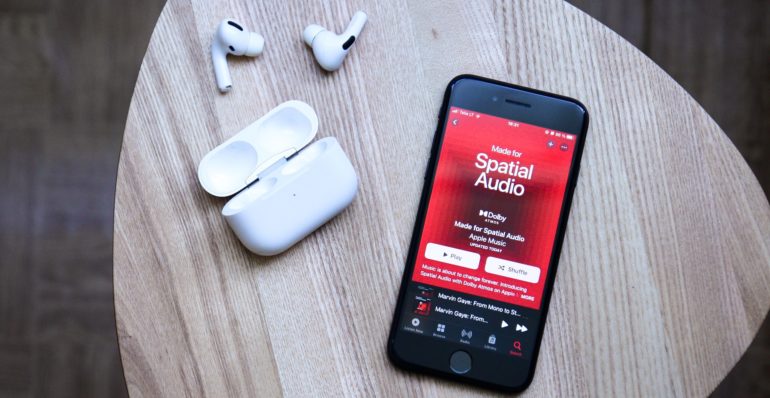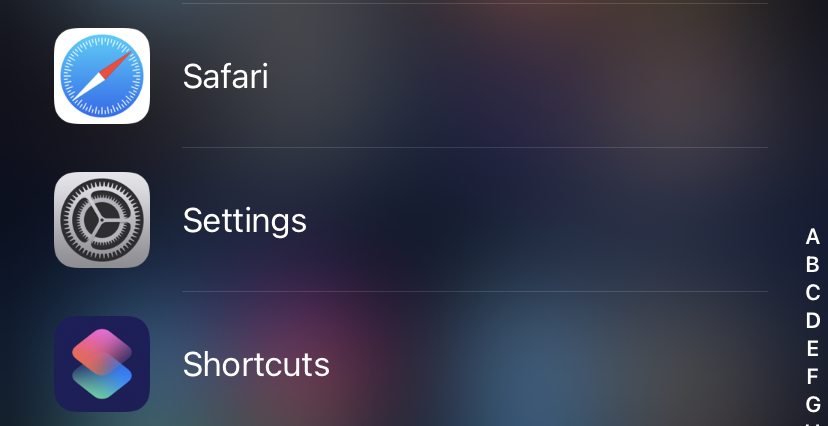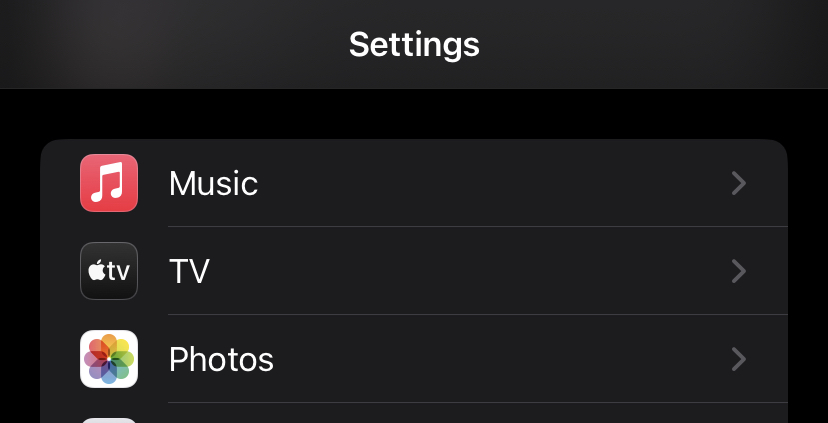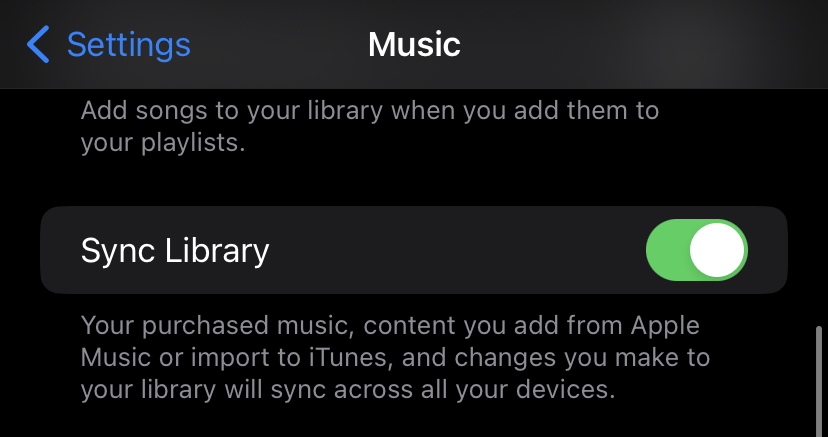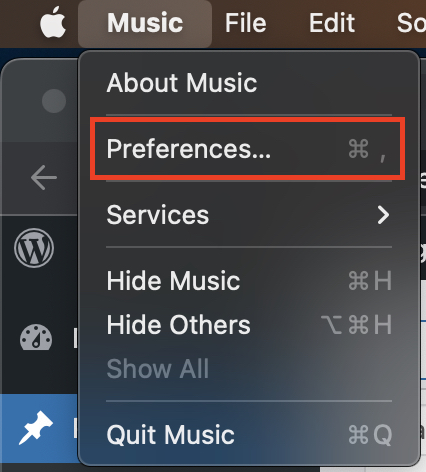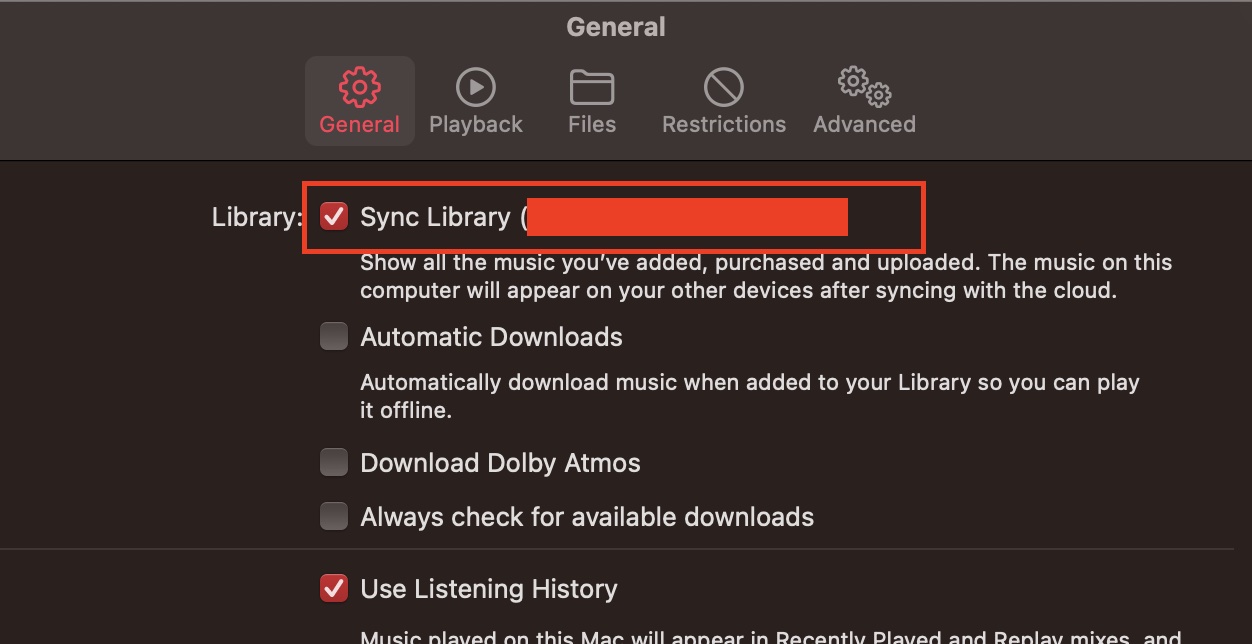If you have Apple Music or iTunes Match, you may access Apple’s iCloud Music Library. As long as you’re enrolled in the same iCloud account, you may sync your music collection across up to ten Apple devices. However, there are several reasons why you may not want your music synchronized to the iCloud Music Library. In this post, I explain why — and how you may turn it off if you wish.
While useful, the iCloud Music Library is not without flaws. This is due to the fact that it matches and replaces tracks or albums on your device with a high-quality version from the Apple Music streaming collection (if available). This method may result in incorrect information, missing album art, and matching to the incorrect song. Users have also complained on forums about the feature being unclear and erasing data from their devices by mistake. It also means you’re confined to listening to music on Apple devices.
Another thing to bear in mind is that having an iCloud Music Library backup is not the same as having a backup of your offline files. Because, like other streaming services, Apple Music files are DRM protected, which means they are linked to your Apple ID. So, although you may amass quite a collection, you don’t really own any of the tunes – and it will become unavailable if you choose to cancel your membership.
If you purchase a new iPhone, iPad, or Mac, you will have iCloud Music Library synchronization activated by default. For many people, this isn’t a big deal, and the benefits might exceed the drawbacks. However, if you’ve spent years building your own music collection or aren’t committed to staying with Apple Music in the long run, you should deactivate this function right once.
So, without further ado, here’s how to prevent your devices from synchronizing with the iCloud Music Library.
Method 1. On your iPhone
Step 1. Open the Settings app on your iPhone.
Step 2. Scroll through the settings menu and tap on the Music option.
Step 3. In the Apple Music settings, toggle OFF the Sync Library option.
Method 2. On your Mac
Step 1. Open the Apple Music app on your Mac or Macbook device.
Step 2. Click on the Music option from the top menu bar.
Step 3. From the drop-down menu that appears, click on the preferences option.
Step 4. Under the General tab, uncheck the Sync Library option.
This should disable the iCloud Music Library on your iOS and macOS devices.