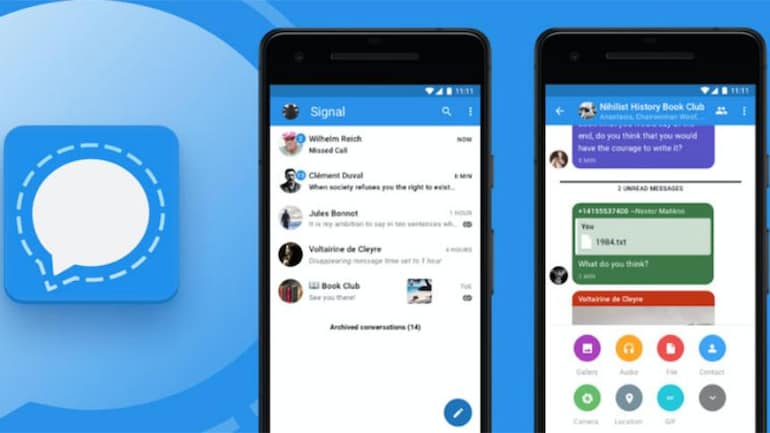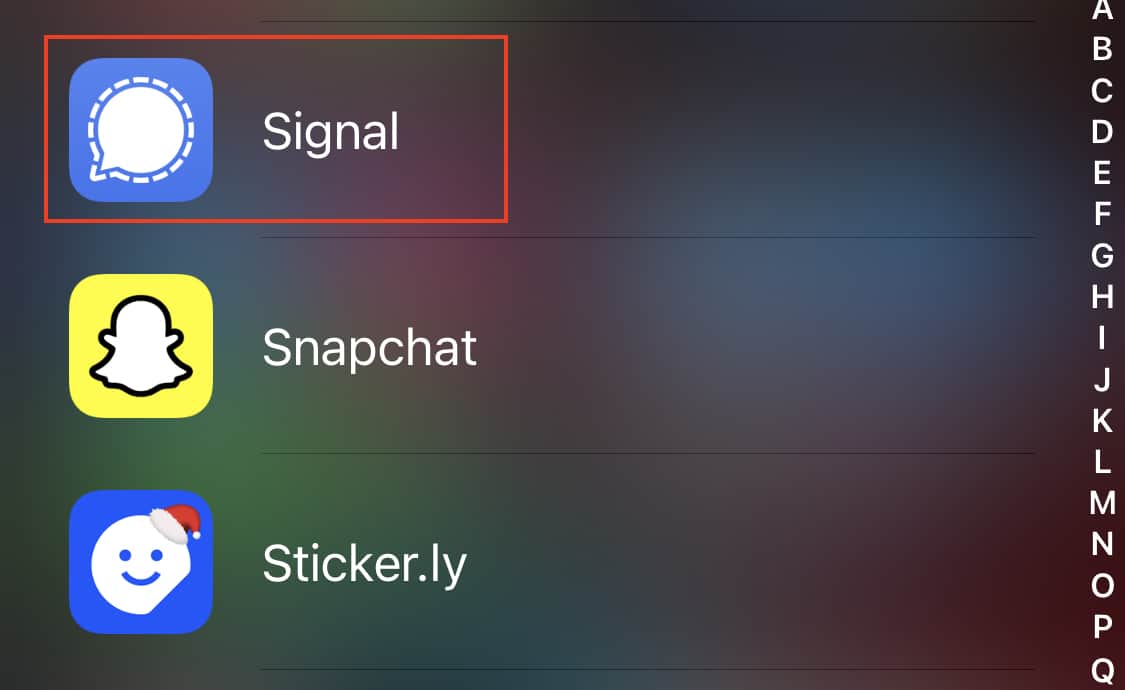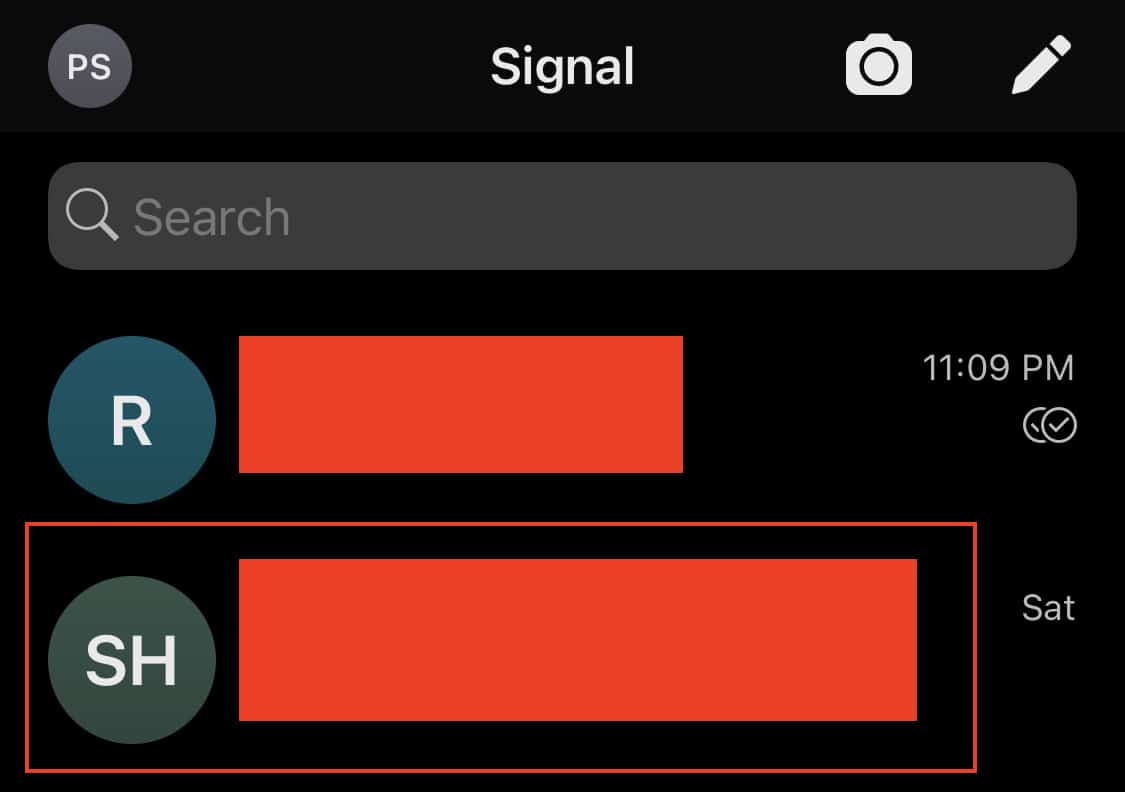The Signal messaging app is an instant messaging application that works on the principle of true end-to-end encryption. A lot of people have been switching to this app, ever since Whatsapp introduced a new set of terms of use, that allowed their parent company, Facebook, to access absolutely every bit of data that is shared on the Whatsapp platform.
What is even more baffling is that you end up losing access to the Whatsapp account if you don’t accept these terms of use. All of these factors have started a revolution, where users are fully switching to the more secure Signal Messaging App.
If you have downloaded your copy of the Signal app and got the basic setup done, you can now start sending messages to your contacts. While messages are mostly text-based, people also resort to using emojis or stickers, to convey their emotions or feelings as a response to a text.
In the latest update for the Signal App, the developers have added in support for animated stickers, and as a bonus, they have also brought in an animated sticker pack that is ready to use.
In this tutorial, we will show you how to send animated stickers on the Signal messaging app.
Table of Contents
Open the Signal Messaging app on your smartphone.
Open a chat from your inbox. You can even start a new chat with any contact.
Tap on the ‘Stickers‘ icon next to the text entry bar.
Now, tap on the animated sticker pack from the sticker options. For your reference, the animated sticker pack is called ‘Day by Day’.
You can now choose the animated sticker that you like and that is relevant to the reply you want to send to the contact. If you are a creative individual, and you like creating APNG stickers, you can do the same using Signal Desktop, and then share them across your chats.
You can download your copy of the Signal messaging app from the link below.
Signal for Android – Click Here.
Signal for iOS – Click Here.
Signal for PC – Click Here.