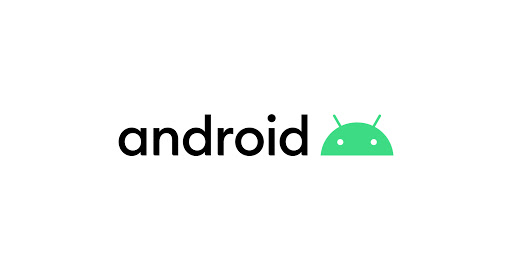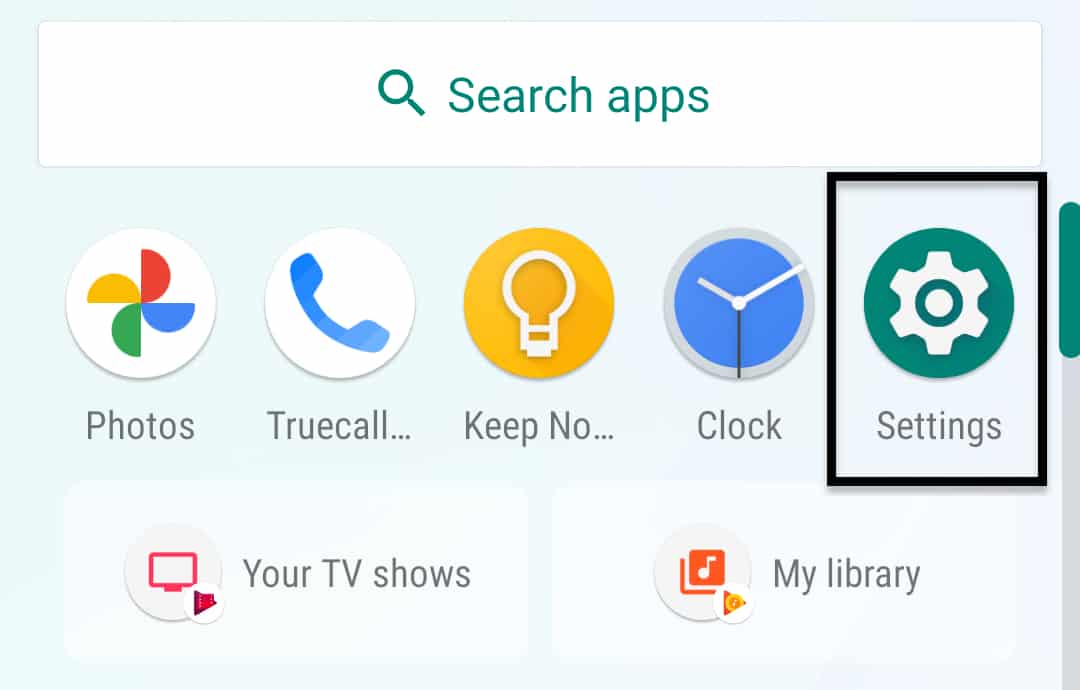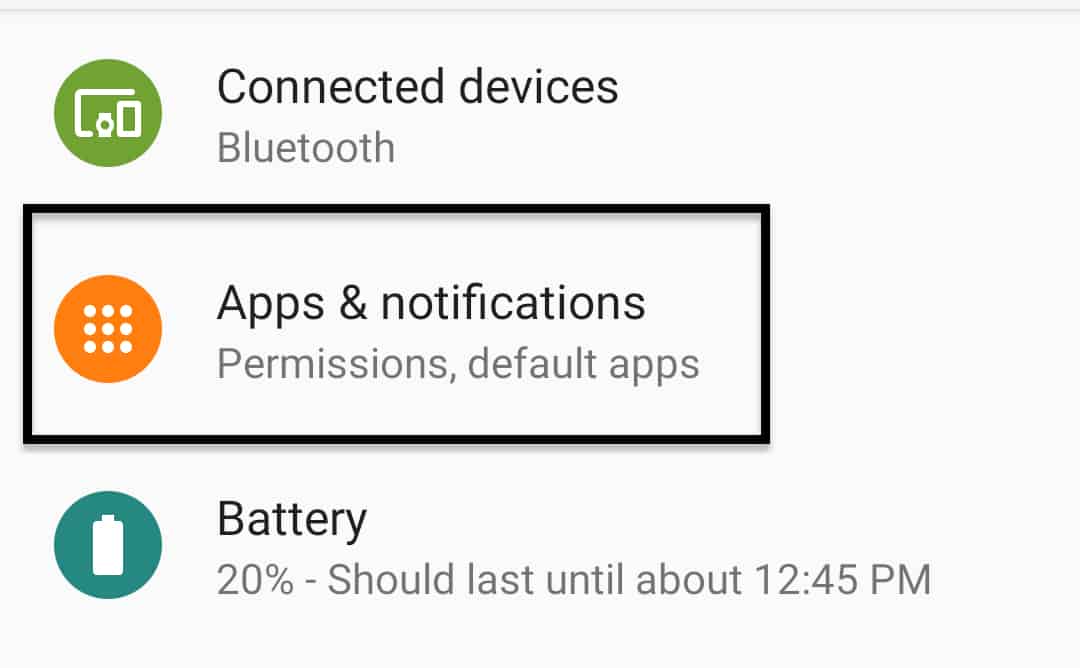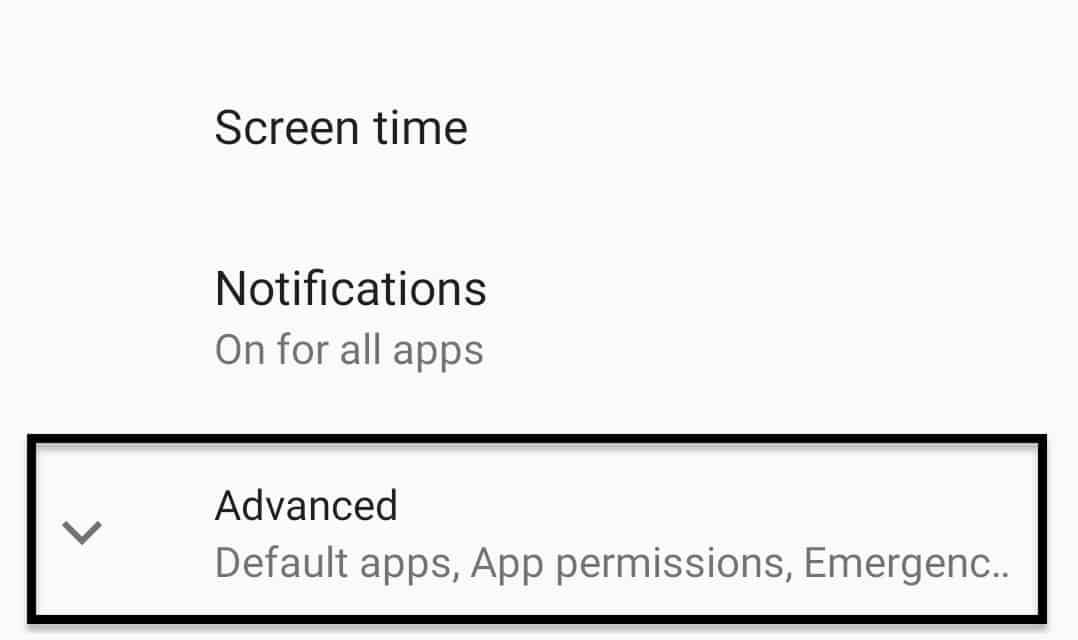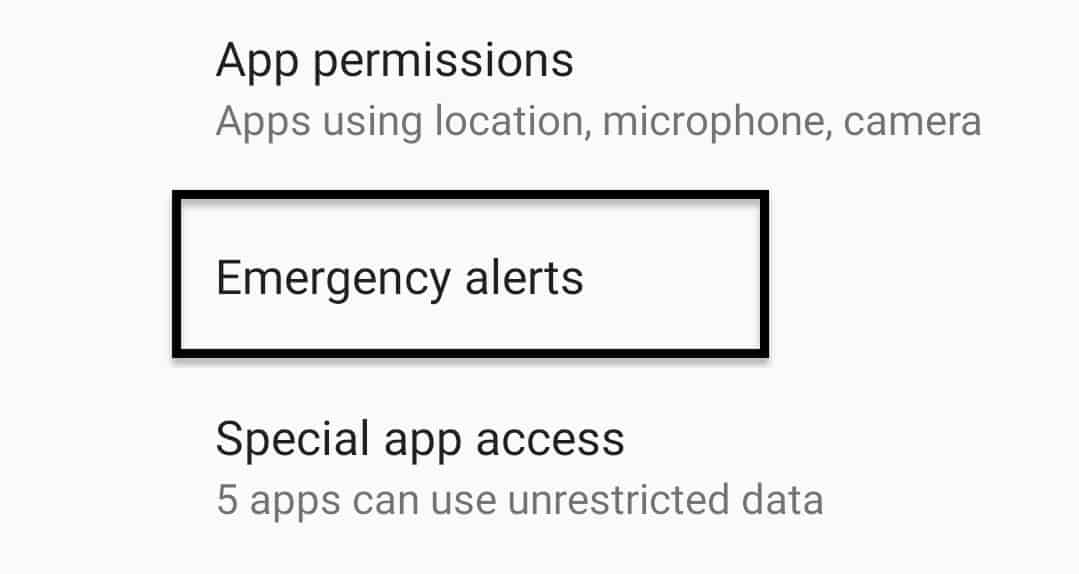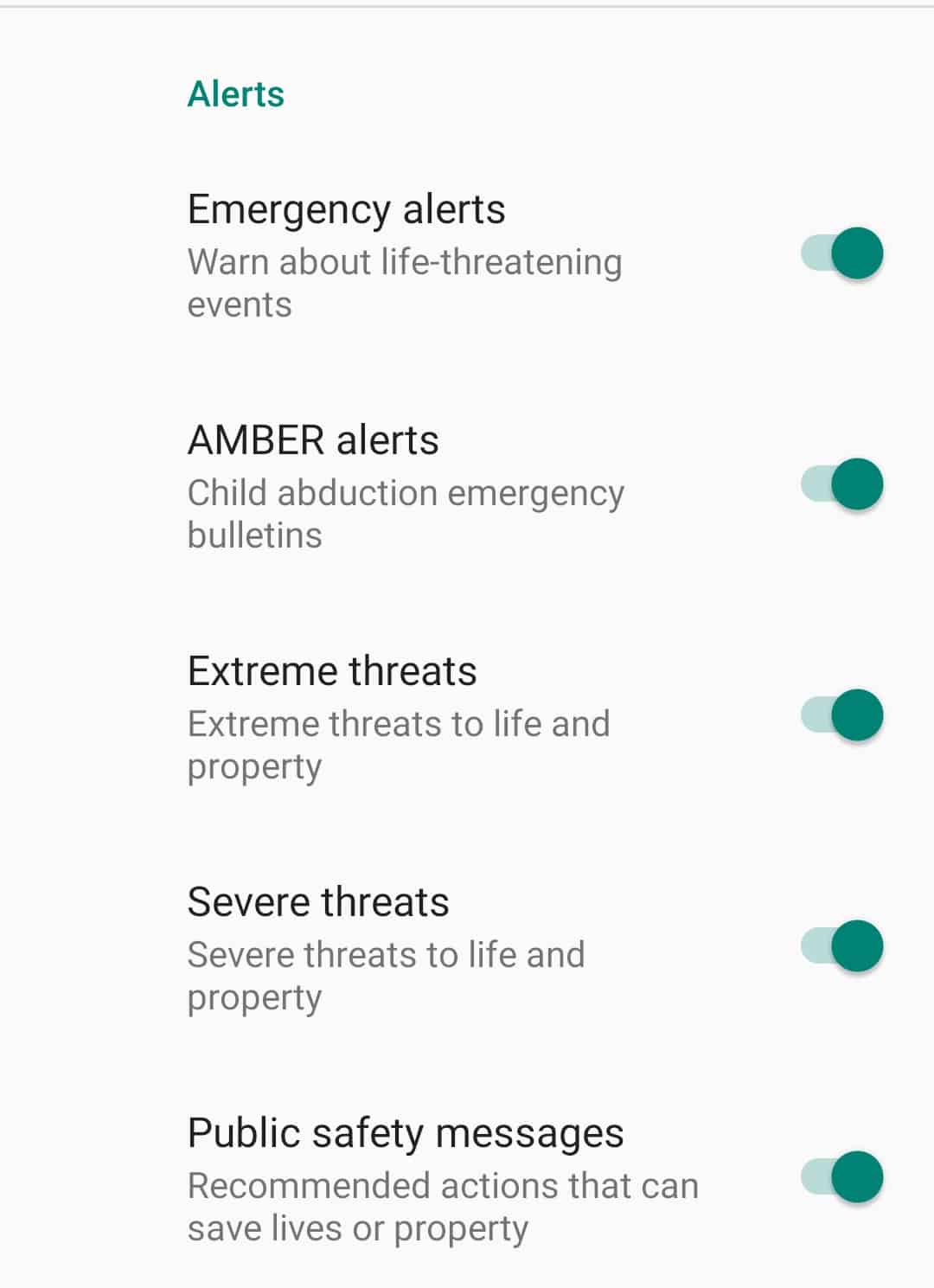Over the years, Google has made the Android smartphone operating system increasingly focused on safety and privacy. With natural disasters happening with little to no warning, Android smartphones have an inherent capability that telecasts or broadcast emergency alerts immediately they are relayed by the authorities. This function is known as Emergency Alerts or Amber Alerts. Not only does this keep you up to date with emergencies, but also provides you adequate time to respond and take protective precautions.
There are many types of Alerts that you can receive through this feature –
- Emergency Alerts – Receive warnings about life-threatening events.
- AMBER Alerts – Receive Child Abduction emergency bulletins.
- Extreme Threats – Notifications related to extreme threats to life and property.
- Severe Threats – Notifications related to severe threats to life and property.
- Public Safety messages – Recommended actions that can save lives and property.
- Required Monthly test – Receive test messages for the safety alert system.
The Emergency Alerts feature is present in all Android smartphones by default, however it’s not necessary that it’s enabled in all of these devices. If you like the sound of this feature and you want to enable this on your device, this is the guide for you.
Let’s take a look at how to turn on emergency alerts on your Android smartphone.
Step 1. Open the ‘Settings’ app on your Android smartphone.
Step 2. Tap on the ‘Apps and Notifications’ option from the settings menu.
Step 3. Scroll down the list and tap on the ‘Advanced’ option.
Step 4. Tap on the ‘Emergency Alerts’ option from the expanded list.
Step 5. Now, you can toggle ON all the options you feel are relevant. Ideally, turn them all ON. This will ensure that your Android smartphone notifies you about all sorts of emergencies so that you can respond accordingly.
Once you select Emergency alerts, you will start receiving updates relevant to these settings. Keep in mind that the functionality must be in use in your country for you to receive these notifications. Nevertheless, it’s not a bad thing to activate these notifications independently. There are some emergencies where you may be helpless to assist, while there will be some where you may be able to lend a hand in the recovery process. Whatever the case, ensure that you act like responsible citizens and put your best foot forward.