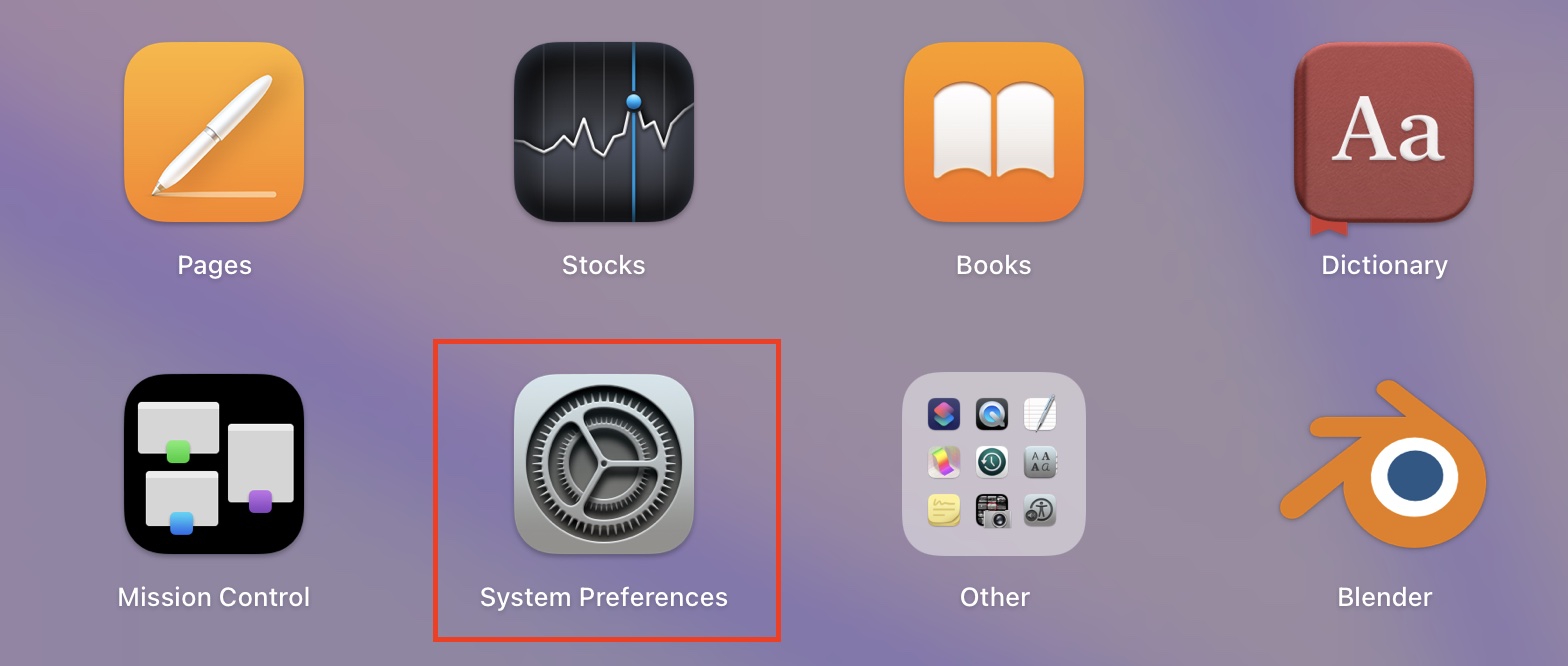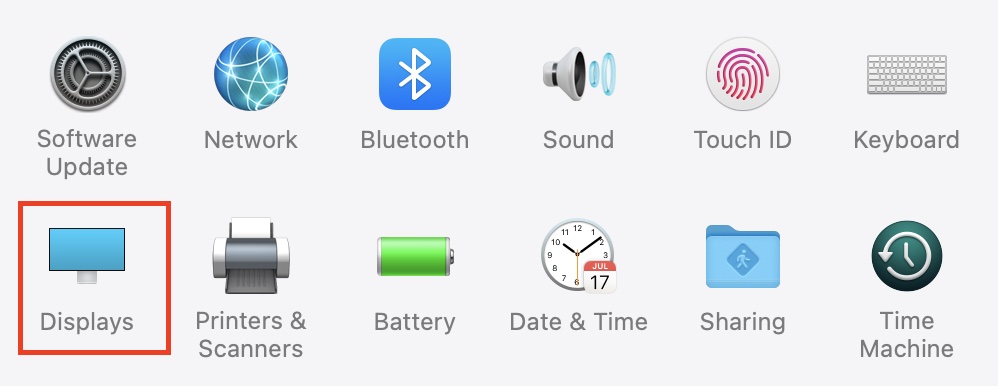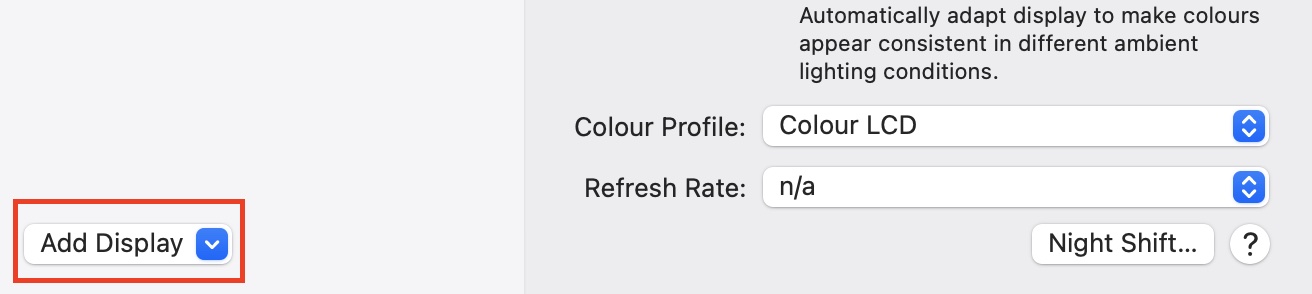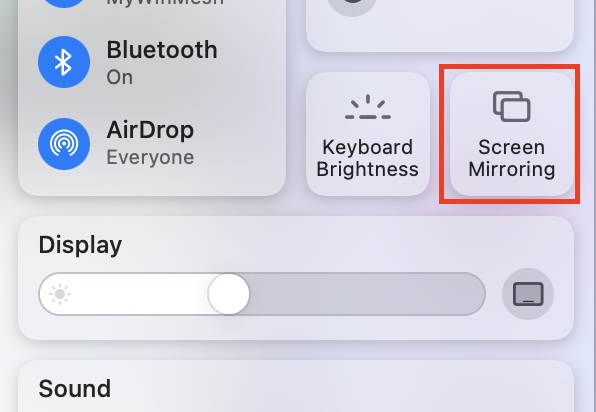The Macbook series is one of the most popular laptops in the market. Apple has been giving this product lineup a lot of love and attention and they have made sure that no matter where you are, your Macbook will be able to give you the best productivity experience possible. One of the most popular features of the Macbook is the ability to connect it to a TV and basically get a larger view of things. It is especially useful when you want to view video content on your MacBook, but would like the experience to be a bit bigger in size. Also, there are many TVs out there that come with some excellent display resolutions and there is nothing better than working on your projects or watching content on crisp high-quality displays.
In this tutorial, we will show you how to easily connect your MacBook to a TV.
Step 1. Open the System Preferences on your MacBook. This will open up the settings window.
Step 2. In the settings window, click on the ‘Displays’ button.
Step 3. Next, click on the ‘Add Display’ drop-down button to reveal a drop-down menu.
Step 4. Select the smart TV or another device that you want to use as a display for your MacBook from the list below.
It is possible that a little window will appear on your smart TV when the connection has been made and established. If you wish to utilize your TV as a second display for your MacBook, pick Gather Windows from the Apple menu on your MacBook screen. This will bring all of your windows together and extend your screen to the desired size. You can then utilize your television as if it were a second monitor in the same manner.
As an alternative, you can select Screen Mirroring from the Control Center menu bar on your computer’s menu bar and then pick the television to which you want to mirror your screen. Once the connection has been established, you will be able to choose whether to mirror or extend your display. When you’re finished, go back to Screen Mirroring and choose the name of the TV that you’ve linked to bringing the connection to a close.
If you have an older model TV or MacBook that does not have AirPlay capability, you can connect your MacBook to it using a cable. The type of cable you require is determined by the model of the MacBook you own as well as the connections available on that machine.