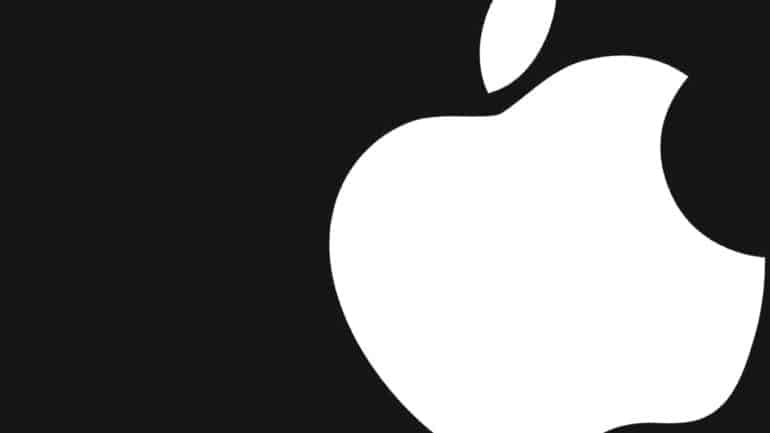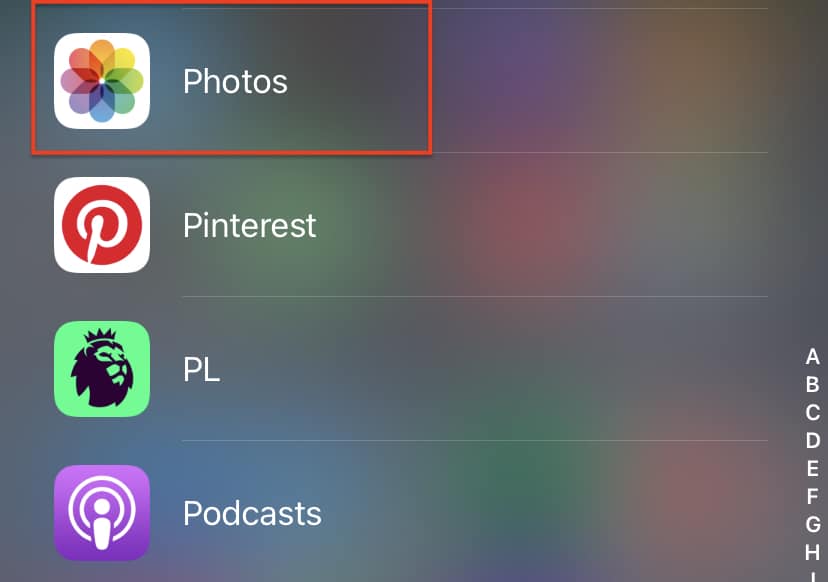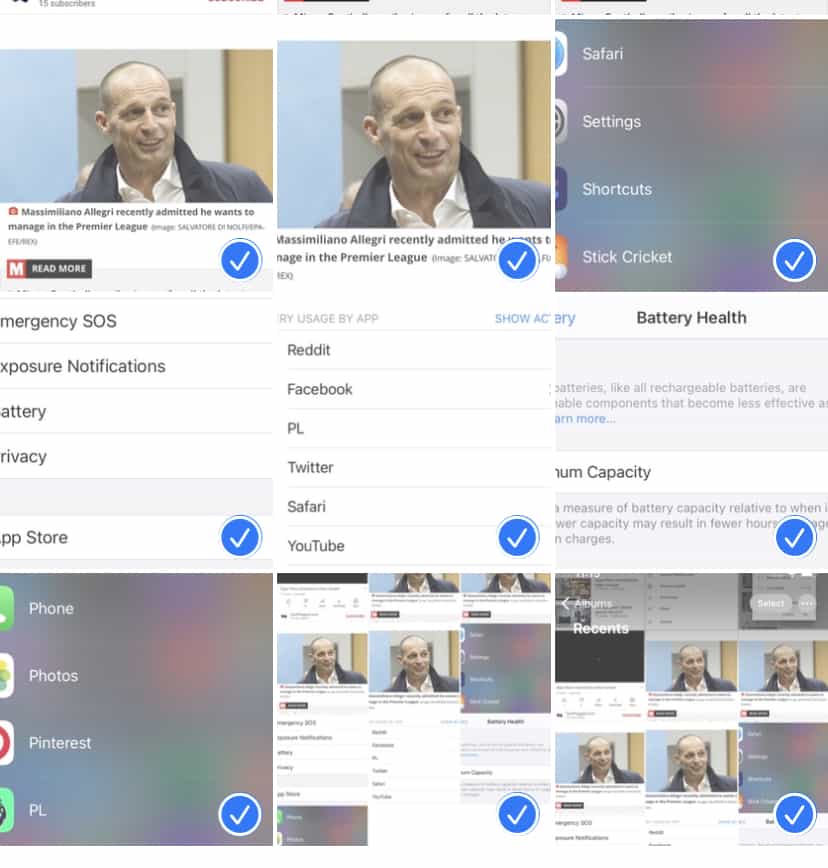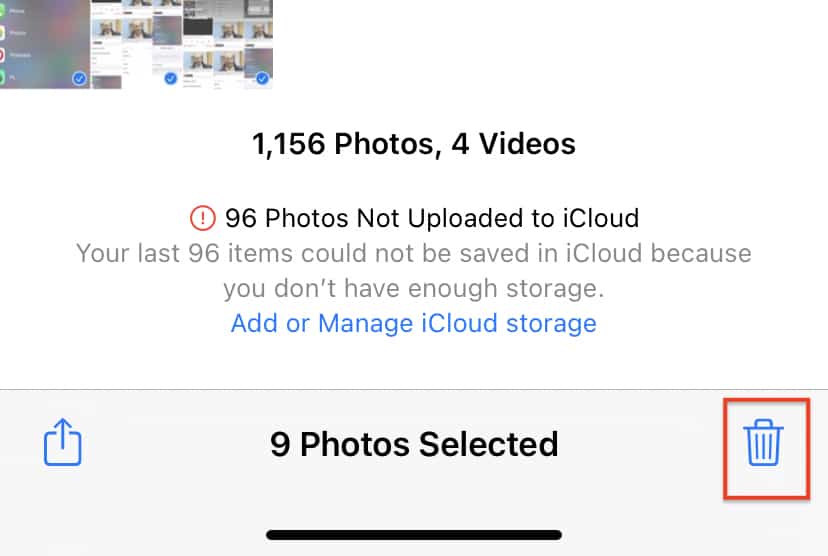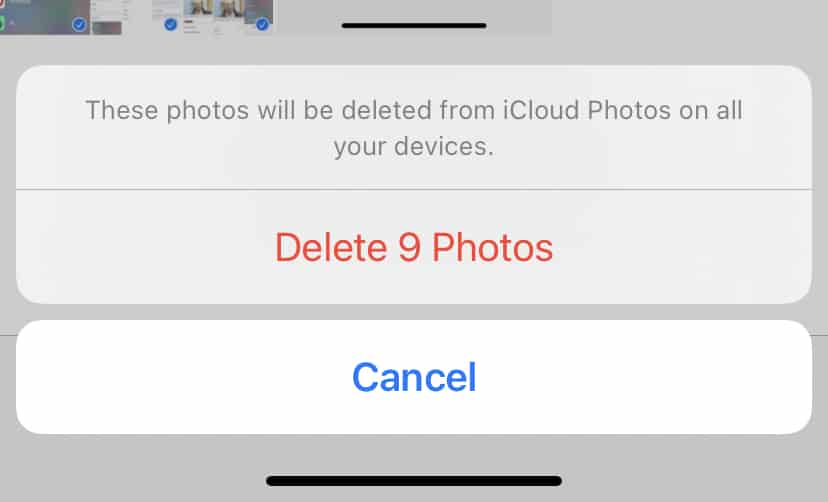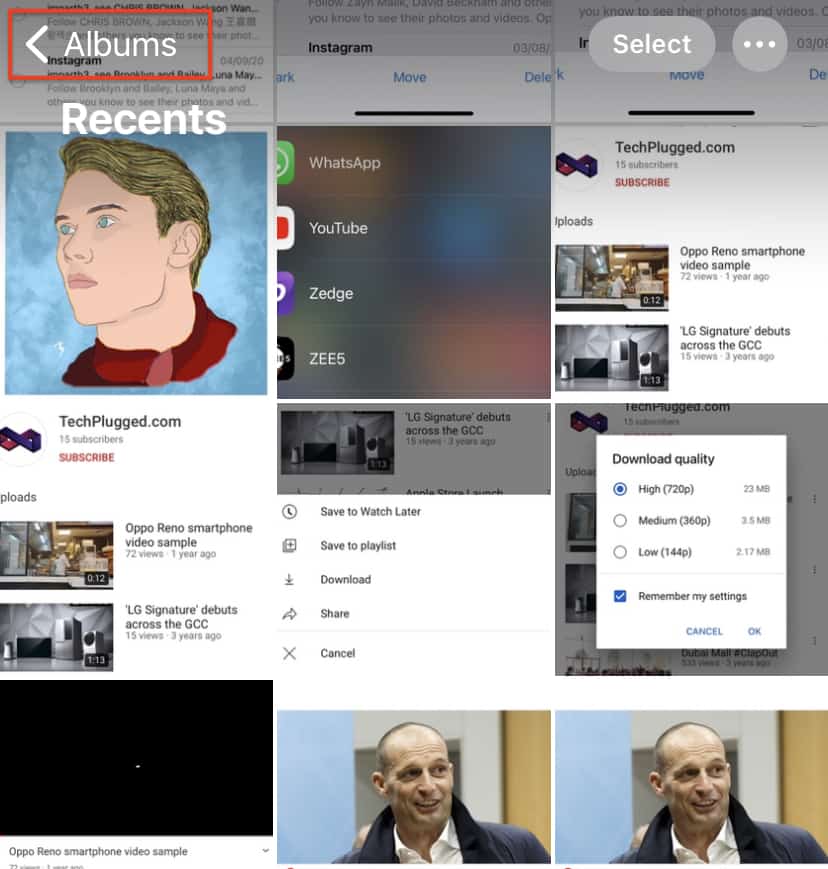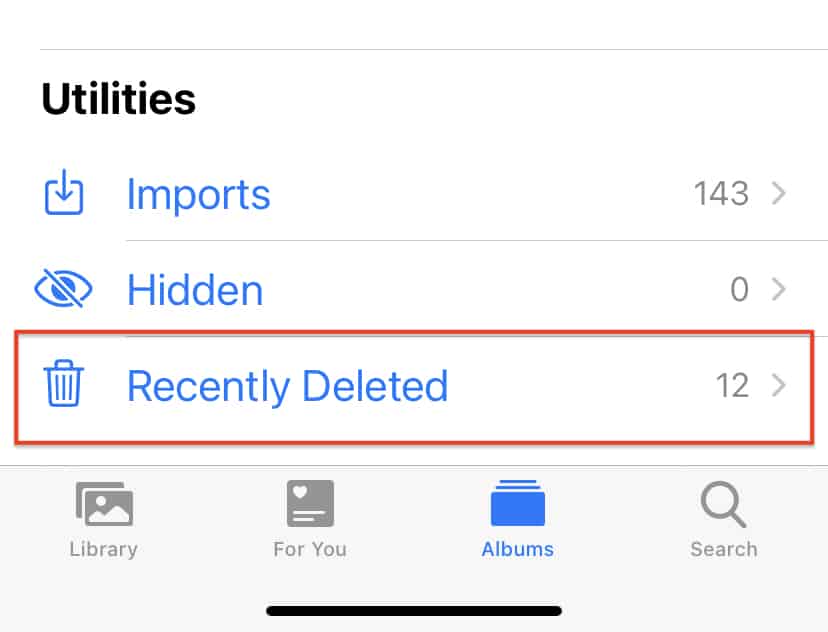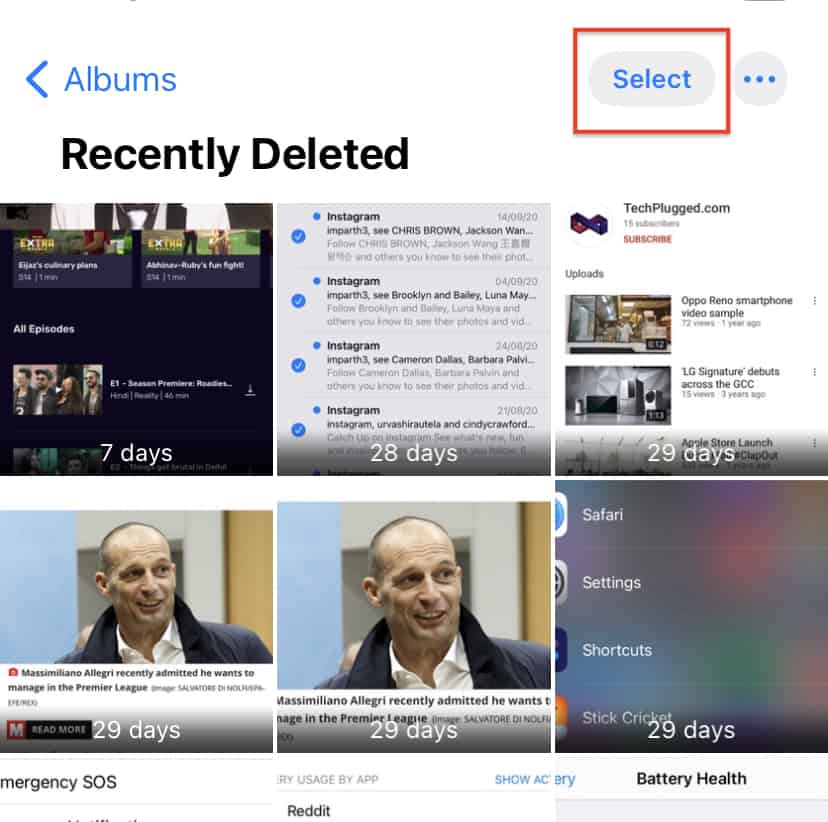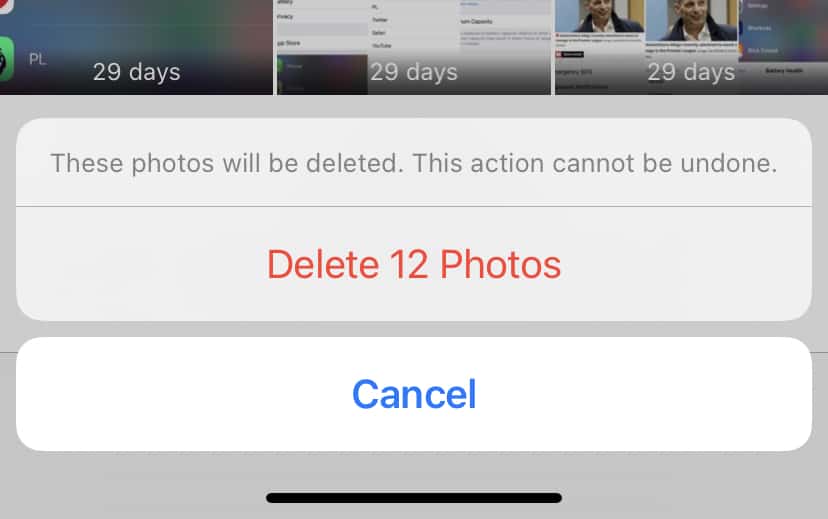The iPhone devices are well known for their stellar cameras and this has inspired a whole new generation of photographers, who are using the latest iPhone hardware to create some amazing shots. There have been instances where professional photographers have ditched the traditional setup and tools and adopted the iPhone Pro models and results have been, and still are, pure class.
Even when it comes to regular users, the stellar camera helps even the amateur users, to create some stunning shots. As the cameras get used, the gallery starts piling up, and eventually, the situation arises where the iPhone starts running out of storage space. Now there are two options –
- Back up the photos on the iCloud, or other cloud storage services.
- Delete unwanted photos from the gallery to clear up the storage and make it available for new photos.
Deleting photos is a permanent operation, so it’s a good idea to back up the photos before deleting them from your device.
In this tutorial, we will show you –
Table of Contents
Open the ‘Photos’ app on your iPhone.
You will see the gallery open up with the photos you have on the device.
Tap on the ‘Select’ option from the top right-hand side.
Select the photos you want to delete from the device.
Once you are done selecting the photos, tap on the ‘Delete’ icon to delete the photos.
Tap on the ‘Delete’ button from the confirmation window.
Tap on the ‘Albums’ option at the top left-hand side of the screen.
Scroll through the albums list and tap on the ‘Recently Deleted’ option.
Tap on the ‘Select button on the top right-hand side of the screen.
Now, from the bottom of the screen, tap on the ‘Delete All’ option.
Tap on the ‘Delete’ button from the confirmation window to complete the operation.
The reason we went through the extra effort of deleting the photos from the Trash folder is that, as long as the photos are anywhere on the device, the storage space will be occupied. Hence, it’s a good idea to delete the photos from the trash folder as well, to actually clear out space on the device.