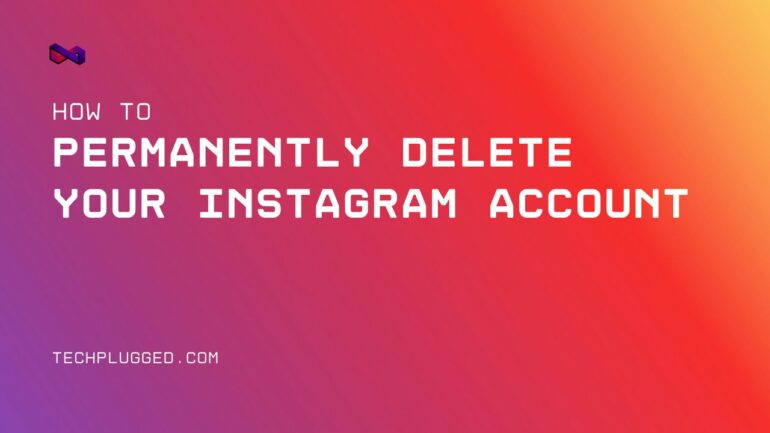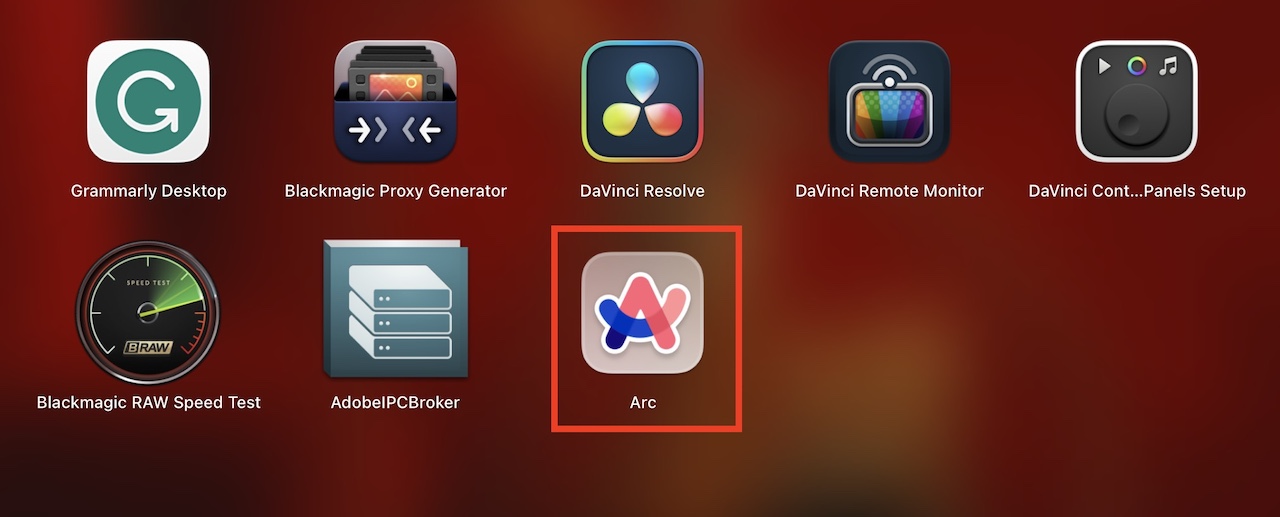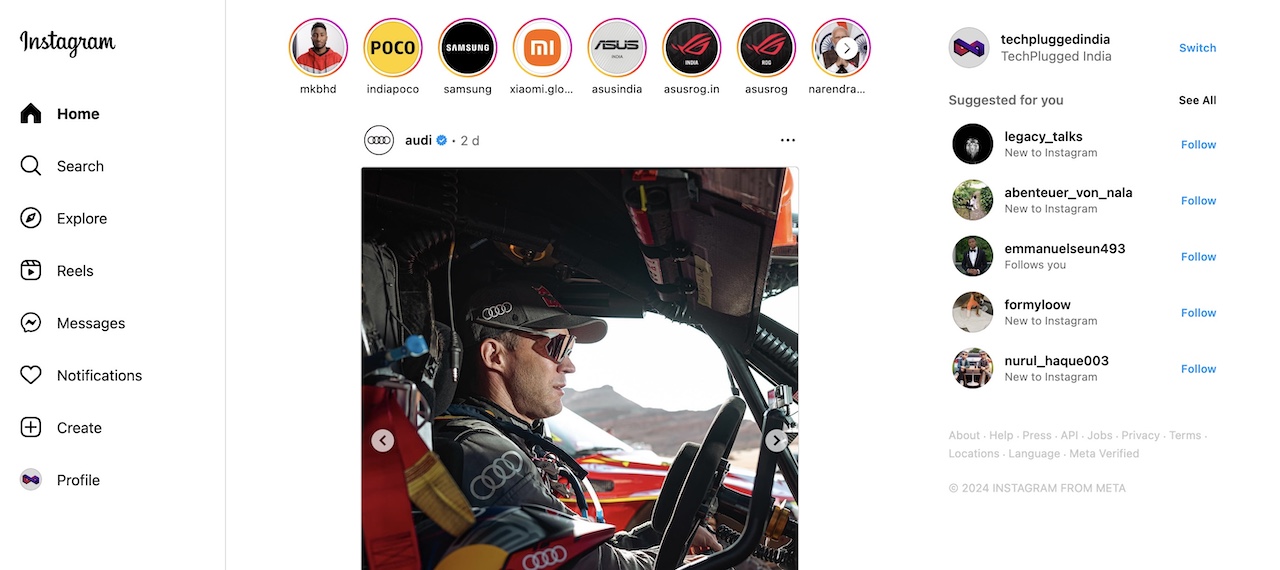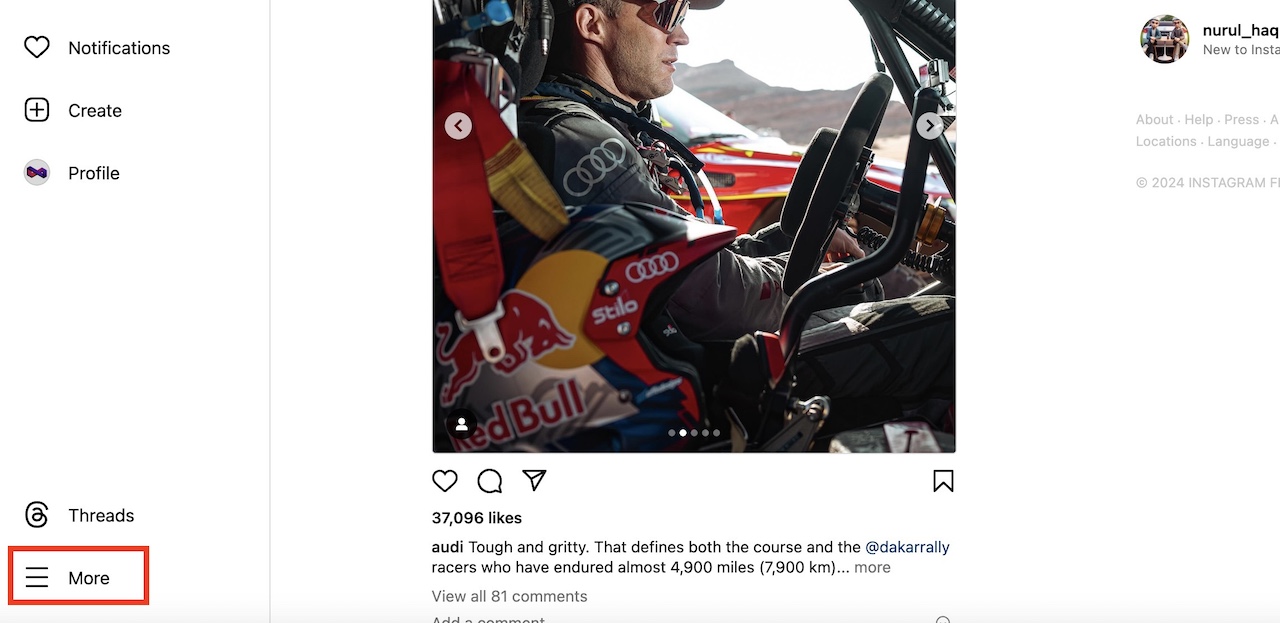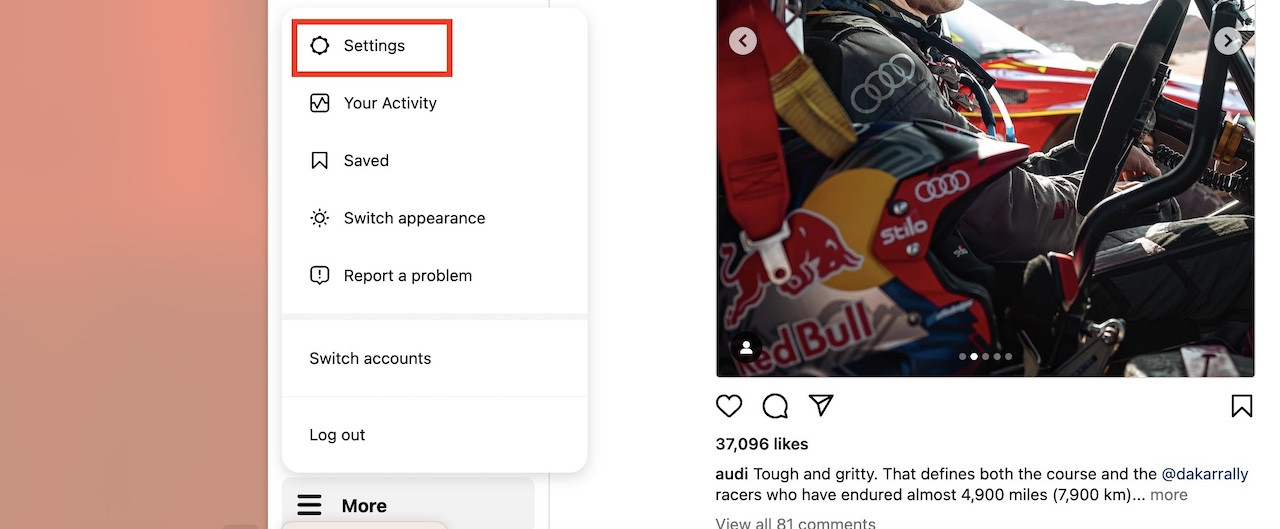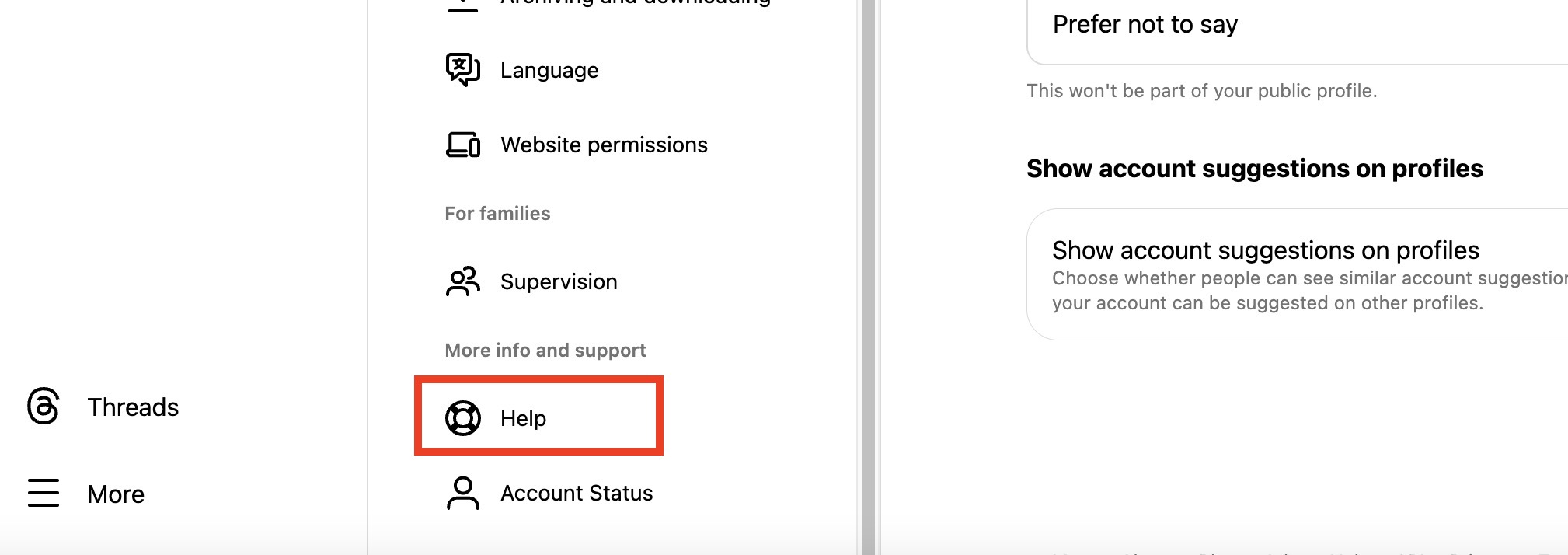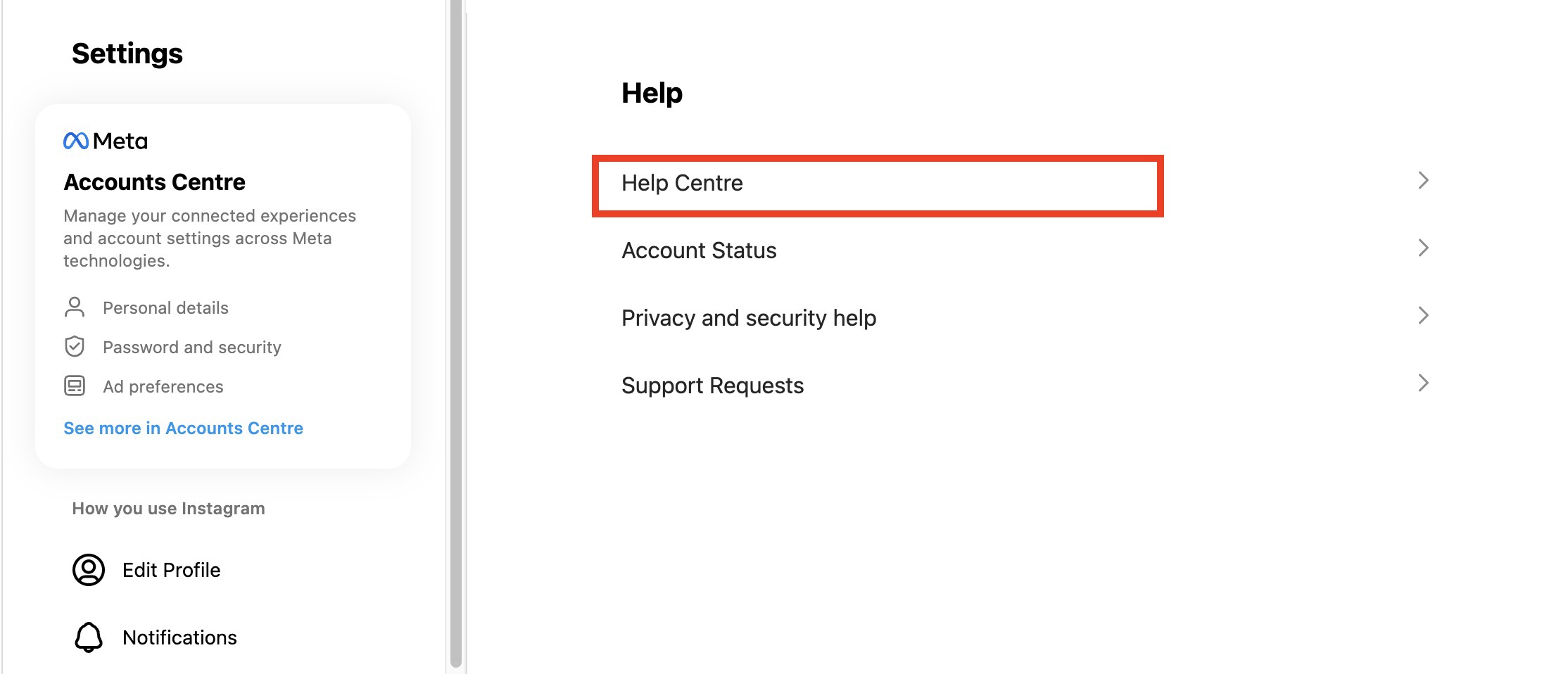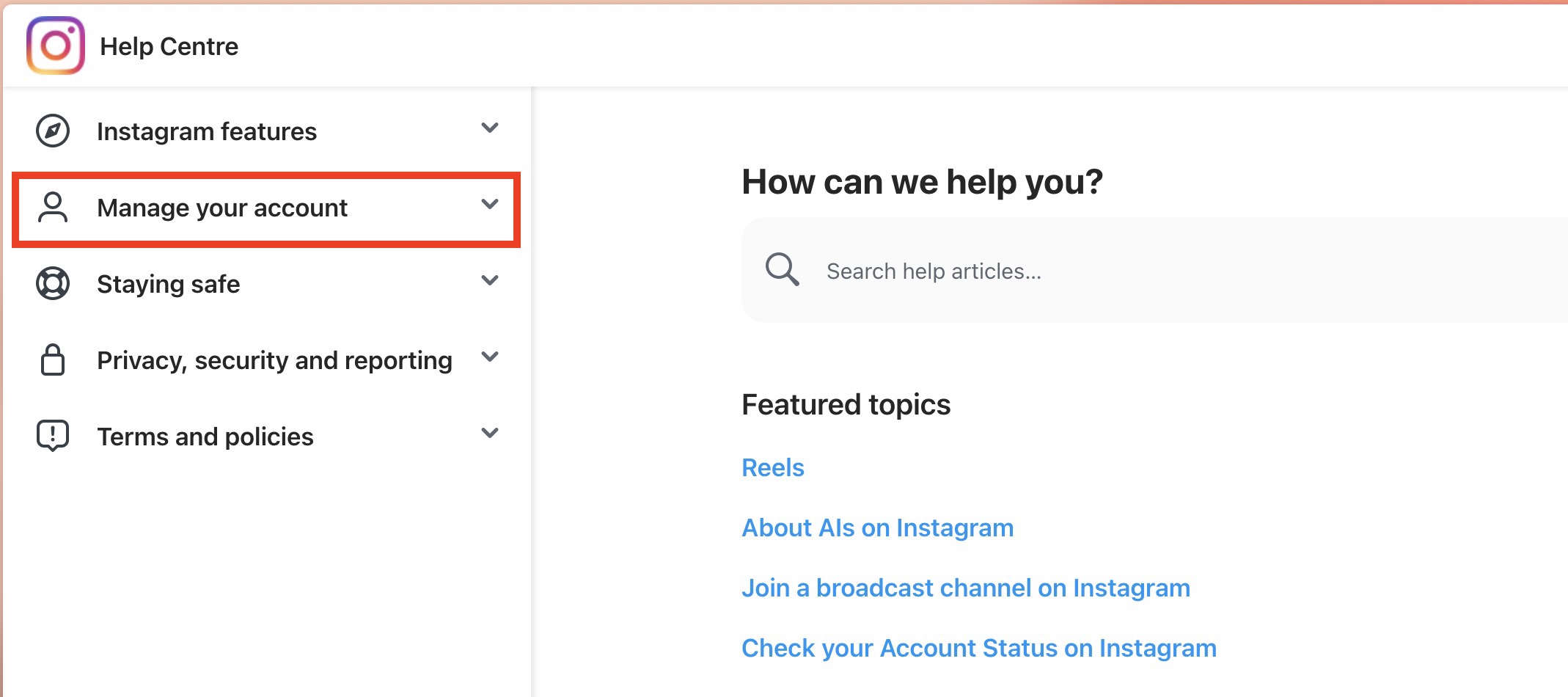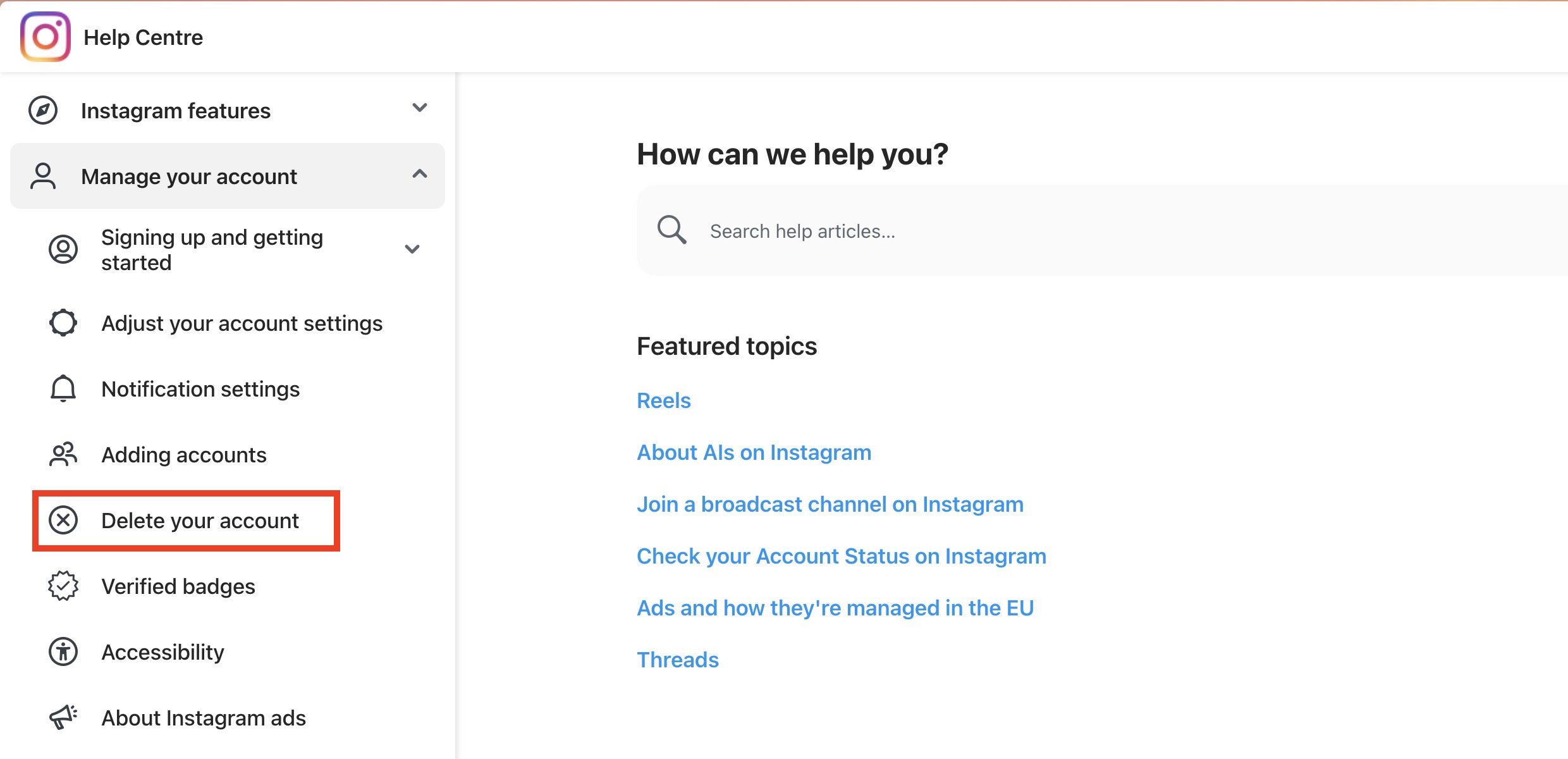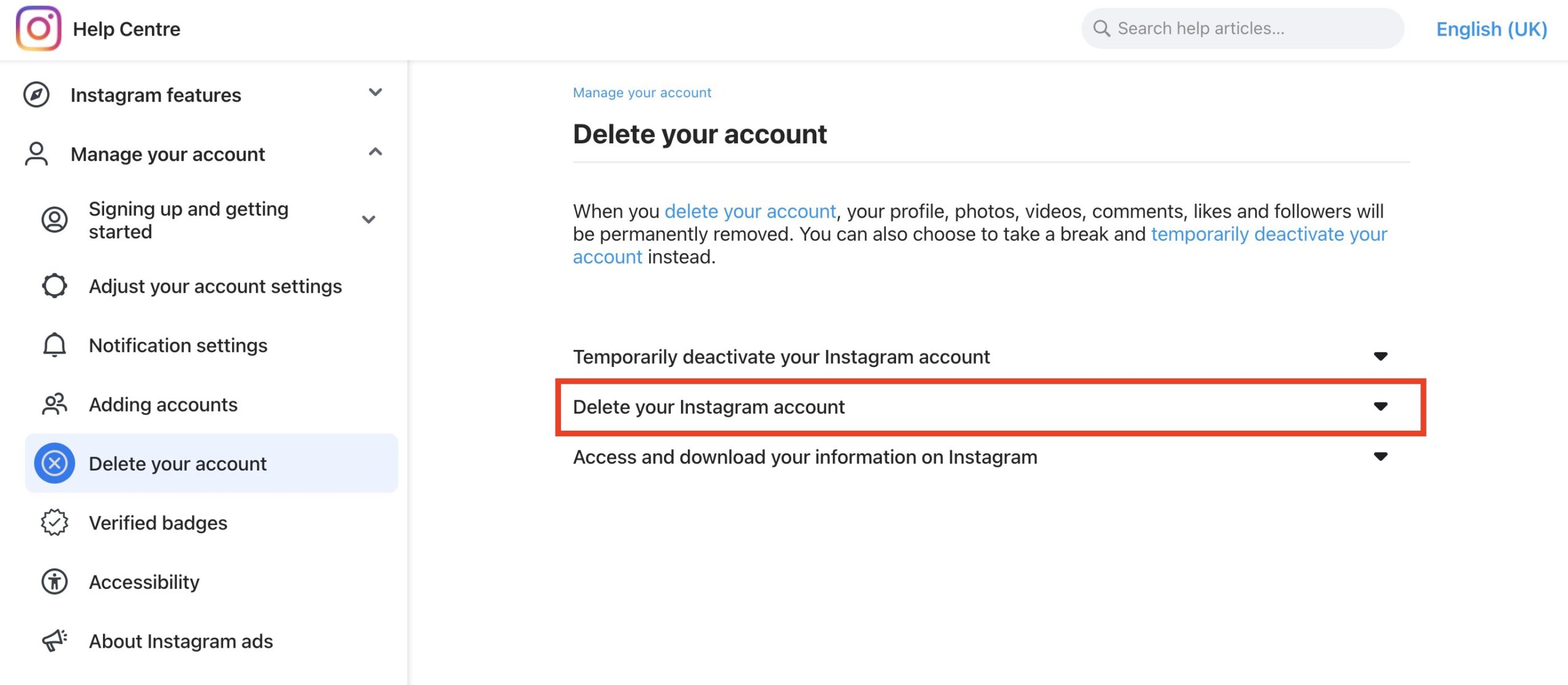Instagram is one of the most popular social media platforms in the market today, boasting around 1.4 billion users worldwide. What started off as a plaform to share your photos has now become something more powerful and has even enabled a lot of people to grow financially, thanks to the various monetisation options, both direct and indirect. However, whenever something comes with a lot of positives, there are bound to be some negatives aspects as well.
Instagram has an addictive quality, and this can be detrimental to younger audiences, as well as those who are studying or are working in a time sensitive environment. Short video features like reels have led to people endlessly scrolling up their mobile screens, enjoying those 15-30 second videos, but what starts off as a 10 minute leisure break, often turns into a multiple hour doom scroll, and as we all know, time once lost, cannot be regained.
If you are someone who has been suffering the not so good impact of Instagram, or are someone who is not interested in using the platform anymore (for any reason), the best thing to do is to delete your Instagram account permanently, and in this tutorial, we will show you exactly how to get it done.
Table of Contents
How to delete Instagram account permanently
Step 1. Open the web browser of your choice on your computer. Any browser will work for this tutorial. We will be going with the all-new Arc Browser.
Step 2. Now, head to the web version of Instagram. If you want, you can do so by clicking this link.
Step 3. Log into your Instagram account using the valid credentials. You will now see your personal home feed.
Step 4. Click on the ‘More’ option on the left hand side of the page.
Step 5. From the pop-up menu that appears, click on the ‘Settings’ option.
Step 6. Scroll through the settings menu and click on the ‘Help’ option.
Step 7. Next, from the help menu, click on the ‘Help Centre’ option.
Step 8. In the help centre, click on the ‘Manage your Account’ option.
Step 9. From the drop down menu that appears, click on the ‘Delete your account’ option.
Step 10. You will see three options – Deactivate Account, Permanently Delete Account, Download account information. Since we want to delete the account permanently, click on the ‘Delete your Instagram Account’ option.
Step 11. Here you will see detailed instructions to delete your account. For your convenience, here is the link you should head to while logged into your desired account.
You can now follow the instructions and your account will be deleted. If you are looking to take a break from Intagram, then you can instead, opt for the Temporary Deactivation feature. This way, if you feel like returning back to the platform, all you have to do is