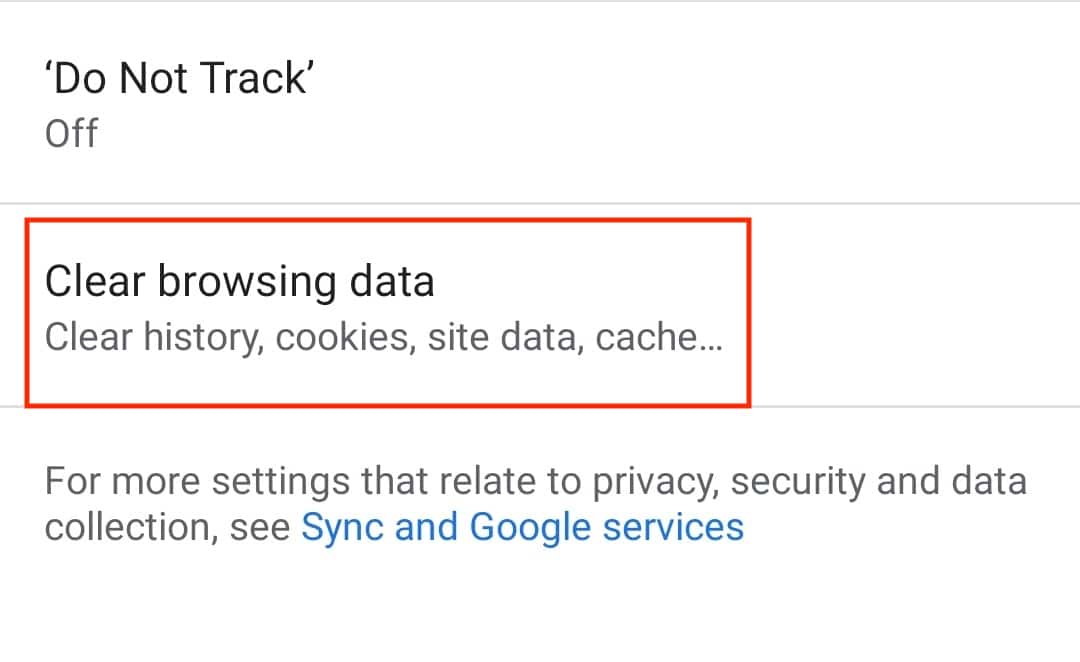When you browse the web using your Android smartphone, the browser stores minutes bits of temporary information called cookies. Cookies help in remembering your browsing history and saved data, which makes it easy for you to browse the same content in the future as well. The only problem here is that these cookies accumulate over time and can ho on your phone’s memory. This gets very annoying when you have an Android smartphone that does not support an external MicroSD card for memory expansion.
It is a good practice to keep clearing the cookies from your browser at regular intervals of time, and fortunately, it’s very easy to accomplish on your Android device.
In this tutorial, we will show you how to delete cookies on an Android smartphone.
Step 1. Open the Chrome browser on your Android Smartphone.
Step 2. Tap on the ‘Three-Button‘ icon on the top right-hand side.
Step 3. Tap on the ‘Settings‘ option from the drop-down menu.
Step 4. Scroll down and tap on the ‘Privacy‘ option from the Settings menu.
Step 5. Tap on the ‘Clear Browsing Data‘ option.
Step 6. Make sure you have checked the ‘Cookies and Site data‘ option.
Step 7. Tap on the ‘Clear Data‘ option.
The browser cookies will now be deleted from the device. Once you accomplish this task, keep in mind that the moment you start browsing again, new cookies will be added into the browser. It’s a never-ending process and it’s thus advisable that you keep clearing the cookies from time to time.
Click Here to download the Chrome browser for your Android smartphone.