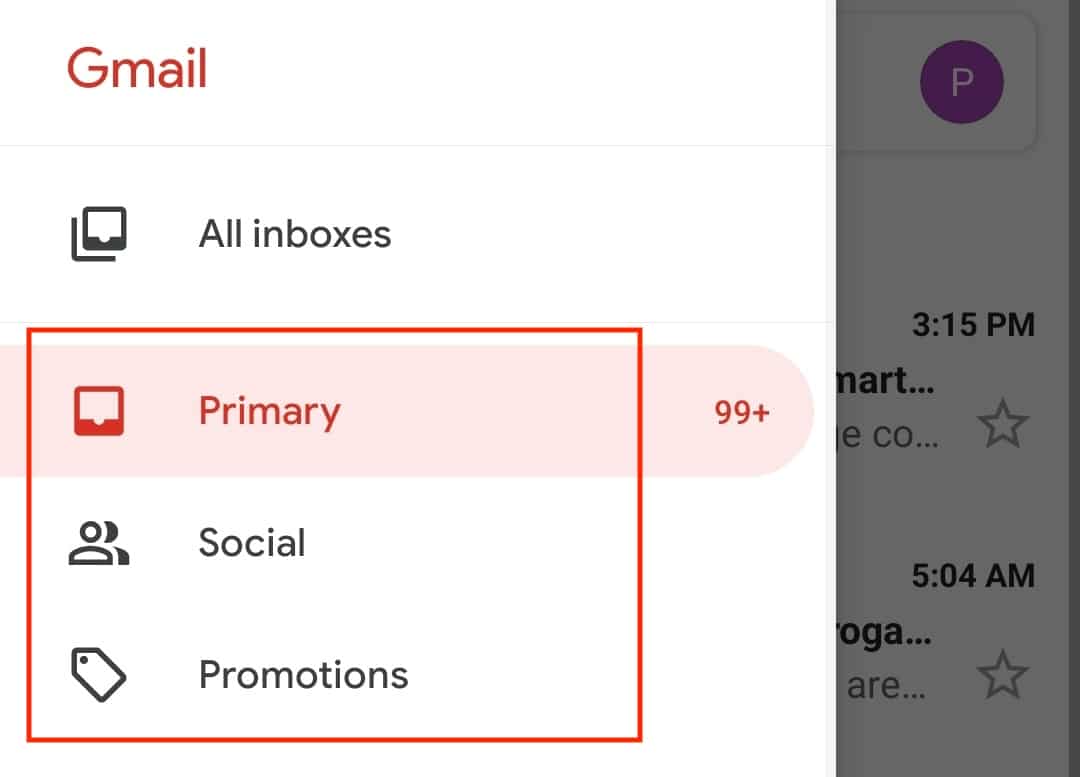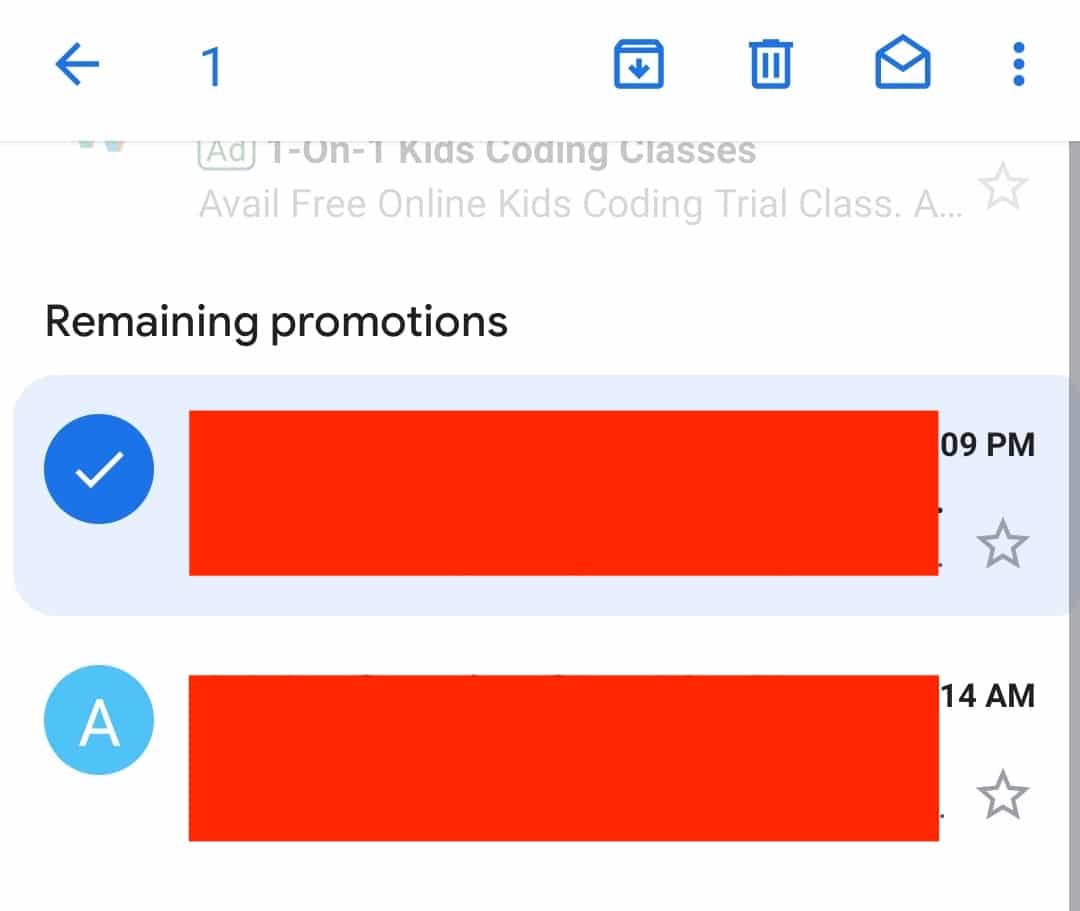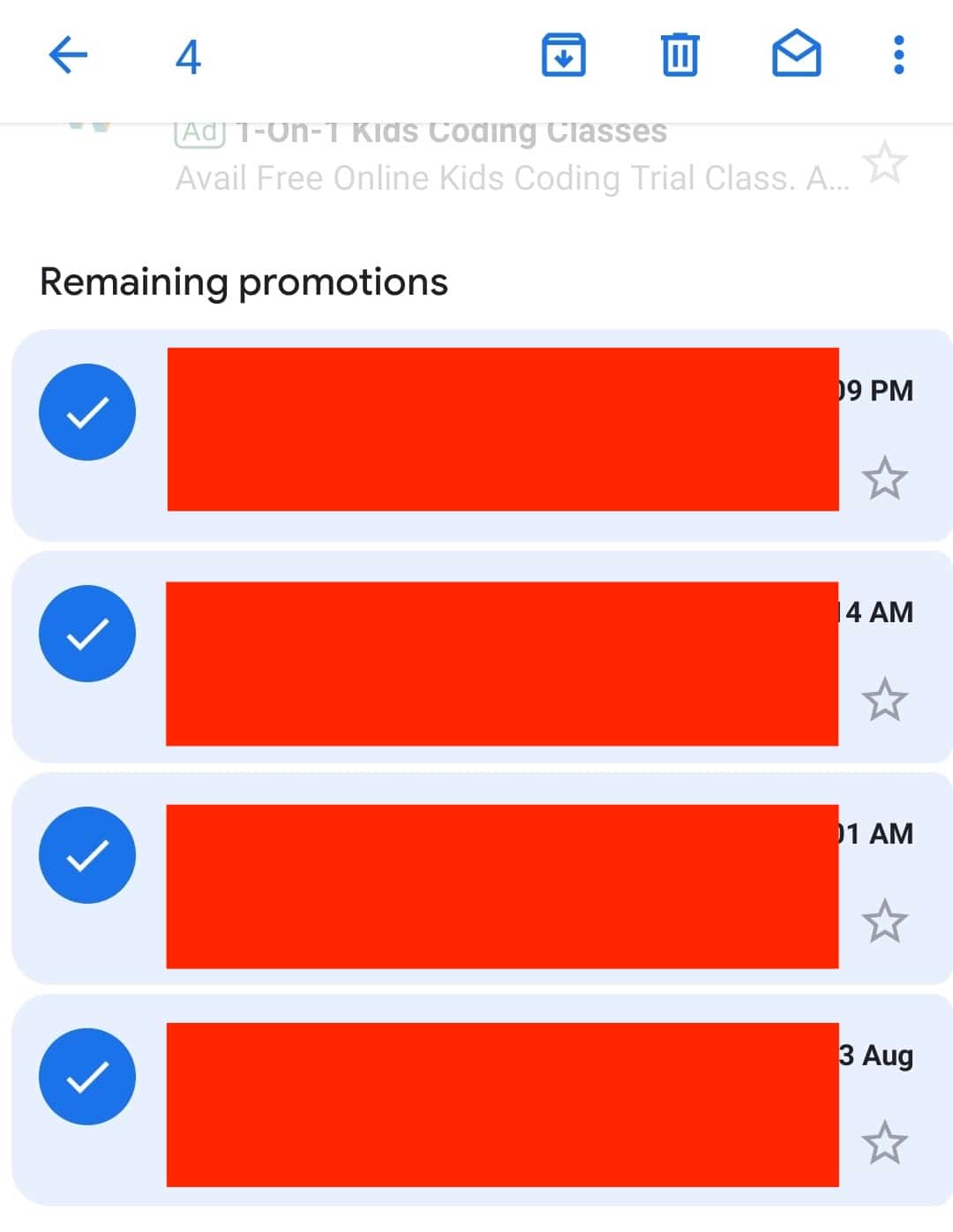If you use an Android smartphone for work, then the default email client that you find on the majority of Android devices in the market today is Gmail. The option to port Gmail to Android smartphones was an easy enough decision for Google thanks to the amazing success they still enjoy with the desktop version.
Over time, the emails in your Inbox start to pile up and there comes a point where you start running out of the designated space on Gmail, and once it’s exhausted, no new emails can be received. This can lead to a lot of lost communication and bigger repercussions in the long run. That’s why it’s good practice to keep your inbox filtered put. You can does this by deleting unwanted emails on a periodic basis.
But what if you want to delete all the emails in your Gmail inbox at once?
Well, there isn’t exactly a method to achieve that yet, and at the moment, the best you can do is manually select the emails in your inbox and delete them.
In this tutorial, we will show you how to delete multiple emails on the Gmail app in Android.
Table of Contents
Tap to open the ‘Gmail‘ app on your Android smartphone.
Tap on the three-line icon on the top left-hand side of the Gmail app.
Tap on the folder from which you want to delete emails.
Long press on the first email you want to delete.
Now, long press on all the other emails you want to delete.
Tap on the ‘Recycle Bin‘ icon on the top of the page.
The selected emails will now be deleted from your inbox. Now, it’s interesting to note that the emails are actually just pushed to the ‘Trash’ folder. You have 30 days to restore these emails before they are deleted automatically. You can also head to the trash folder and clear all emails to permanently delete them