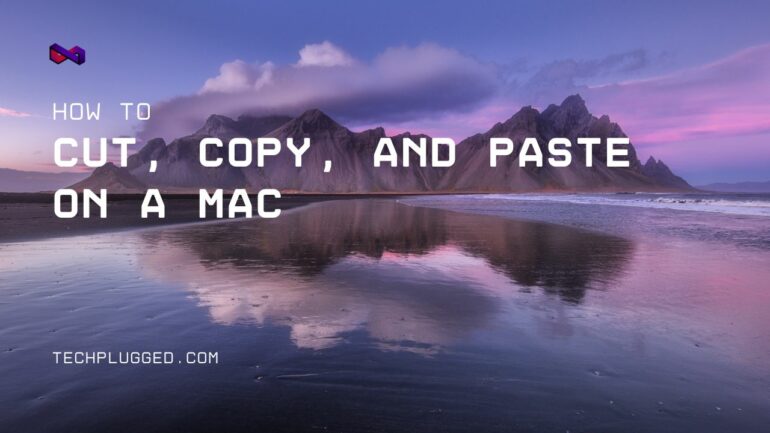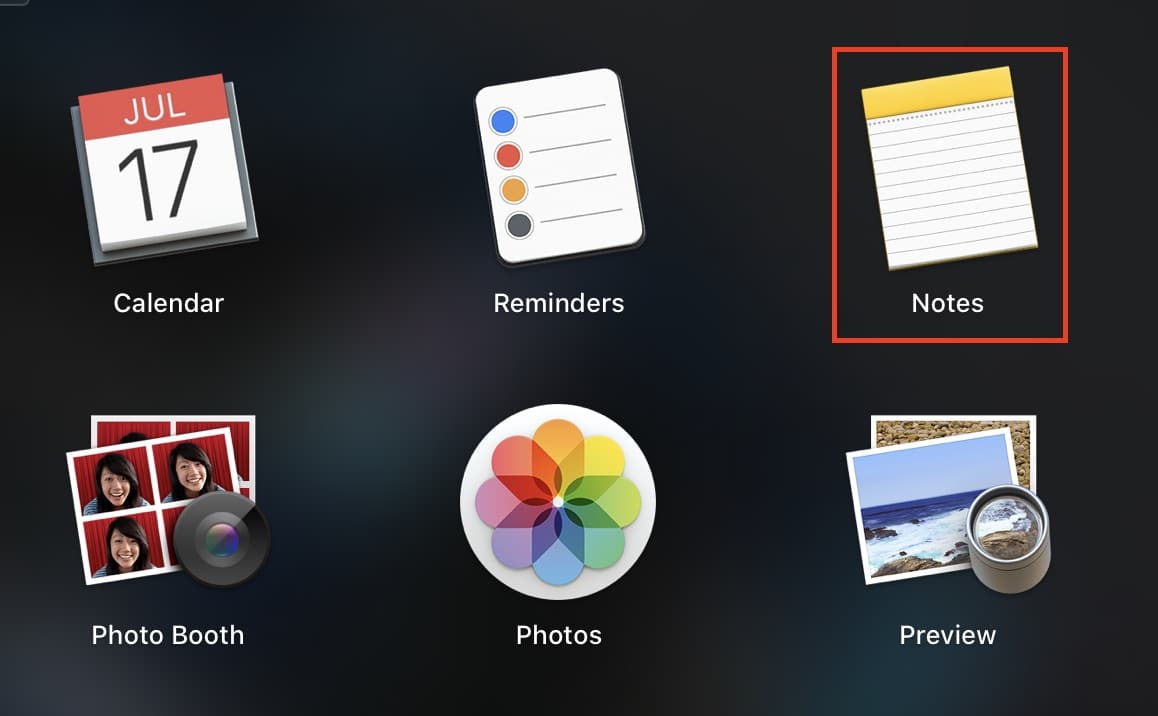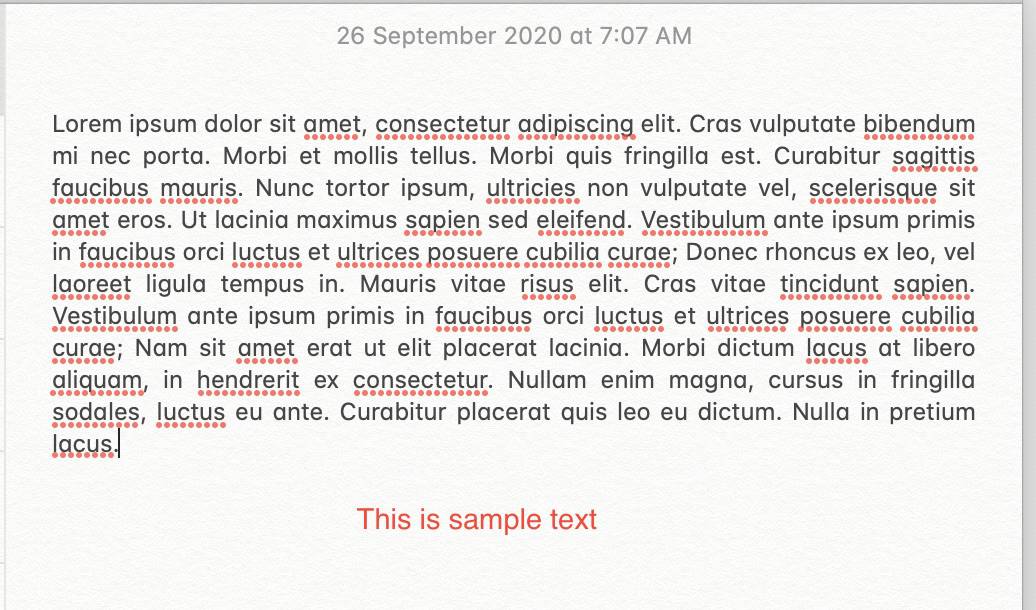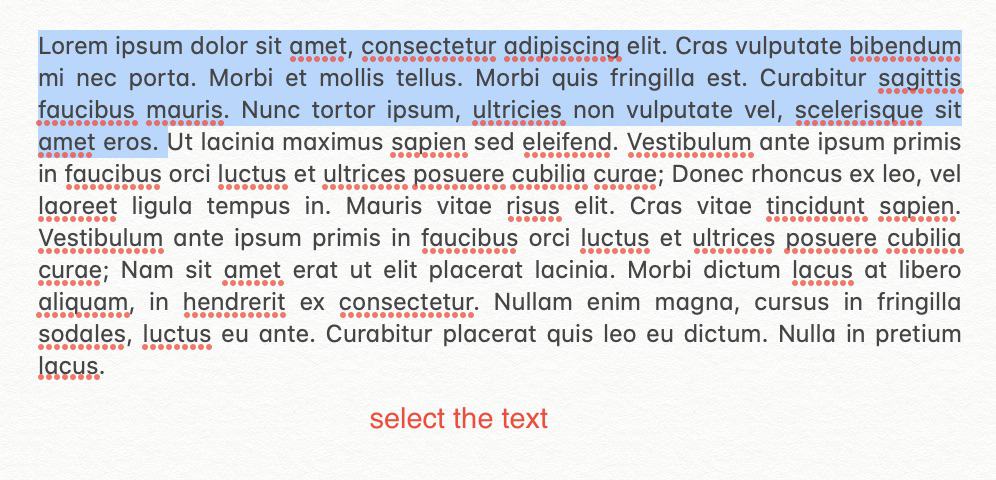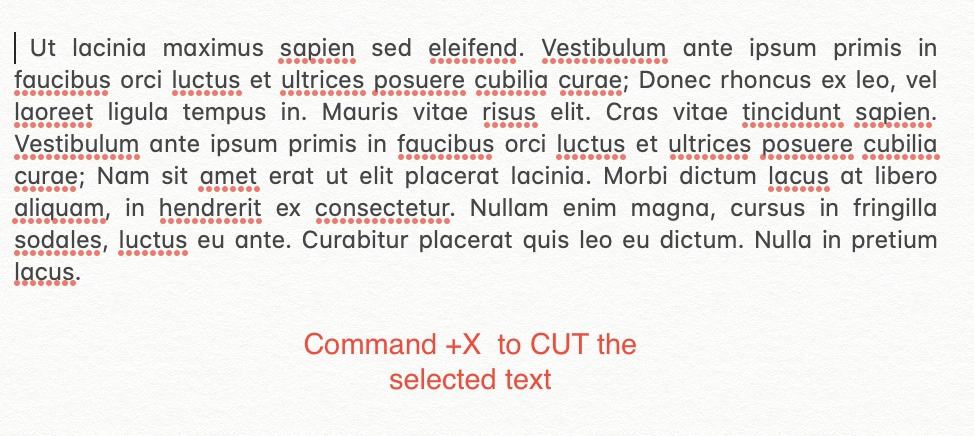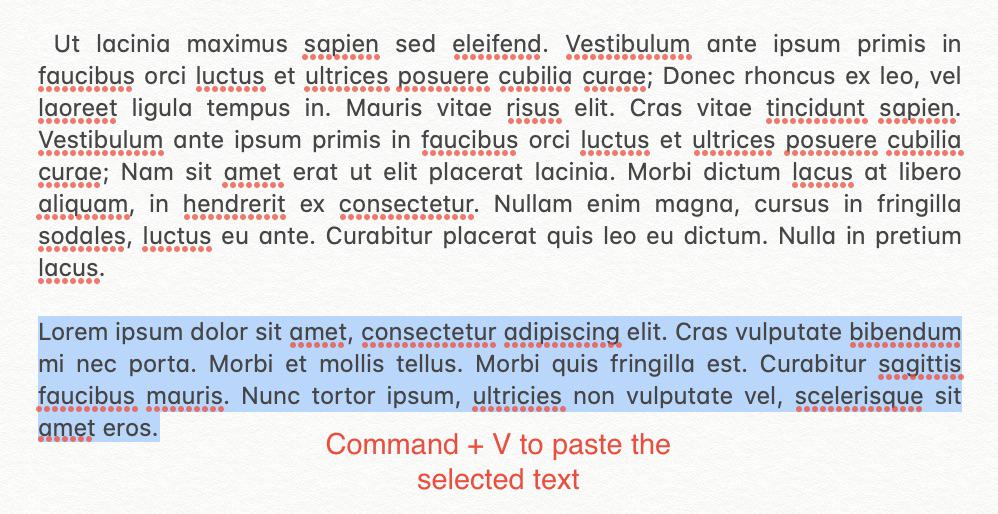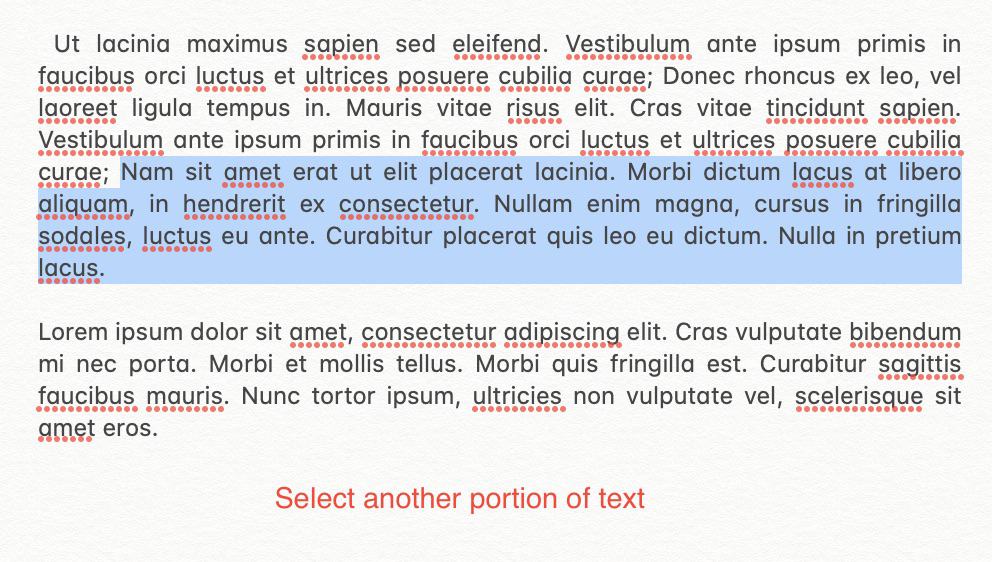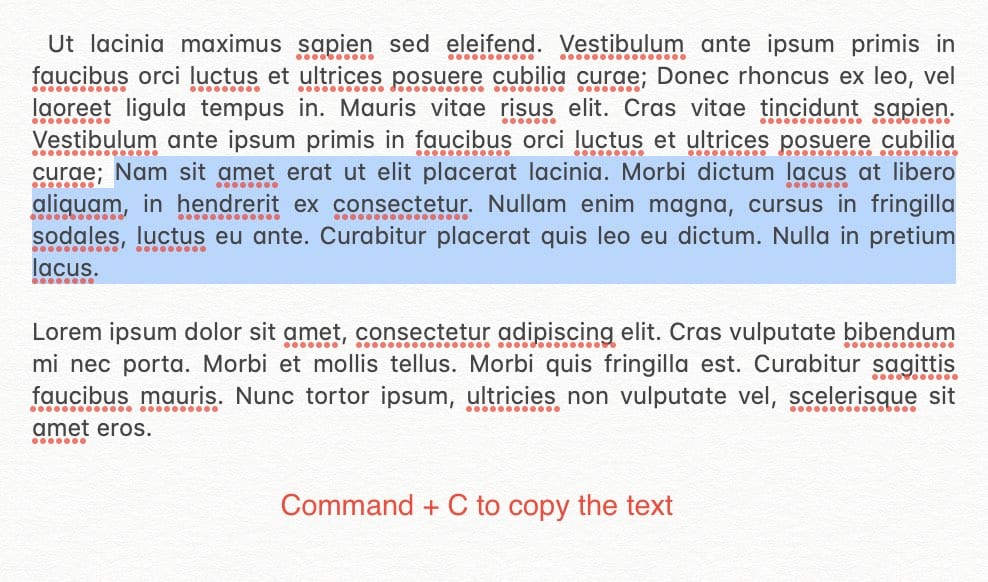The macOS platform is the closest to a rival to the Windows operating system in the market. Apple’s proprietary OS has been at loggerheads with Microsoft’s crowned jewel since the very beginning, and today, many argue that it has surpassed its rival in terms of features, security, and stability.
Most of the core elements are common across both the computer operating systems, set apart only by the nomenclature of the keys to be used. Three such operations are Cut, Copy, and Paste.
The cut, copy, and paste operations are probably the most used feature on any operating system as they form the backbone of text and image editing on the macOS platform.
In this tutorial, we will show you how to cut, copy, and paste on a Mac.
Note – For the sake of this tutorial, we will use the notes app on macOS to demonstrate the operations, but keep in mind that you can this absolutely anywhere on the system.
Step 1. Open the ‘Notes’ app on your Mac.
Step 2. Type in some text in the text entry window.
Step 3. Drag over some of the text to select it.
Step 4. Now, press the ‘Command key + X’ on your keyboard, to cut the selected text.
Step 5. Go to a new line and press the ‘Command key + V’ on your keyboard to paste the cut text.
Step 6. Now, select another portion of the text.
Step 7. Press the ‘Command key + C’ to copy the text to the clipboard.
You can now paste the text anywhere using the combination we have mentioned above. As you can see, the method remains the same across various operating systems. The only thing that changes is the nomenclature.