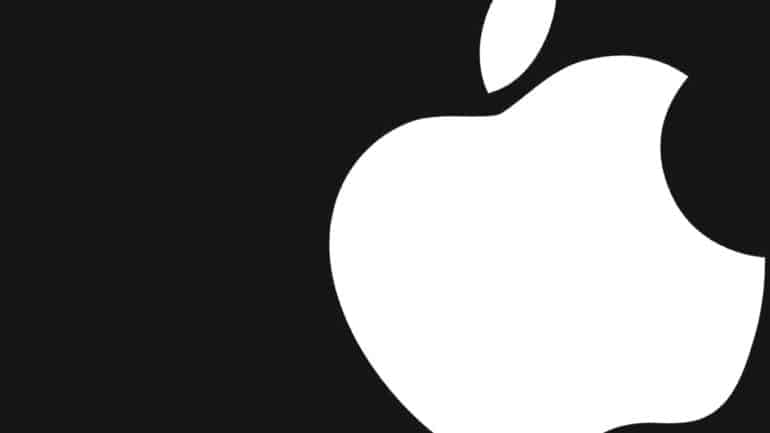It’s very common to start running out of storage space on your Mac, especially if you are a photographer or a content creator who has to rely on the use of photos and videos for creating different kinds of work output. Luckily, all Mac devices and Macbook devices are compatible with external hard drives, which means, once you start running out of storage space on your Mac, you can simply transfer content to the external hard drive, and free up space on the computer itself, for more content.
Now, keep in mind that in order to use an external Hard Drive on a Mac, it satisfies the following two conditions –
- The External Hard Drive is not a Time Capsule Backup Disk.
- The External Hard Drive is formatted as an APFS or MacOS Extended(Journaled) device.
If you have an external hard drive that satisfies the above criteria, and you want to copy photos from your Mac to the external hard drive, then this is how you can do it.
Plugin the External Hard Drive to your Mac or Macbook.
Table of Contents
Click on the ‘Finder‘ app to open a new File browser window.
In the Finder window, click on the external hard drive to open it up.