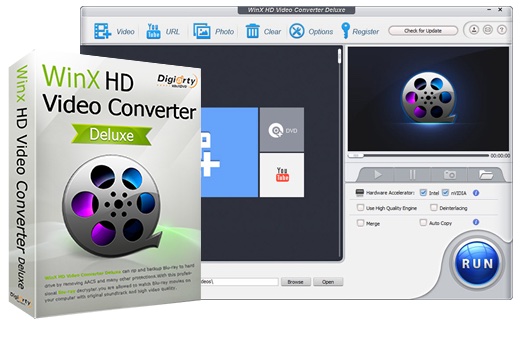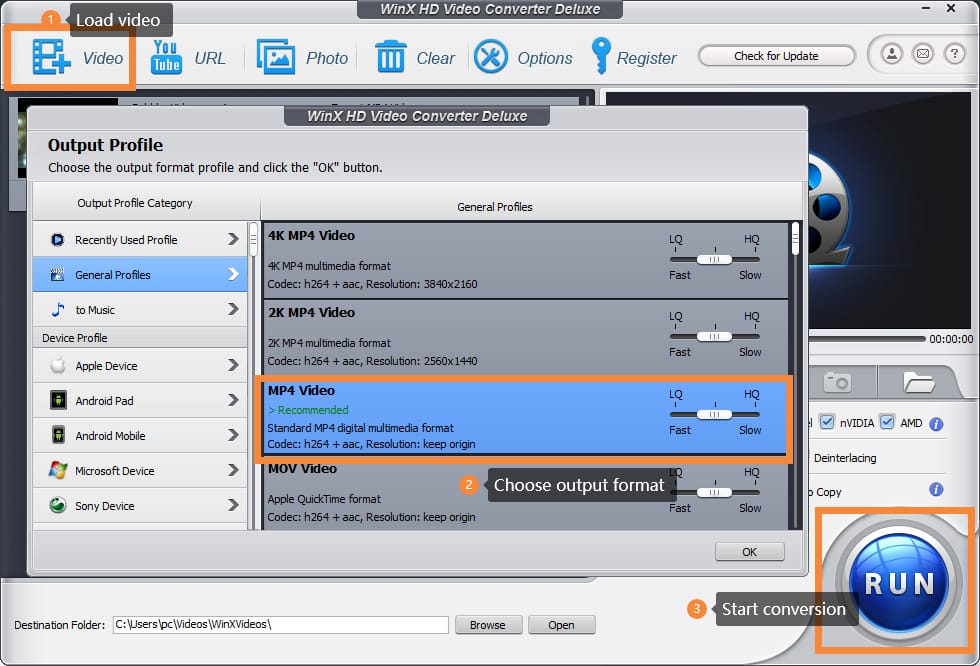What do you know about MOV files? Well, you may know it is the standard format for Apple products. Actually, all videos you record with your iPhone, iPad are in MOV format. Besides, it’s also the default video format of GoPro, Canon, and DJI drones.
Although this kind of format has been used so widely, it is still not compatible with all kinds of media programs. You can see it’s impossible to open a MOV video on your Android phone. Theoretically, Windows DVD Player – the default video player software on Windows, is able to play MOV files. But there are also some playback errors, such as video no sound, video audio being out of sync. Sometimes, it even fails to recognize MOV files. Moreover, due to the high-quality video that the MOV file offers, it normally takes up a lot of storage space. For this, converting a MOV file to MP4 can be a good solution.
WinX HD Video Converter Deluxe: An all-in-one video converter that meets all your needs
Certainly, you can find there are several video converters on the market, including online tools and desktops. All of them are good in function, but WinX HD Video Converter Deluxe is the best one of them.
As a multifunctional video converter, WinX Video Converter can easily convert MOV files to other formats, such as MP4, MKV, AVI, H.264, WMV, AVC, M4V, etc. It also supports directly output videos for playing on iPhone, iPad, Android Phone/Pad, and even Sony devices. With the level-3 hardware acceleration, it provides a super-fast converting speed, which is up to 47X faster. Given that the MOV file is in large file size, this program could help users to reduce its file size by compressing it; meanwhile, won’t lose any quality at all.
Main features of WinX HD Video Converter Deluxe:
1. Supports virtually all kinds of input and output format
2. Compress video by up to 90% flawlessly
3. Level-3 hardware acceleration provides the NO.1 fast processing speed
4. Built-in video editor makes editing videos easier. Users can trim, crop, set video parameters, and add external subtitle files to the video.
5. Easy to use and operate
How to change MOV to MP4
Step 1: Lunch WinX HD Video Converter Deluxe and upload your source MOV file. You can click here to get this powerful video converter for free.
Step 2: There will pop up an output profile choosing window. You can find almost all format video formats you want here. Select MP4 here, and click the “OK” button.
Step 3: Hit the “Run” button to start the conversion.
So if you’re facing some MOV file playback errors, and are looking for a way to solve them, WinX HD Video Converter is definitely your best choice.