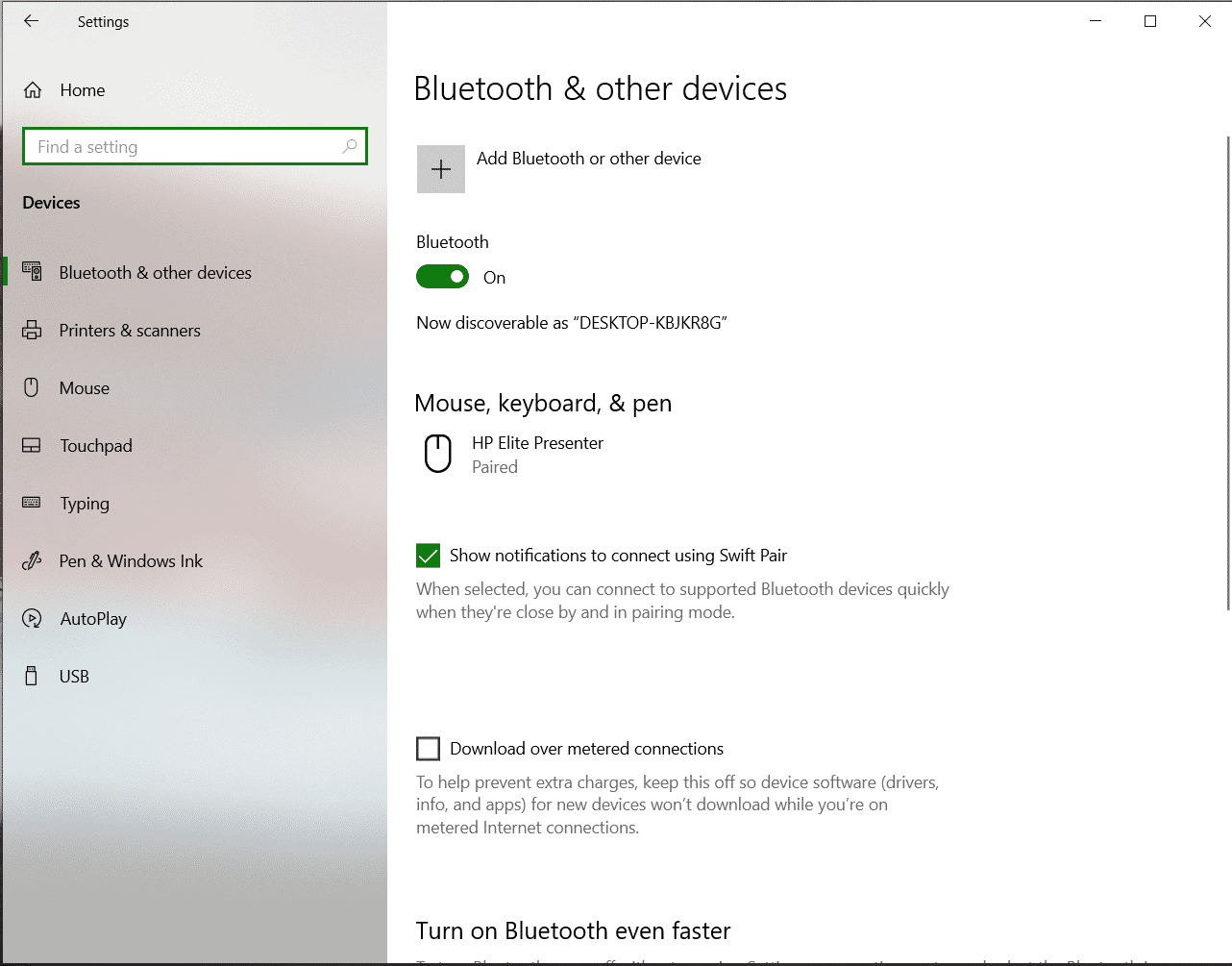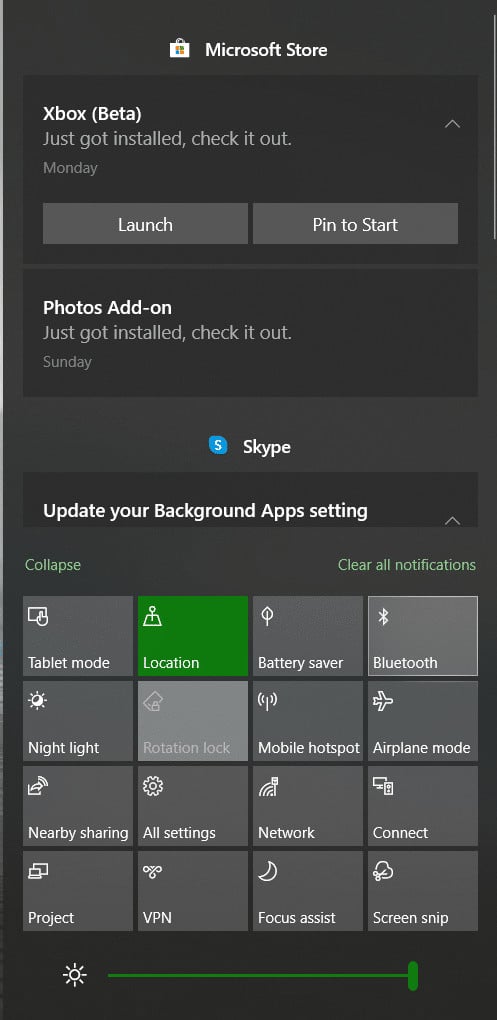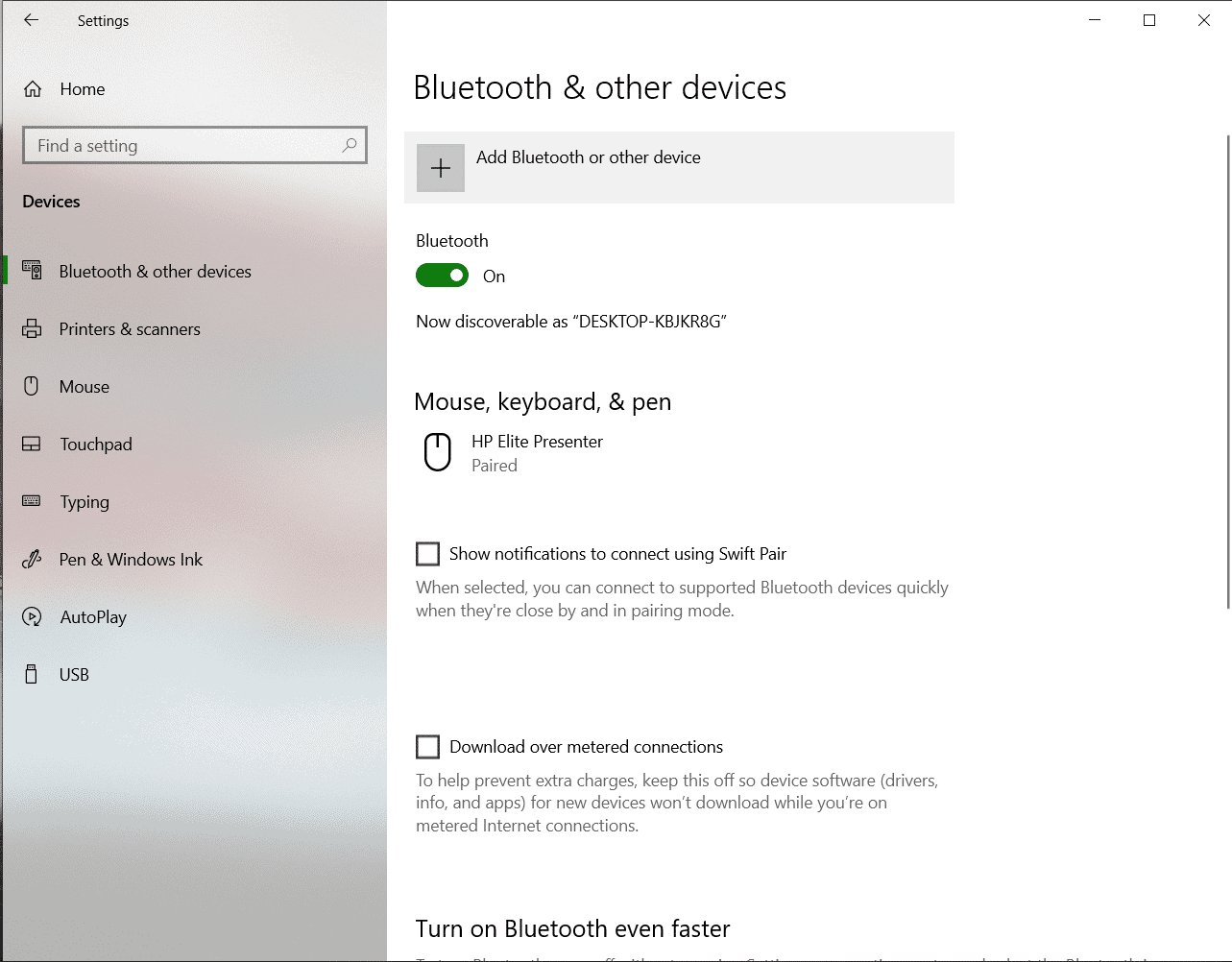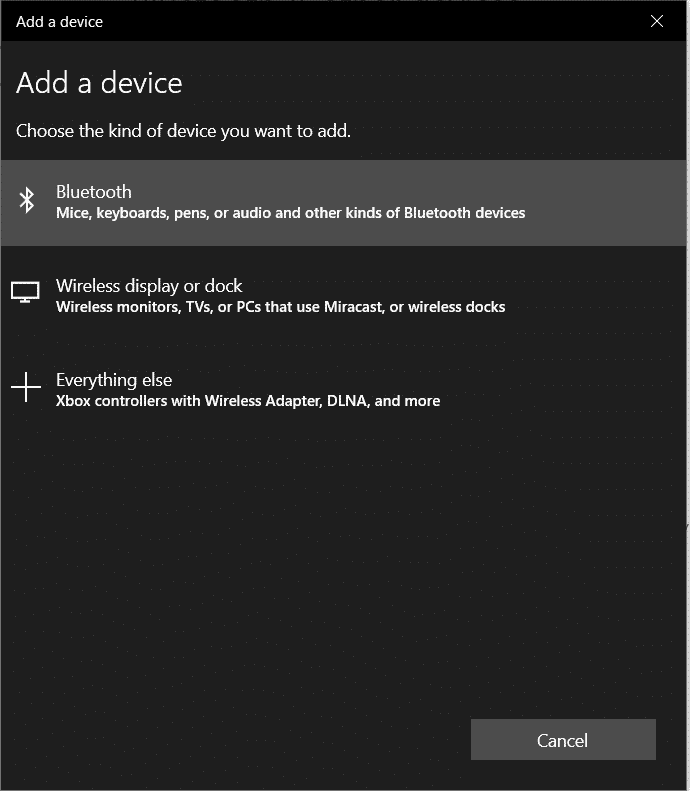Gadgets today are going wireless, and the best connectivity solution, for now, is Bluetooth. Bluetooth headphones are among the most popular peripherals being used with PCs today, more so because they totally remove the hassle of carrying wires everywhere. In this tutorial, we will take a look at how you can connect a pair of Bluetooth headphones to your Windows 10 PC/Laptop.
Let’s get started –
- First, make sure your Bluetooth headphones are fully charged and powered on. make sure you turn on Bluetooth connectivity as this will make the headphone visible when you scan for them from your PC.
- Now, on your PC, turn on Bluetooth. To do this, press Windows+I to open settings, click on the Devices tab, and then click on Bluetooth and other devices.
- Here, toggle on the switch next to Bluetooth to turn it on.
- Alternately, you can even head to your action center and toggle the Bluetooth button to ON.
- Now, head back into the Bluetooth settings as shown above, and click on the Add Bluetooth device option. This will open a new Add a Device Window.
- In the Add, a Device window, choose the Bluetooth option, and immediately, your Windows PC will start searching for Bluetooth devices within range. Choose the Headset you want to pair with, and follow the on-screen instructions.
- Your PC and Headset will now be paired. The beauty here is that every time you turn on your Bluetooth headset if it’s in range of your Windows 10 PC, the two will automatically pair.
This is how you can easily connect your Bluetooth headset to your Windows 10 PC/Laptop.