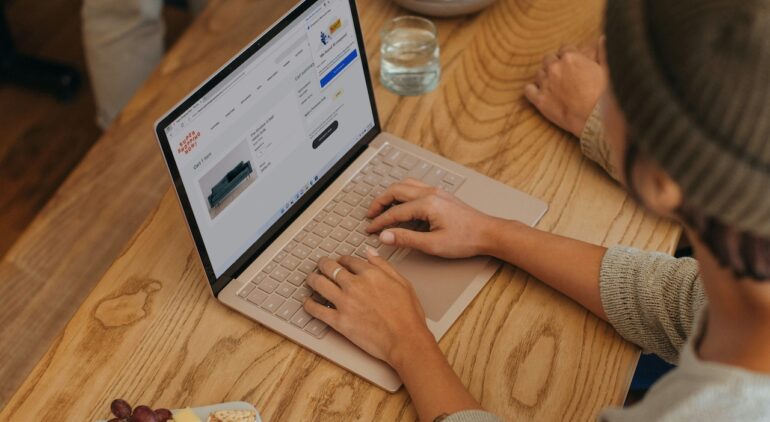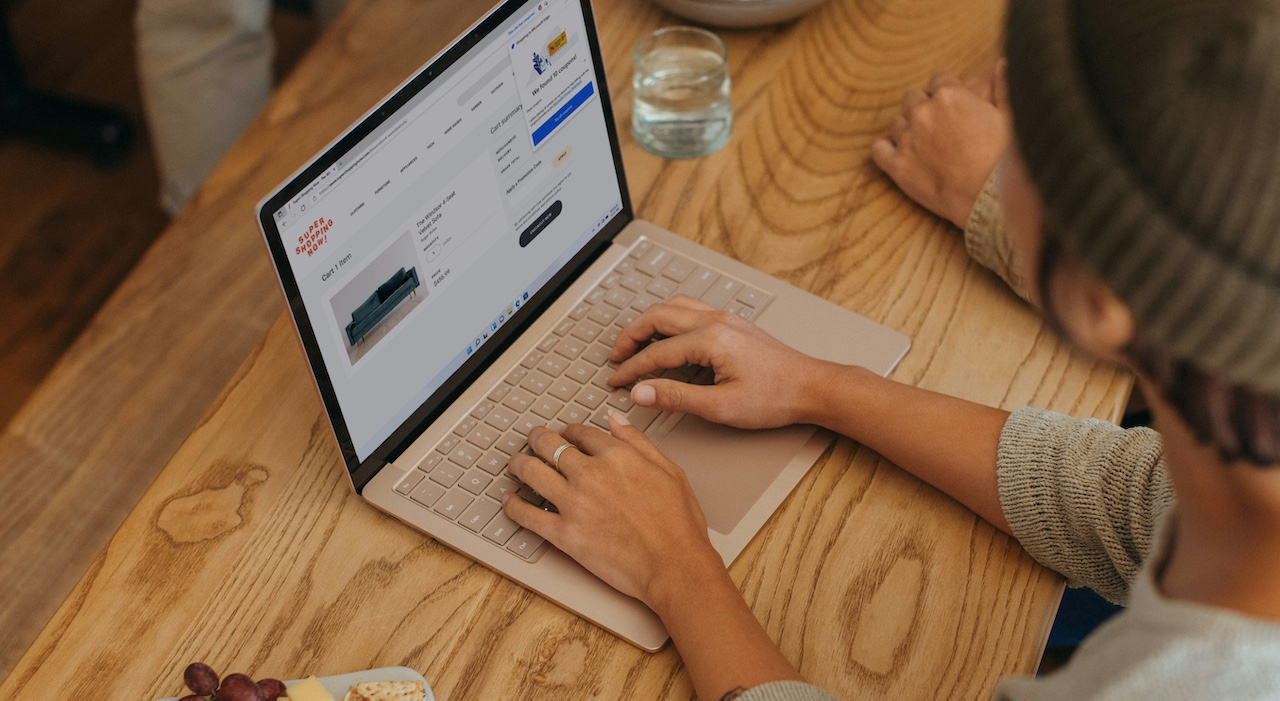Microsoft Edge is the all-new browser introduced by Microsoft along with the Windows 10 OS. It is the direct successor to the long-serving Internet Explorer browser and is actually a ground-up fresh browser rather than just an Internet Explorer Upgrade.
The Microsoft Edge browser brings in various new and previously unseen features, along with a significant speed upgrade over Internet Explorer. The loading times are faster which makes it an instantly likable browser.
How to clear the cache on the Microsoft Edge browser
If you ever feel that the speed or performance of the Microsoft Edge browser is slowing down, the best practice is to clear the cache and cookies stored on the browser, to restore the performance of the browser.
In this tutorial, we will show you how to clear the cache on the Microsoft Edge browser.
Table of Contents
Open the Microsoft Edge browser on your Windows 10 PC/Laptop.
Click on the ‘three-dot button on the top right-hand side of the browser.
Click on the ‘Settings’ option from the drop-down menu.
On the left pane, click on the ‘Privacy and Services’ tab.
Click on the ‘Choose what to Clear’ option.
In the pop-up window, first, choose the time range you want to access.
Next, check the boxes next to the options you wish to clear. Make sure you choose the ‘Cached Images and Files’ option
Click on the ‘Clear Now’ button to confirm the operation.
This is how you can clear the cache on the Microsoft Edge browser.