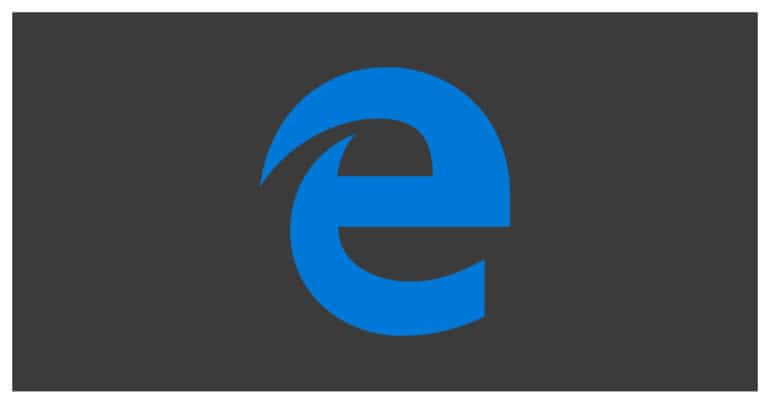The home page on any browser is the web page that greets you first, every time you open the browser on your desktop/laptop.
Ideally, the homepage on most web browsers is the default search engine, like Google or Bing, but web browsers today have evolved, and as such, you can now set any web page as your home page.
Table of Contents
How to set the Home Page on Microsoft Edge
Microsft Edge, the new default web browser on Windows 10, features previously unseen features and functionalities, but it has also retained the critical features that are expected from web browsers today. It is a direct successor to the Internet Explorer browser and Microsoft has gone for a ground-up approach here rather than upgrading the Internet Explorer to a newer version and renaming it to Edge.
In this tutorial, we will show you how to set a home page on the Microsoft Edge browser.
Open the Microsoft Edge browser on your Windows 10 Desktop/Laptop.
Click on the ‘three-dot‘ button on the top right-hand side of the browser.
Click on the ‘Settings‘ option from the drop-down menu.
Now, check the box next to the A specific page or pages option under the ‘Open With’ tab.
In the drop-down menu, you can either select from preset pages, but for this tutorial, we will select the ‘custom‘ option.
In the bar, enter the URL of the webpage you want to set as the home page.
Close the browser after you have entered the URL of the webpage you want to open with.
Re-open the browser and you will see that it opens with the web page you had set earlier.
This is how you can set a home page on the Microsoft Edge browser.