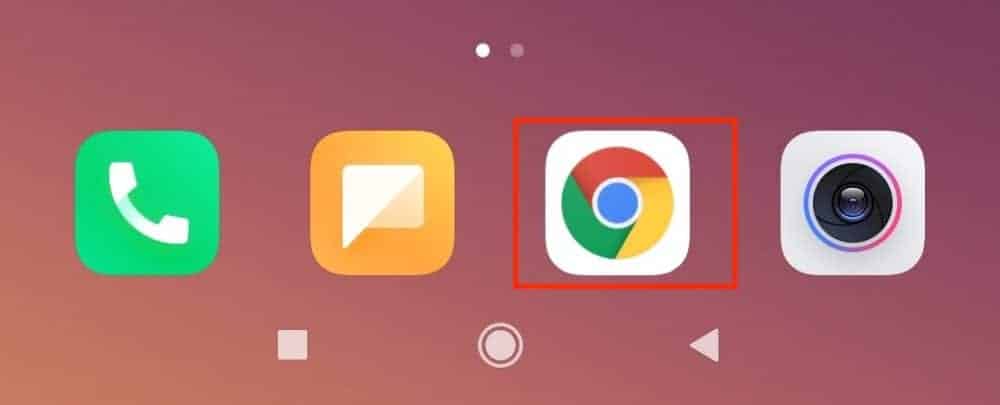When you browse the web using your Android smartphone, the browser stores minutes bits of temporary information called cookies. Cookies help in remembering your browsing history and saved data, which makes it easy for you to browse the same content in the future as well. The only problem here is that these cookies accumulate over time and can ho on your phone’s memory. This gets very annoying when you have an Android smartphone that does not support an external MicroSD card for memory expansion.
It is a good practice to keep clearing the cookies from your browser at regular intervals of time, and fortunately, it’s very easy to accomplish on your Android device. Now, you may be using various browsers on your Android smartphone, but the procedure to clear the cookies remains more or less the same.
Table of Contents
Open the web browser on your Android smartphone. (For this tutorial, we will use Chrome).
Tap on the ‘three dots‘ button at the top right-hand side of the home page.
Tap on the ‘Settings‘ option from the drop down menu.
Scroll down the menu and tap on the ‘Privacy‘ option.
Now, tap on the ‘Clear Browsing History‘ option.
Check the ‘Cookies and Site Data‘ option from the list.
Tap on the ‘Clear Data‘ button at the bottom of the menu.
The browser cookies will now be deleted from the device. Once you accomplish this task, keep in mind that the moment you start browsing again, new cookies will be added to the browser. It is a good practice to periodically delete the cookies using the method mentioned above. Once a week is a good time period to clear the cookies as a lot of them will be accumulated as you keep browsing the web.
Click Here to download the Chrome browser for your Android smartphone.