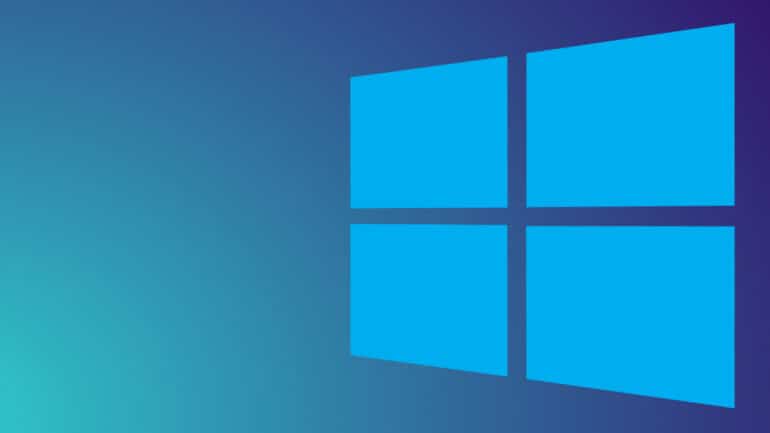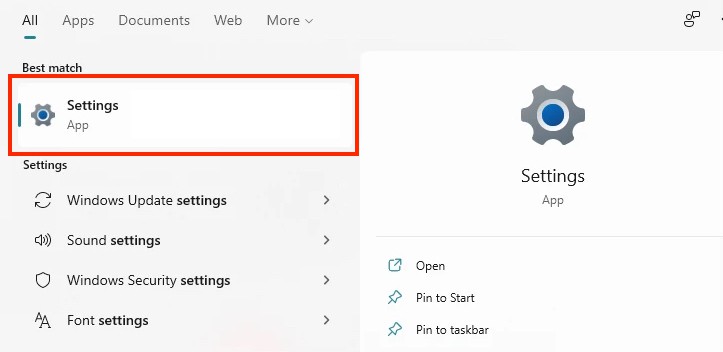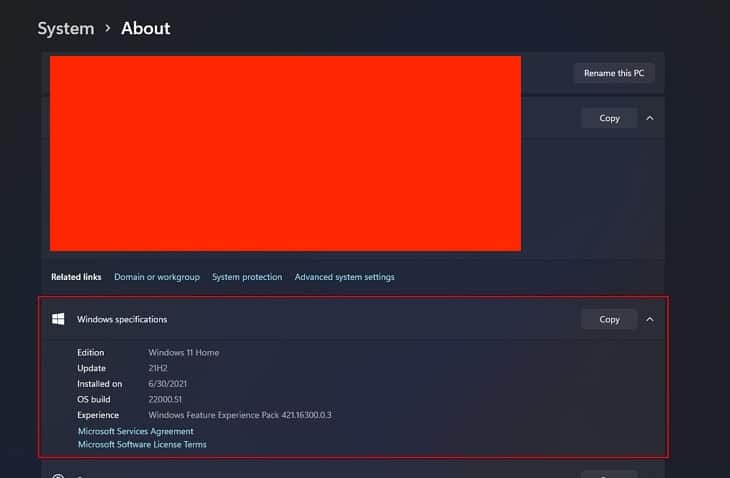The Windows 11 beta builds are now seeding to the Windows Insider program members and have had the opportunity to be one of them, we have started our tests on the preview build of the Windows OS, and so far, we are really positive about where Microsoft has gone with this project.
For those of you who don’t know, Windows 11 is the newest OS from Microsoft, and frankly, this took a lot of the tech community members by surprise, as the company had announced last year, that Windows 10 would be their last-named OS and what would follow, essentially upgraded to the same. Last month, Microsoft unveiled the Windows 11 version and while at the foundation level, it is very much a refined version of Windows 10, the visuals have been given an overhaul, and it really looks like a brand new operating system.
Now, one of the things that people are always interested in finding out, is the version of the OS that their PC is running. This may be for various reasons, and fair play to them, as this bit of information can prove helpful in many cases.
If you are interested in finding out the version of Windows 11 that your PC is running, it is actually a very simple procedure.
Table of Contents
Step 1. Open the ‘Settings‘ application on your Windows 11 PC or Laptop.
Step 2. The Settings menu will launch into the ‘System‘ section by default.
Step 3. Scroll down the list and you will see the ‘About‘ option. Click on it.
You will now be taken to a page where you have all the relevant details about the PC and the OS that you are currently running. The information that you are looking for is under the Windows specifications section. Here you will see the following –
- Windows Edition – This will tell you which edition of Windows 11 you are running on your PC. If you are going for the free upgrade, this will be the Windows 11 Home version.
- Update – This will tell you the serial number of the update that you are running on your Windows 11 copy.
- Installed On – This denotes the date on which the latest update was installed on your Windows 11 PC or Laptop.
- OS Build – This will tell you the unique build number of your OS.
- Windows Experience pack – This is something that Microsoft has not talked about too much, but it essentially means that certain features will be enabled without having to upgrade the whole OS.
This is how you can easily view the version details of the Windows 11 OS running on your PC or Laptop.