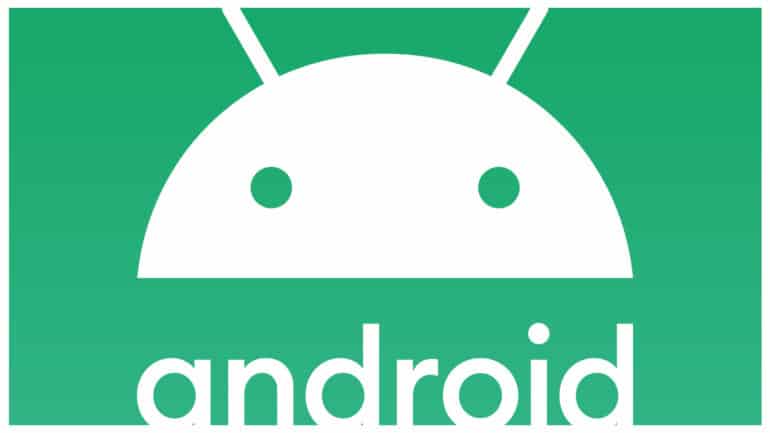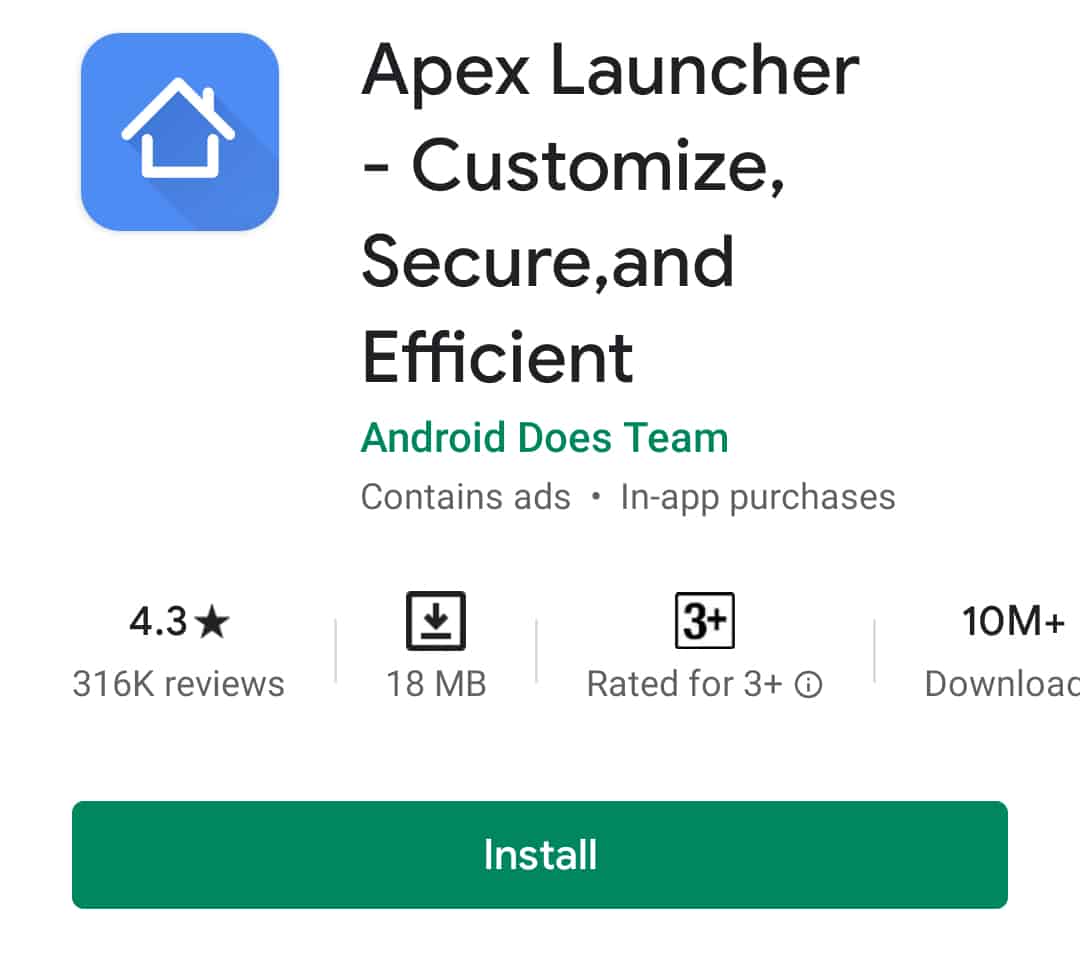The Android operating system allows users to perform a slew of customizations like changing the theme, wallpaper, size of the font, colours, and in some cases, the font style as well. Many OEMs, that have their own custom UI built over Android, provide built-in font styles for users to choose from. Choosing different fonts gives users a truly unique smartphone experience, but that said, the procedure is not so straightforward for smartphones running the Stock Android UI.
If you own a smartphone that features stock Android, then in order to change the font style, you have to rely on third-party applications to get the job done. By third-party applications, we mean custom launchers, which are basically skins that apply themselves over Stock Android in order to change the overall experience.
In this tutorial, we will show you how to change the font on Android.
Table of Contents
Download and Install the Apex launcher on your Android smartphone.
Go through the initial setup and apply it to your stock Android smartphone.