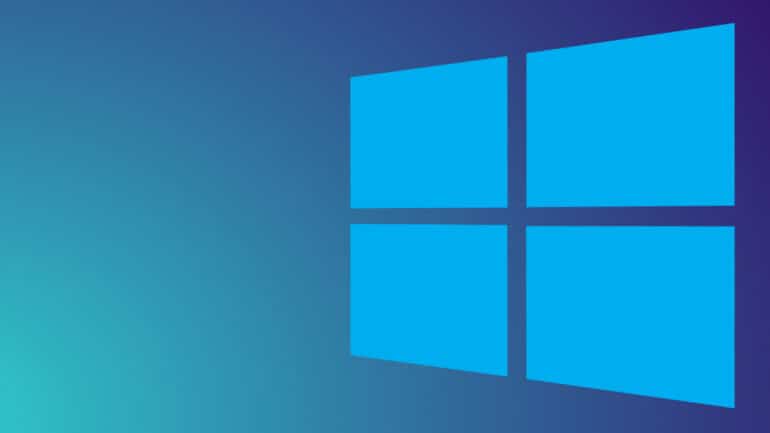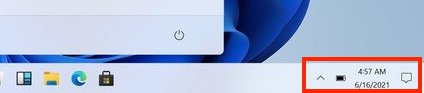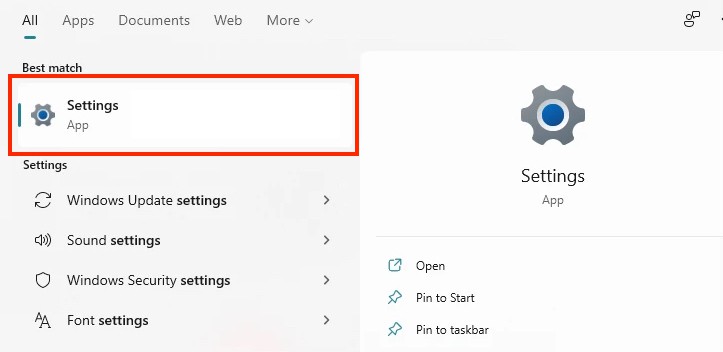The all-new operating system from Microsoft, Windows 11 features a brand new interface and features that are aimed at making the life of the user, simple and focussed on the content that matters. We have been trying out the preview build of Windows 11 for some time now and what we have observed is that Microsoft has stuck true to the Windows 10 elements that have been successful and actually built around them. So, if you are someone who is used to Windows 10, then getting used to the new version is not going to be a task.
One of the features that are part of the solid foundation of Windows 11, is the date and time adjustment. Yes, this may sound very trivial, but in the past, Windows versions have had their fair share of issues in this department, but with Windows 11, the company has ensured that the smallest and the biggest of features are optimized and ready for use.
In this article, we will show you how you can adjust the date and time on your Windows 11 PC or Laptop.
Table of Contents
Changing the date and time on Windows 11 using the Task Bar
Step 1. Click on the date and time that is visible on the taskbar, predominantly on the bottom right-hand side of the desktop.
Step 2. Click on the ‘Adjust date and time‘ option from the pop-up menu.
Step 3. Now, on the date and time adjustment screen, make sure that the ‘Set time automatically’ option is toggled ‘OFF’.
Step 4. Moving on, next to ‘Set date and time manually‘, click on the ‘Change’ button.
Now, adjust the date and time as per your requirement and then click on the ‘Change‘ button.
The changes will now be reflected on the taskbar. If you want, you may even reboot the system, and you will see that the date and time will reflect the changes you have made and update from there.
There is another way to adjust the date and time on your Windows 11 PC or laptop, and that is, via the settings. This is how you can do it.
Changing the date and time on Windows 11 using the Settings app
Step 1. Open the ‘Settings‘ application on your Windows 11 PC or laptop.
Step 2. Here, you will find the ‘Time and Language’ option in the left panel. Go ahead and click on it.
You can now adjust the time and date according to your requirements and you are good to go.
This is how you can change the date and time on your Windows 11 PC or laptop.