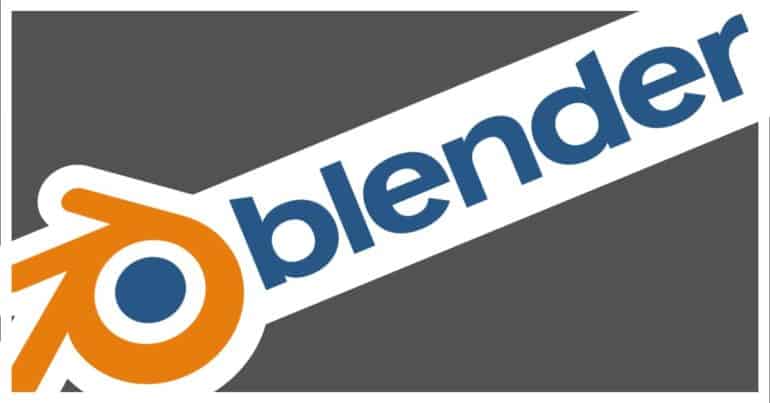Every design tool has its own unique features and style of presentation. Blender 3D offers users all the necessary features that are required in the design pipeline, for absolutely no cost.
Some of the UI elements in Blender 3D may look a bit complicated at first glance, but once you understand how they work, you will use them in all your design projects.
One of the most underrated features of Blender 3D is the 3D cursor. This basically indicates the origin point for any new body that is added into the Blender 3D file.
While it is very convenient when you have multiple layers to play around with, there are times where yoy accidentally left-click on the screen and move the 3D cursor to an unwanted location.
In this tutorial, we will show you how to re-center the 3D cursor on Blender 3D.
Table of Contents
Open the Blender 3D application on your Desktop/Laptop.