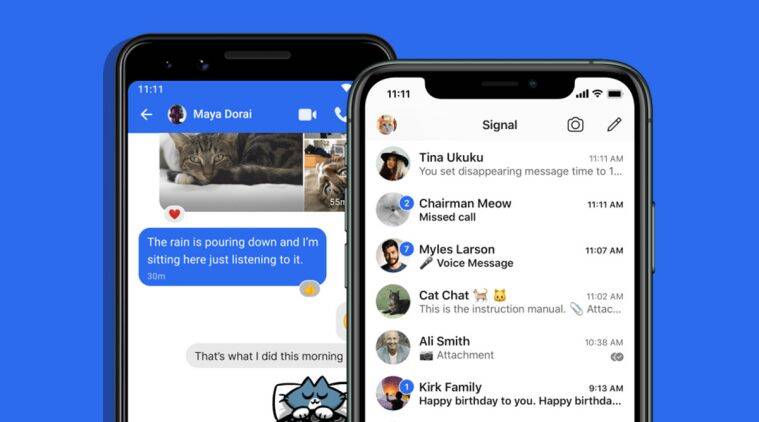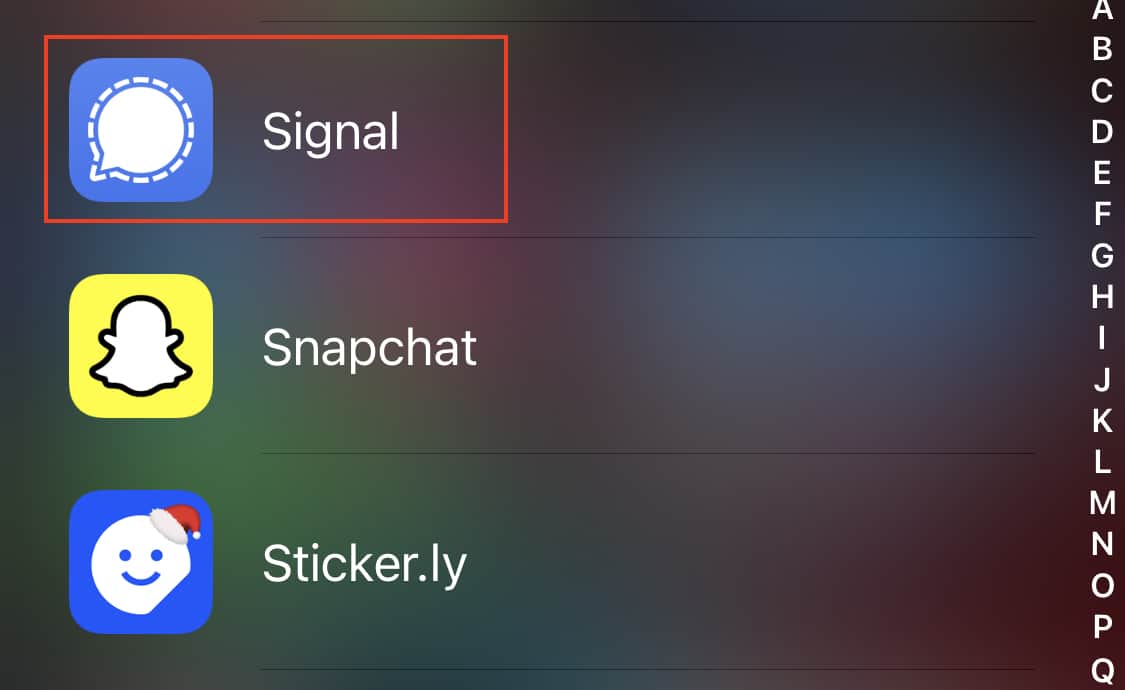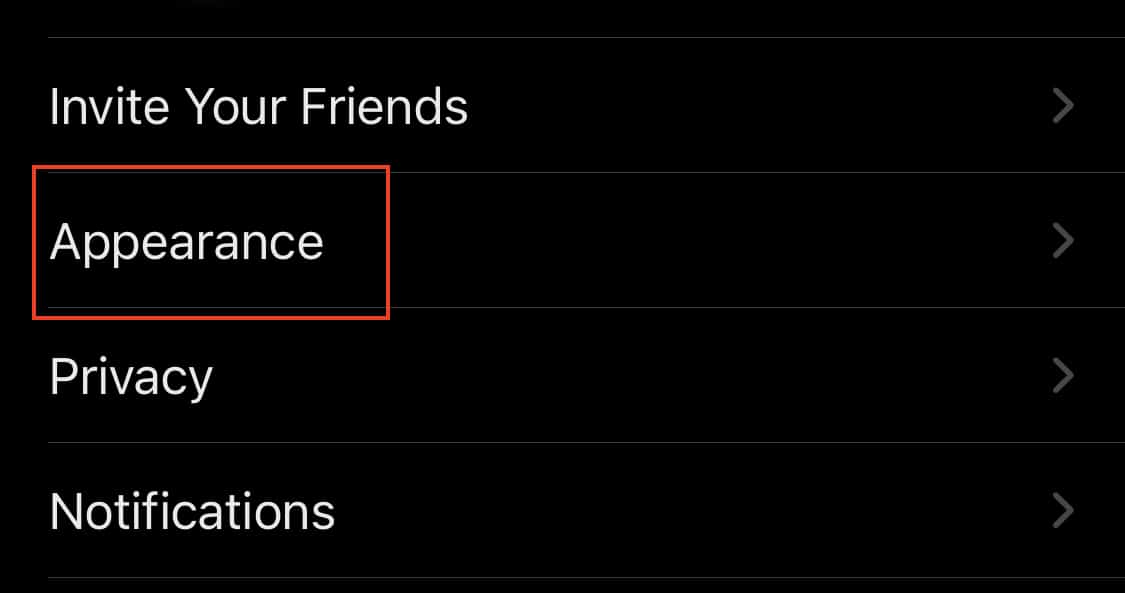The Signal messaging app is an instant messaging application that works on the principle of true end-to-end encryption. A lot of people have been switching to this app, ever since Whatsapp introduced a new set of terms of use, that allowed their parent company, Facebook, to access absolutely every bit of data that is shared on the Whatsapp platform.
What is even more baffling is that you end up losing access to the Whatsapp account if you don’t accept these terms of use. All of these factors have started a revolution, where users are fully switching to the more secure Signal Messaging App.
If you have downloaded your copy of the Signal app and got the basic setup done, there are a few customizations that you can perform to change the look and feel of Signal Messenger. When it comes to customizations in a messenger, the first this g that comes to mind is the profile picture. Signal allows users to set their profile pictures, and while this is completely optional, a profile picture is shown to be very effective while also making your profile stand out.
In the newest update to the Signal Messenger app, users can set profile pictures for their contacts as well. Now, before you jump at us for this absolute outlandish sounding claim, hear us out. What we exactly mean here is that if you have saved contact on your phone with a profile picture, the same can be shown as their profile picture on Signal. This is helpful when your contacts have not set a profile picture on Signal. Now, these pictures are only visible to you, so you don’t have to worry about looking awkward.
Let’s see how you can get this feature enabled on Signal –
Table of Contents
Open the Signal Messaging app on your smartphone.
Tap on the ‘User Icon‘ on the top left-hand side of the home page.
Tap on the ‘Appearance‘ tab from the user settings.
Toggle ‘ON‘ the ‘Use System Contact Photos‘ option.
Once enabled, the contacts you have on Signal will feature the profile pictures that have been saved from your device contact list.
You can download your copy of the Signal messaging app from the link below.
Signal for Android – Click Here.
Signal for iOS – Click Here.
Signal for PC – Click Here.