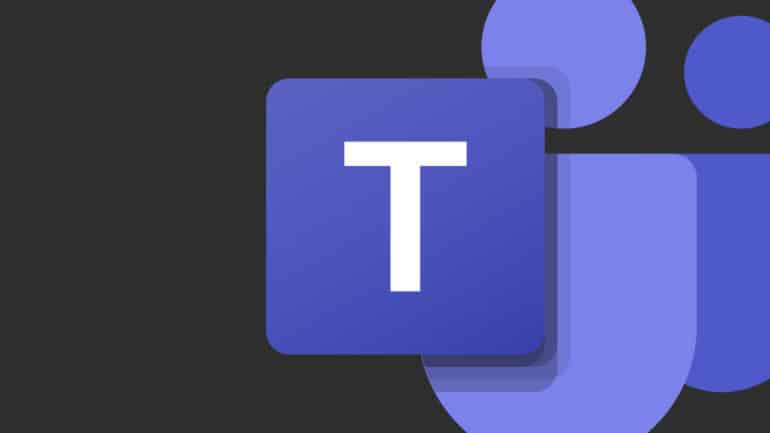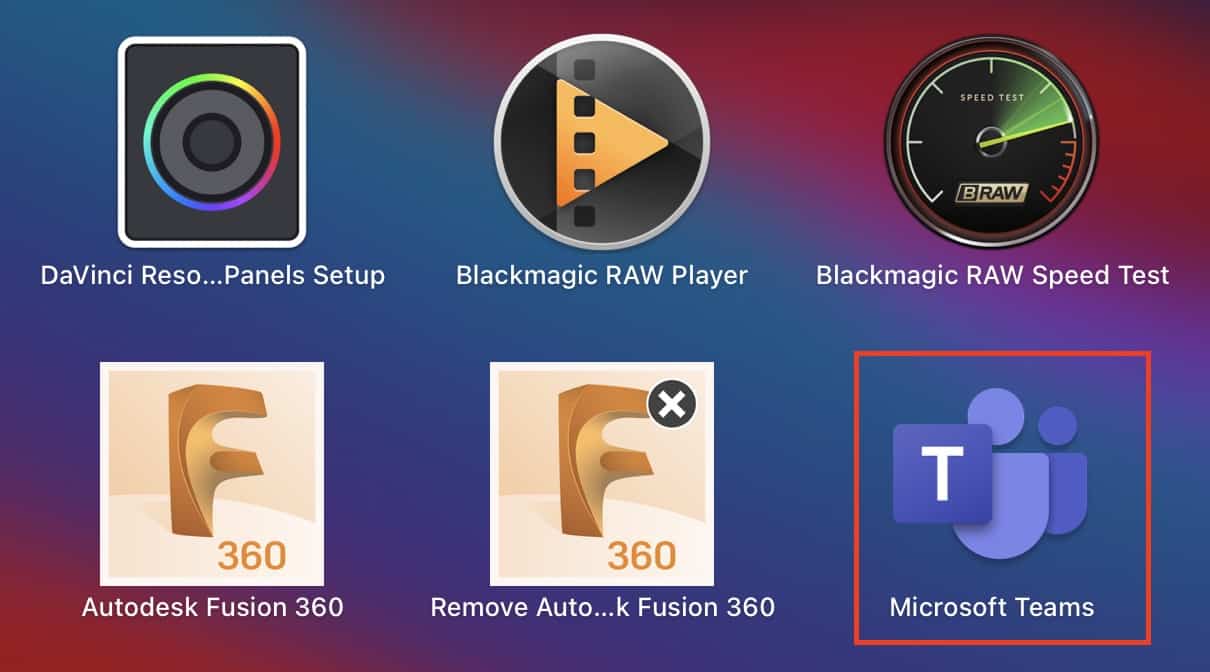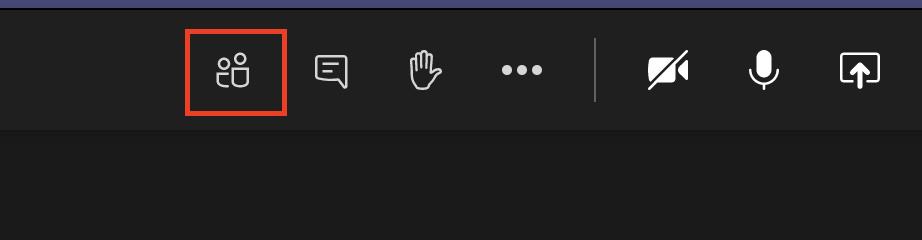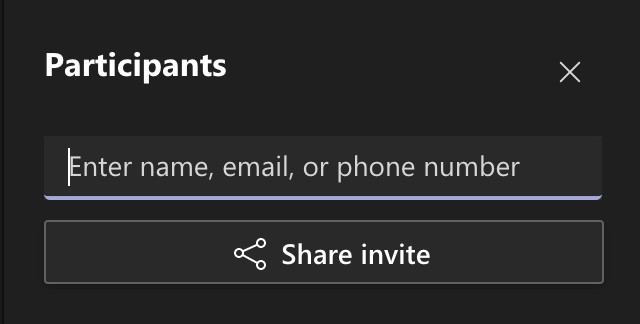With most of the businesses worldwide now resorting to the work from home scheme, demand has grown for some reliable and secure team communication tools. While some of these apps are more open and easy to use for general purposes like catching up with friends and colleagues, there are some that are focussed more on the corporates. One such application is Microsoft’s very own ‘Microsoft Teams’.
By definition, Microsoft Teams is a proprietary business communication platform developed by Microsoft, as part of the Microsoft 365 family of products. One can compare it with similar peer software like Slack or Skype for Business, but Microsoft has given this, a lot of useful features and functionalities, that make it, a go-to for organizations around the world.
Microsoft Teams can be used to set up meetings on the fly, and we have already covered how you can set up a meeting, in an earlier tutorial.
Now, if you have already started a Microsoft Teams meeting with a list of participants, and then you realize that you need to add a few more people to the conversation, there is a very simple process of doing the same.
In this tutorial, we will show you how to add members to a Microsoft Teams meeting.
Table of Contents
Open the Microsoft Teams app on your Desktop.
Start the Meeting with the desired list of participants.
On the main meeting window, click on the ‘Show Participants‘ button. You will now see a list of members already in the meeting.
Above the list of conversations, in the text entry box, enter the email ID of the new member you want to add.
Click on the ‘Share Invite’ button and choose how you want to share the meeting invite to the contact.
The desired contact will now receive the meeting invite, and on acceptance, he/she will be added to the ongoing meeting.
If you want to download the Microsoft Teams app on your Desktop, you can use the link here, to head to the download page.