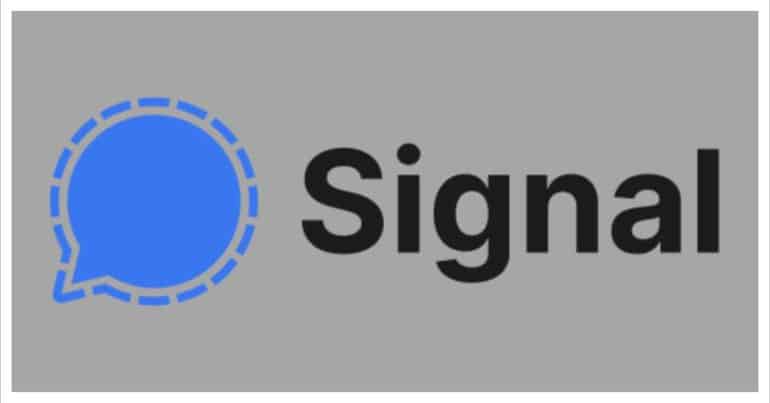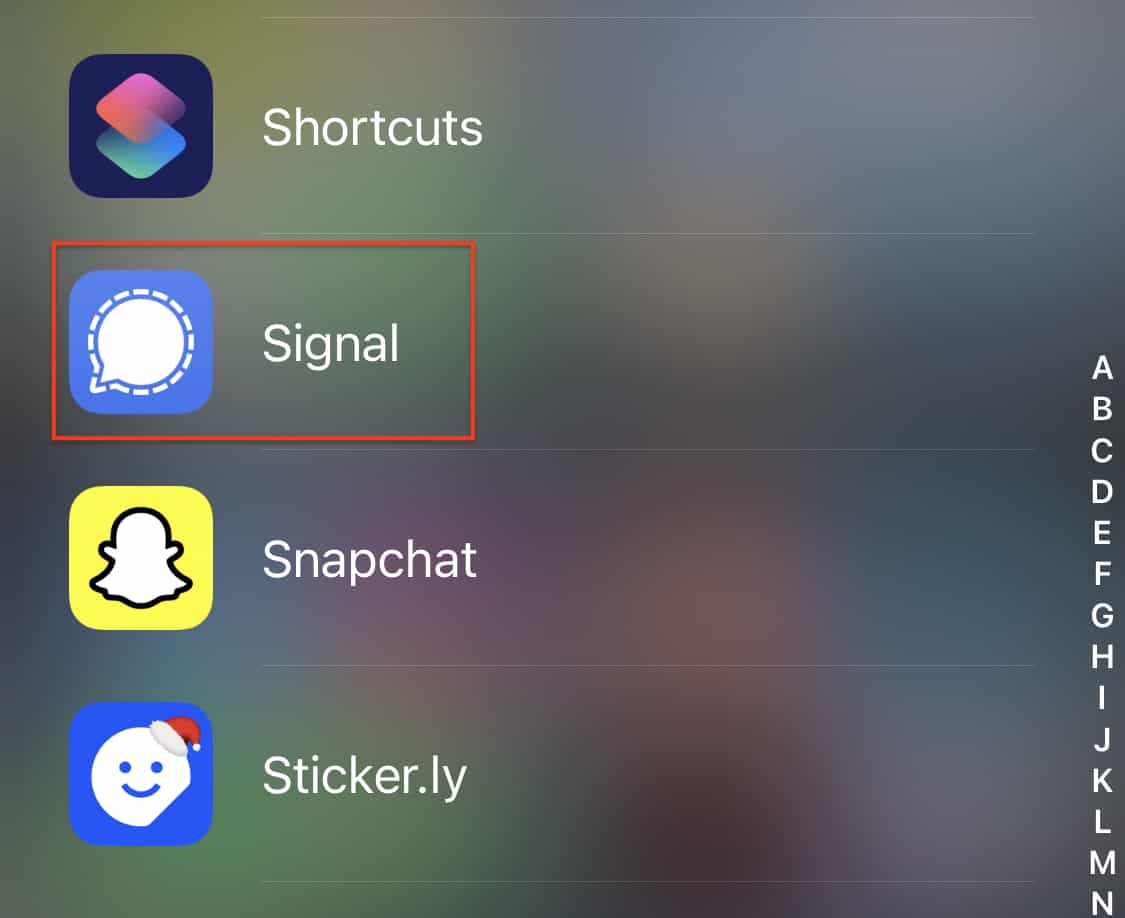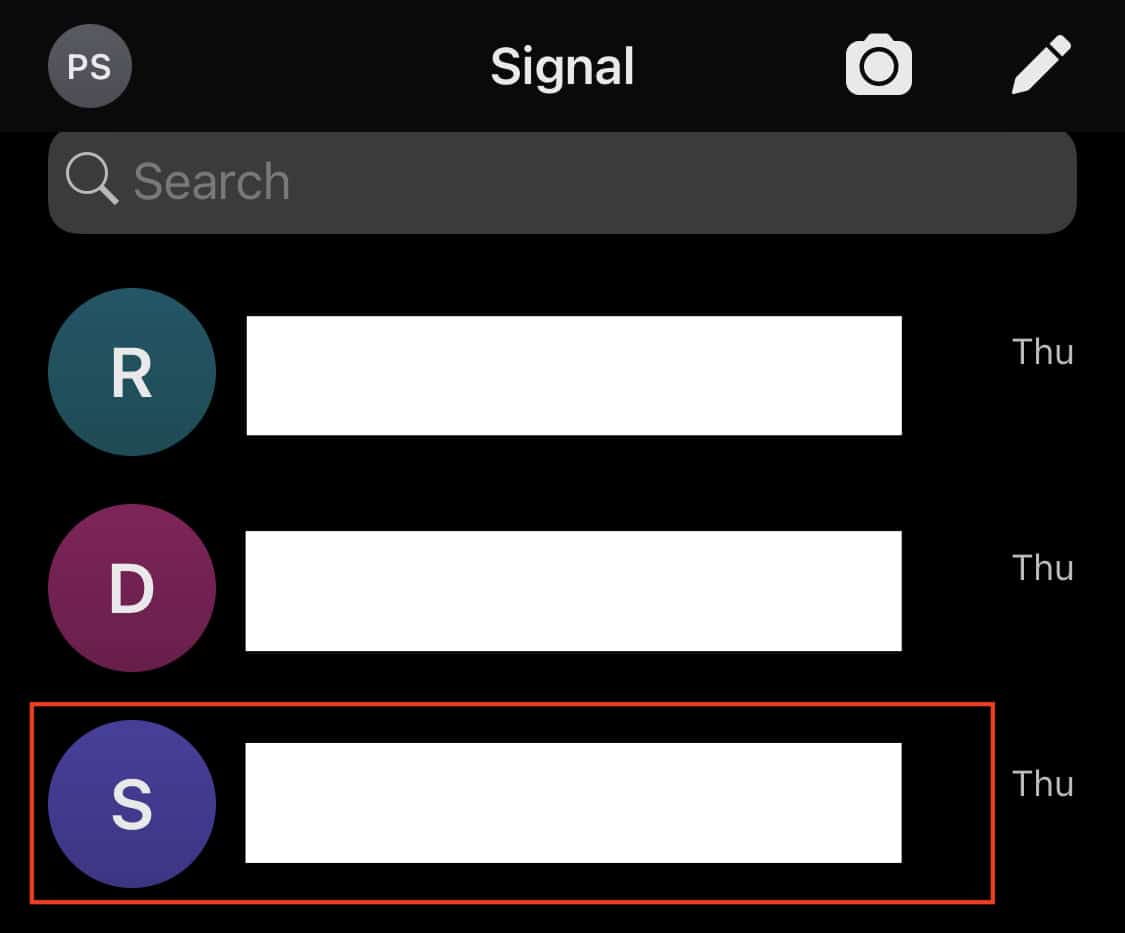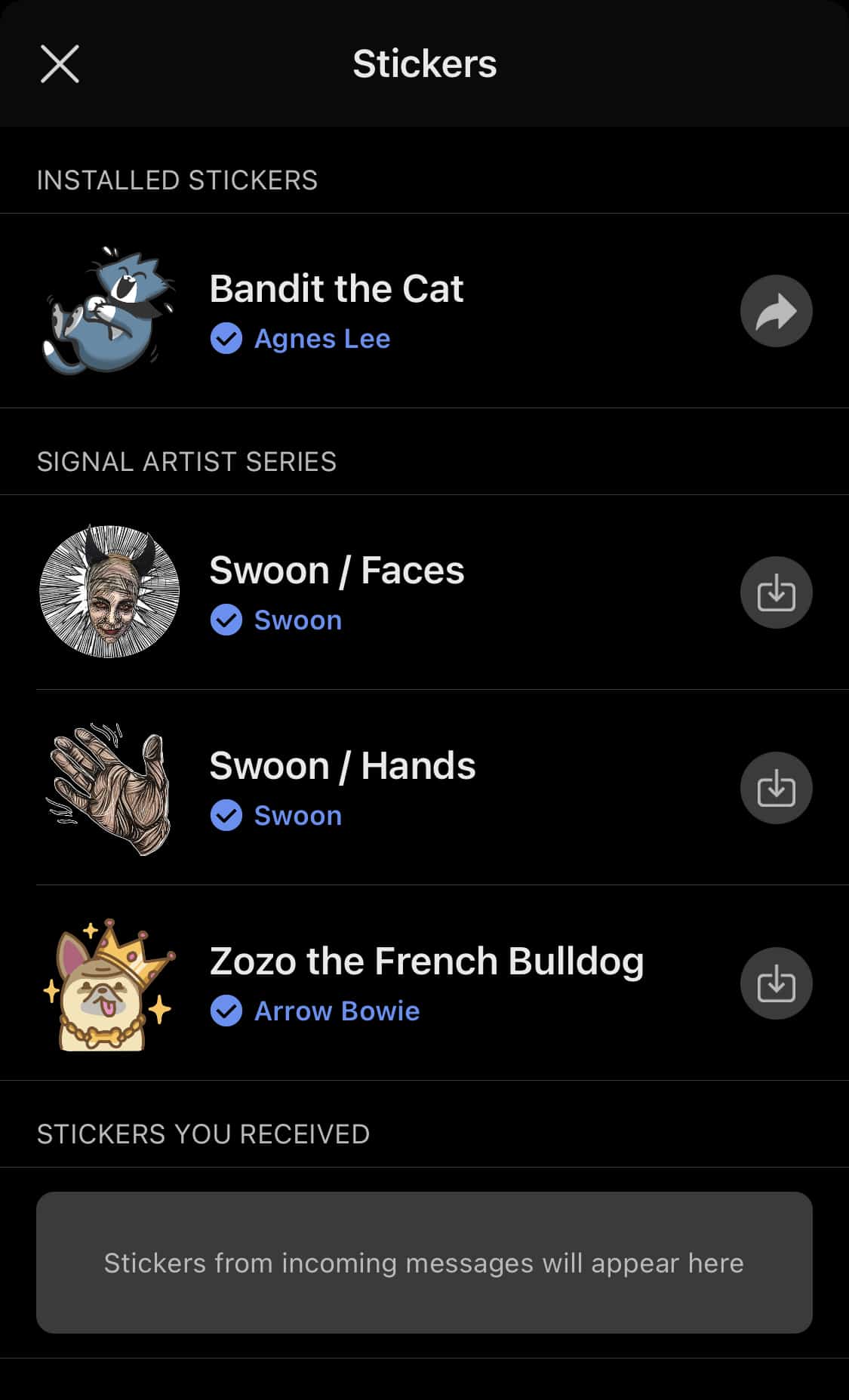The Signal messaging app is an instant messaging application that works on the principle of true end-to-end encryption. A lot of people have been switching to this app, ever since Whatsapp introduced a new set of terms of use, that allowed their parent company, Facebook, to access absolutely every bit of data that is shared on the Whatsapp platform.
What is even more baffling is that you end up losing access to the Whatsapp account if you don’t accept these terms of use. All of these factors have started a revolution, where users are fully switching to the more secure Signal Messaging App.
If you have downloaded your copy of the Signal app and got the basic setup done, you can now start sending messages to your contacts. While messages are mostly text-based, people also resort to using emojis or stickers, to convey their emotions or feelings as a response to a text.
In this tutorial, we will show you how you can add encrypted stickers to the Signal Messaging app.
Table of Contents
Open the Signal Messaging app on your smartphone.
Open a chat from your inbox. You can even start a new chat with any contact.
Tap on the ‘Stickers‘ icon next to the text entry bar.
Now, tap on the ‘+‘ icon on the stickers window.
You will now see a list of sticker packs that are available for the Signal app at the moment.
Tap on the ‘Download‘ icon next to the sticker pack, to download it.
Once the sticker pack is downloaded, you can now send any of those stickers to your contact within your chat. Do keep in mind that the stickers you send on the Signal app are also encrypted, and that is probably why there are very few sticker options available within the messenger at the moment. We are sure that we will soon see more options appear in the stickers list, for our selection.
You can download your copy of the Signal messaging app from the link below.
Signal for Android – Click Here.
Signal for iOS – Click Here.
Signal for PC – Click Here.