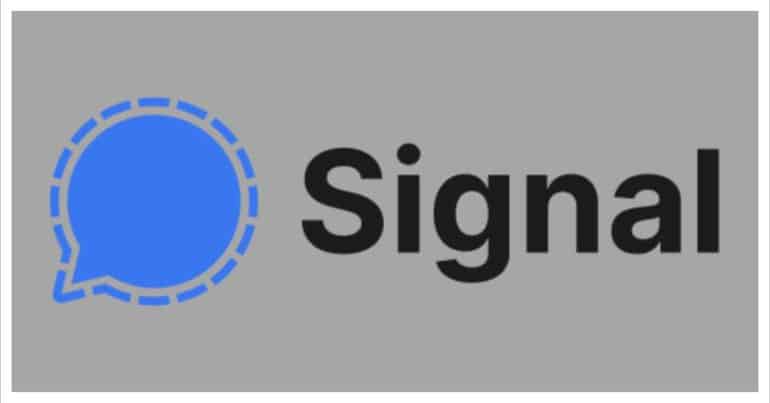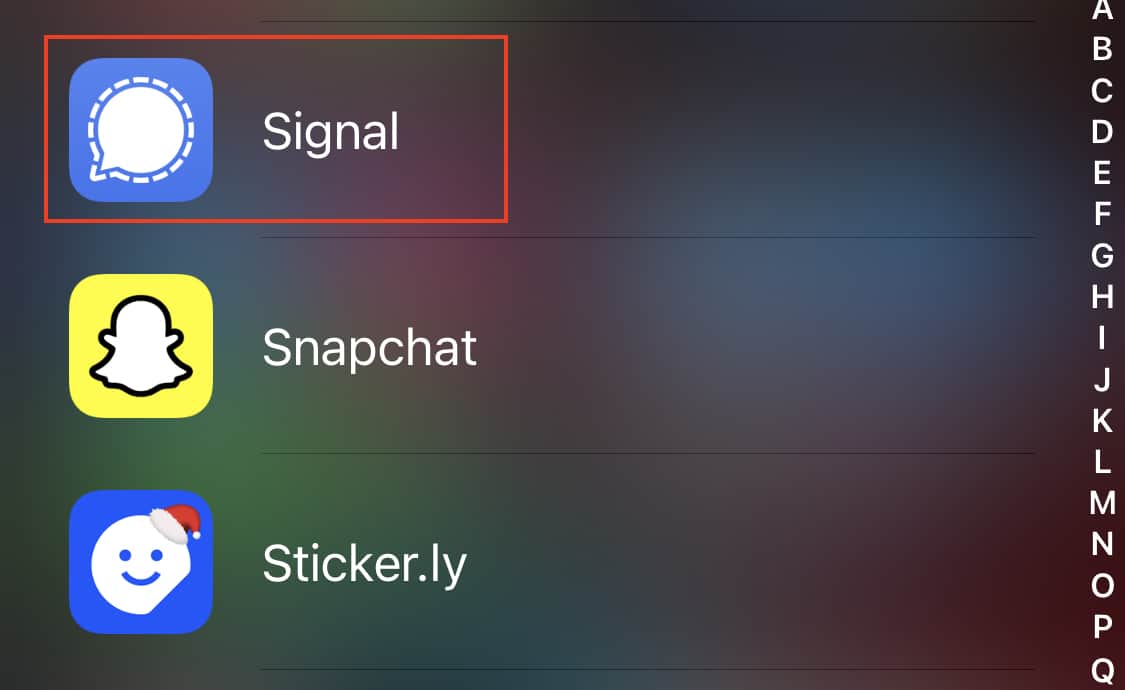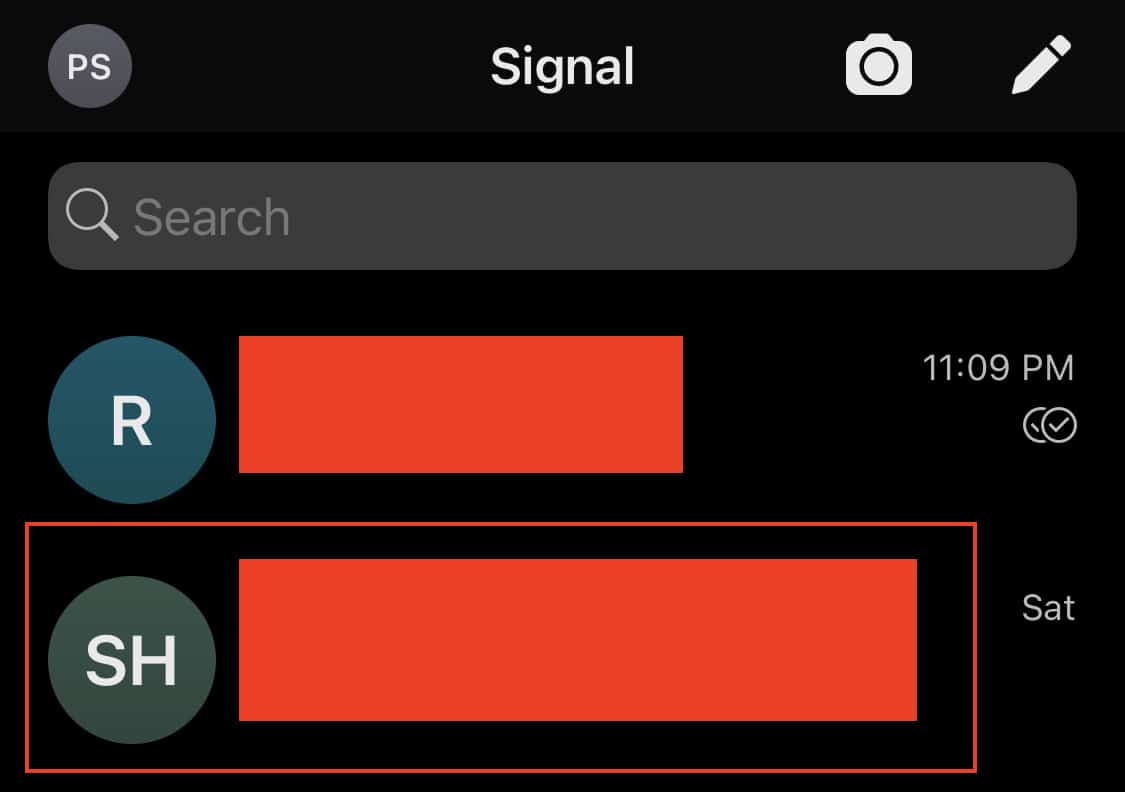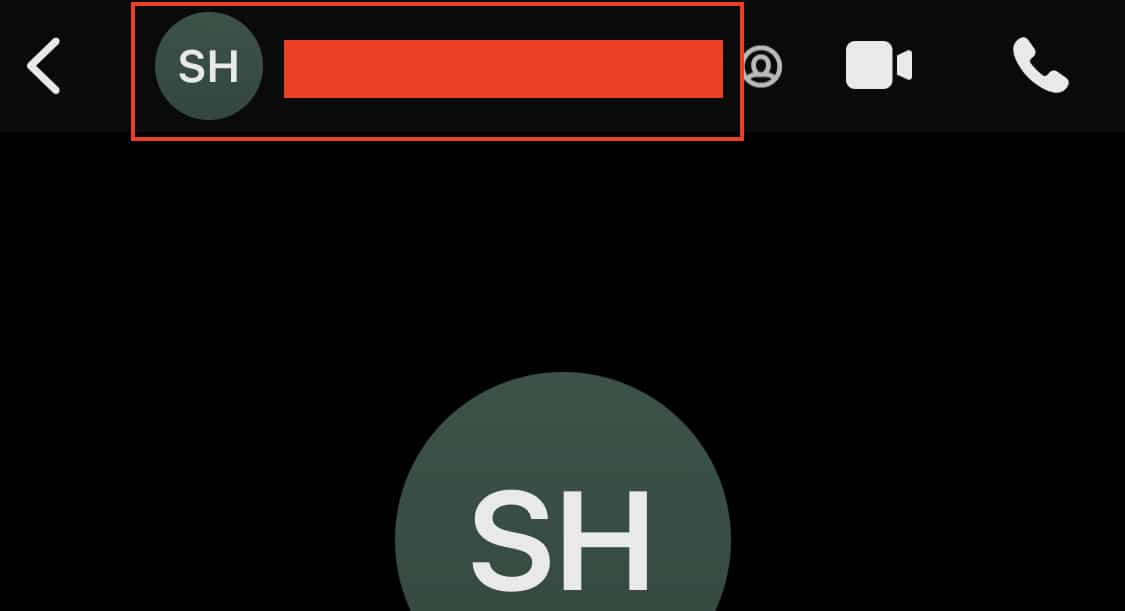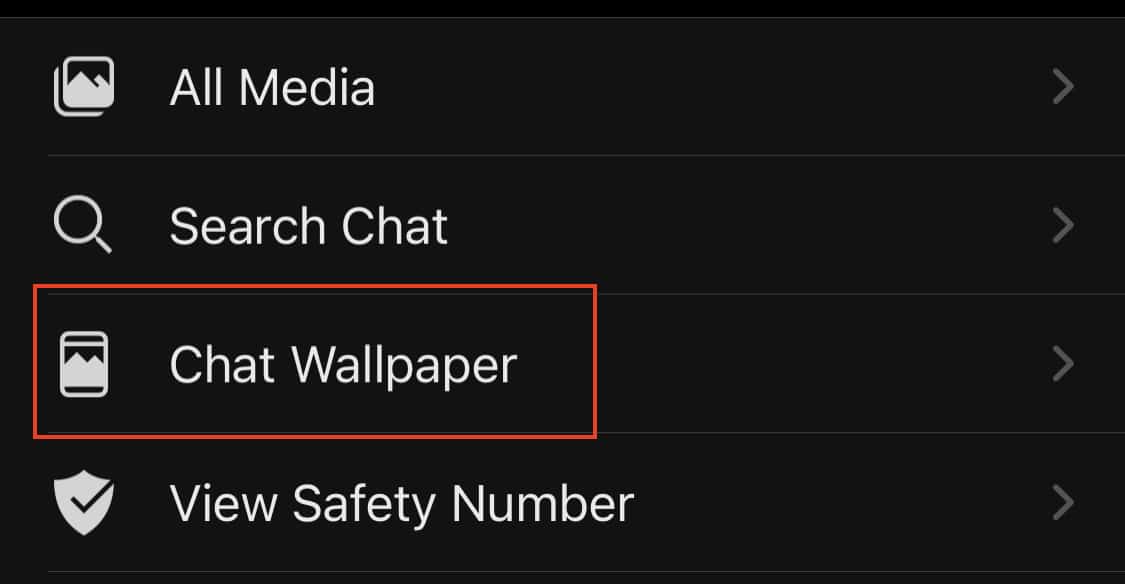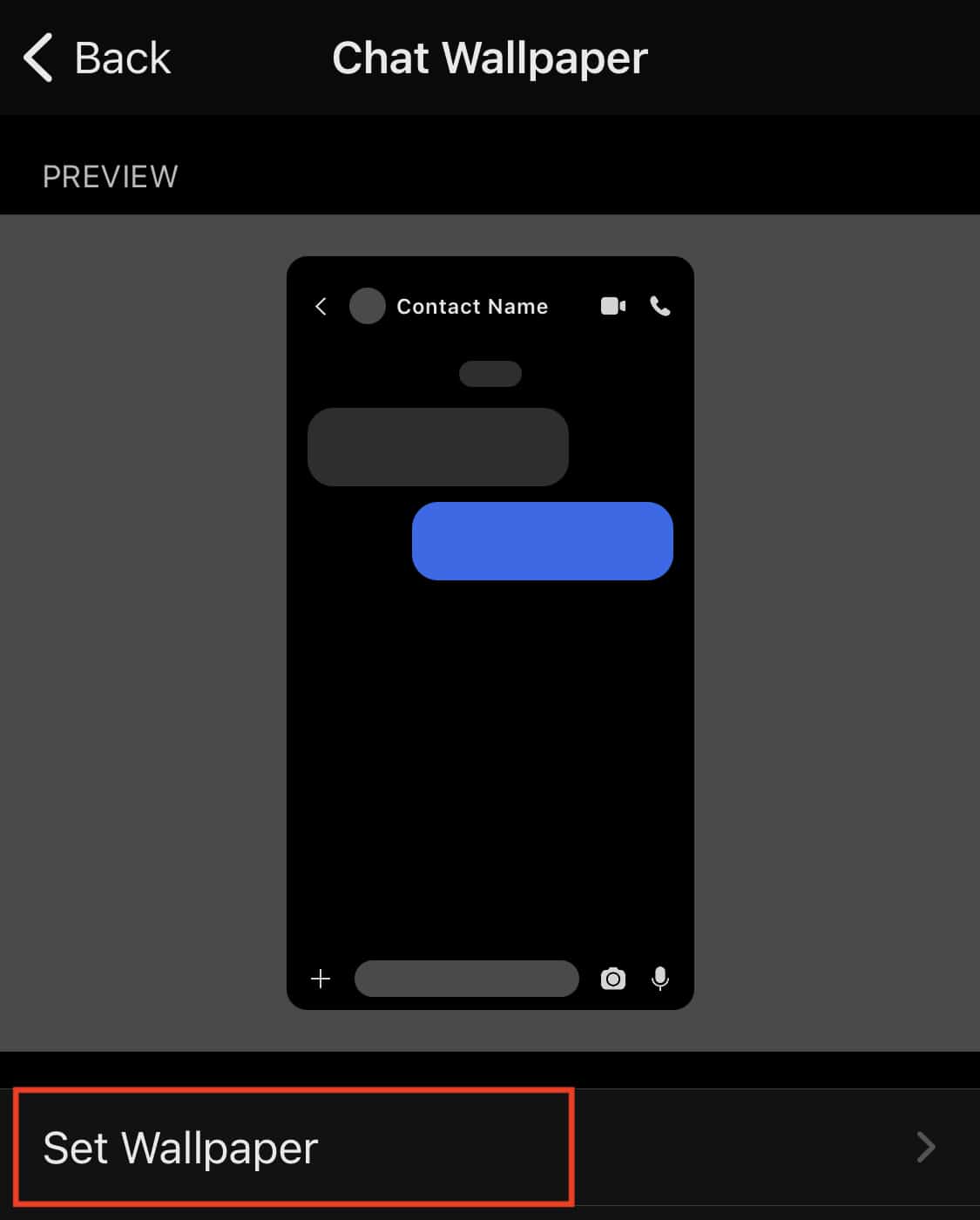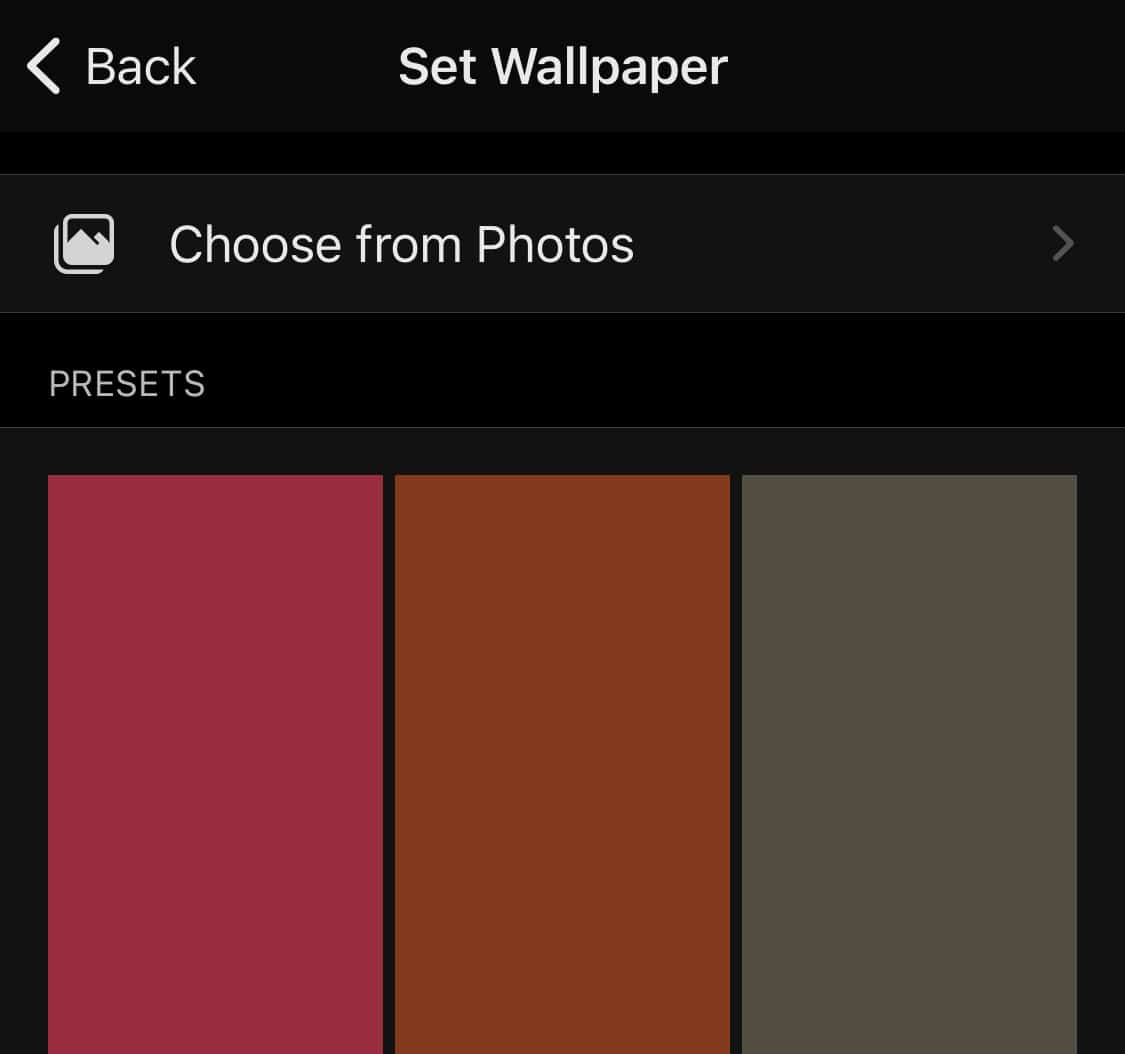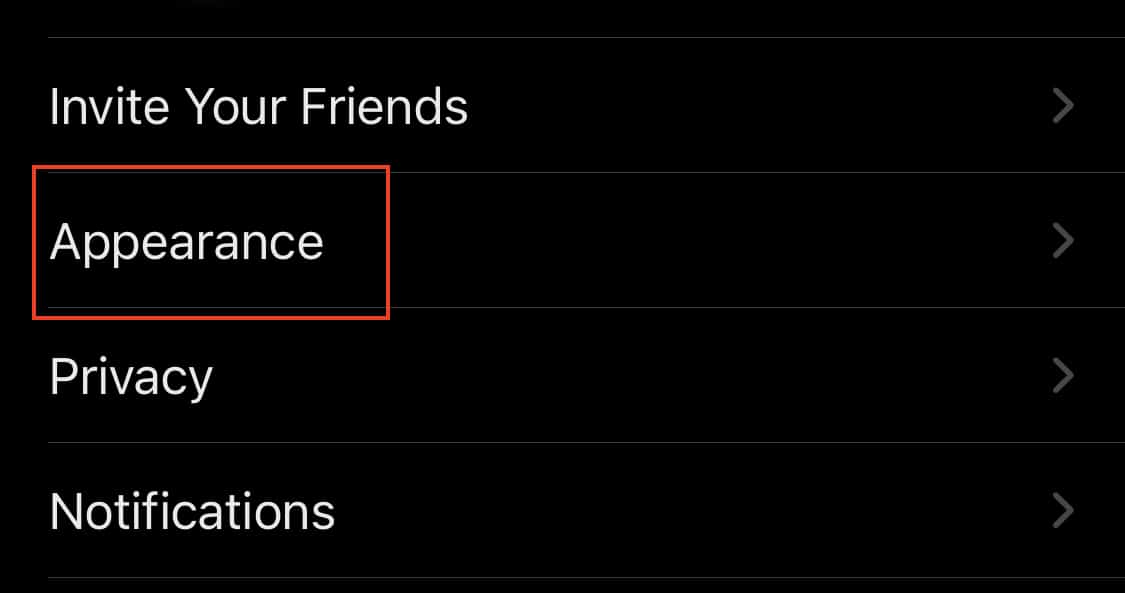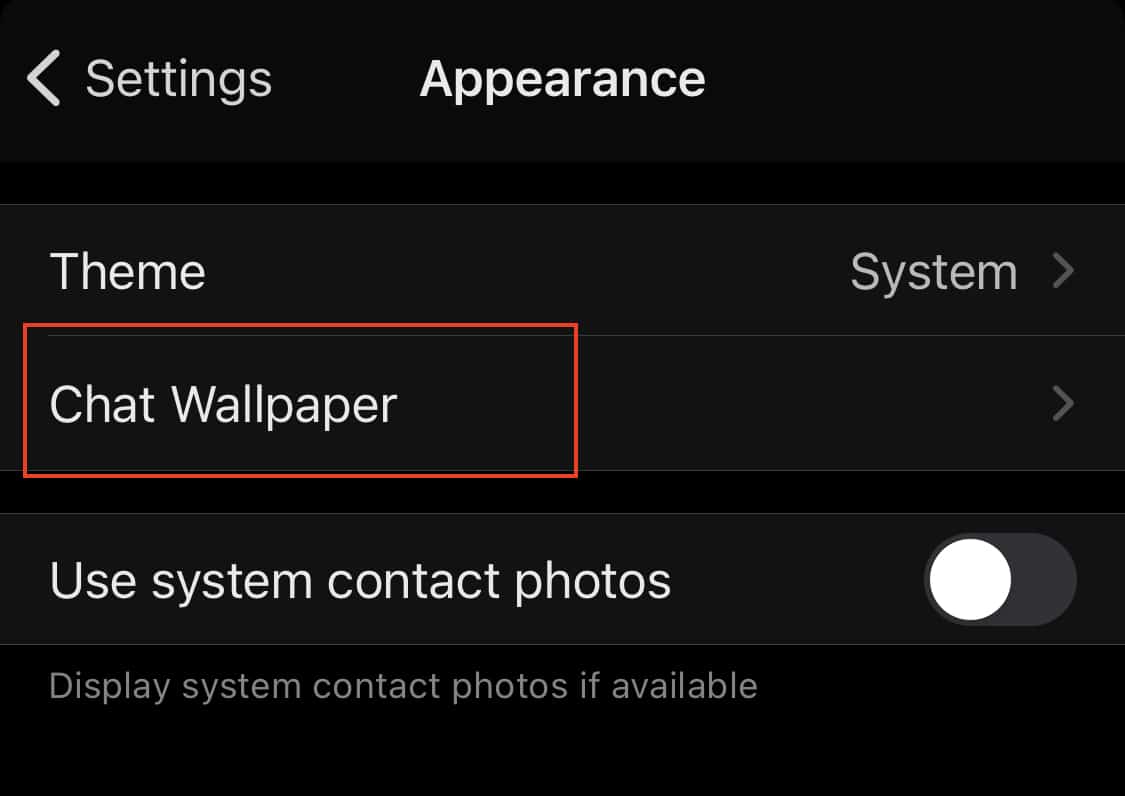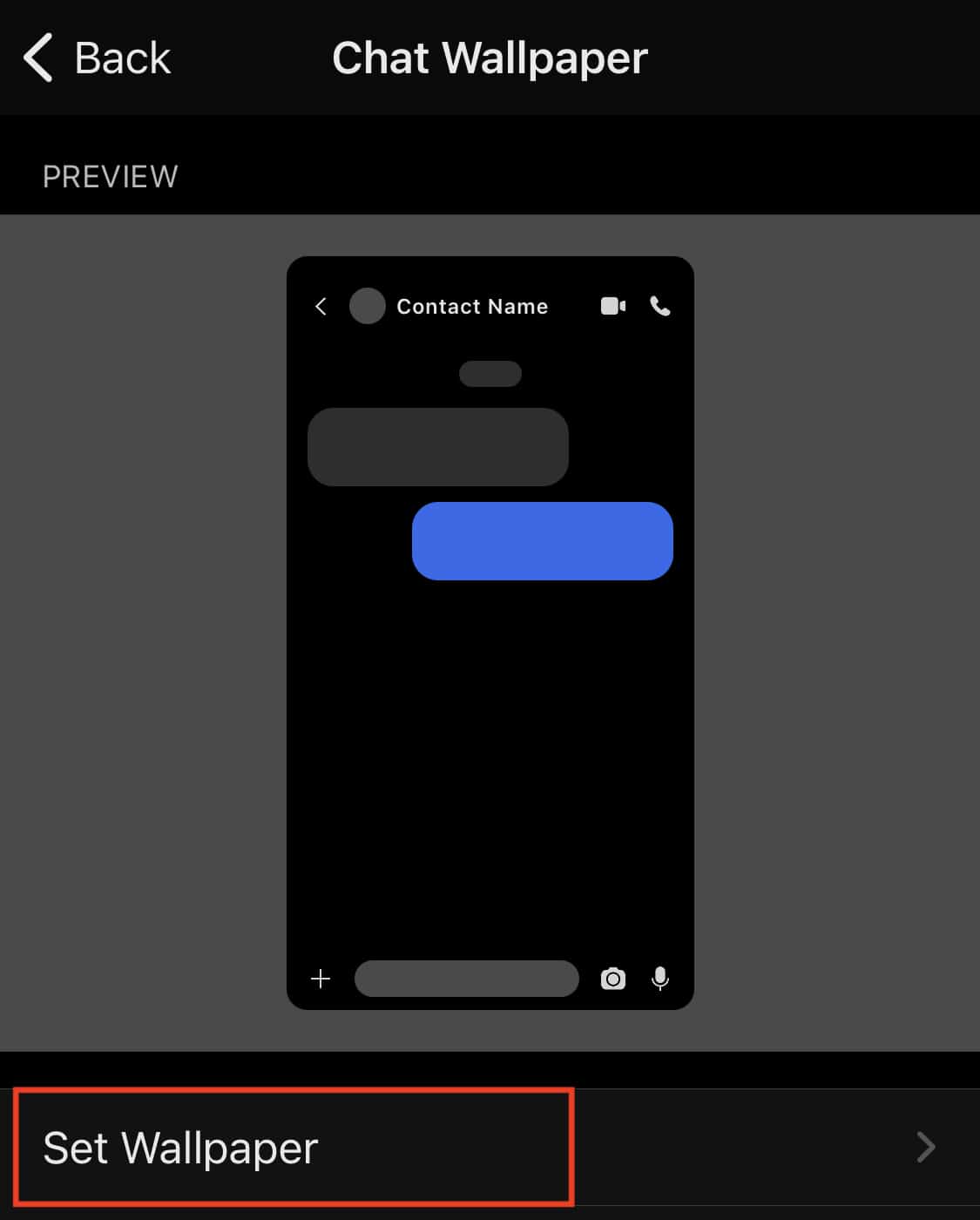The Signal messaging app is an instant messaging application that works on the principle of true end to end encryption. A lot of people have been switching to this app, ever since Whatsapp introduced a new set of terms of use, that allowed their parent company, Facebook, to access absolutely every bit of data that is shared on the Whatsapp platform.
What is even more baffling is that you end up losing access to the Whatsapp account if you don’t accept these terms of use. All of these factors have started a revolution, where users are fully switching to the more secure Signal Messaging App.
If you have downloaded your copy of the Signal app and got the basic setup done, there are few customizations that you can perform to change the look and feel of Signal Messenger. One of these options is the chat wallpapers. In the recent update, Signal Messenger finally got the support for chat wallpapers, and what the developers have done is that they have given the user two options.
- Set different chat wallpapers for different chats.
- Set a common chat wallpaper for all chats.
In this tutorial, we will show you how you can accomplish both those options so that you can ultimately take the call for yourself.
Table of Contents
To set a chat wallpaper for a specific chat.
Step 1. Open the Signal Messaging App on your smartphone (Android or iOS).
Step 2. Open the chat where you want to set the chat wallpaper.
Step 3. Tap on the recipient’s name at the top of the chat window.
Step 4. Tap on the ‘Chat Wallpaper‘ option from the chat settings.
Step 5. Tap on the ‘Set Wallpaper‘ option.
Step 6. You can now choose from the pre-installed wallpapers, or choose one from your gallery.
Once you do this, the wallpaper will be set to that specific chat.
Set a common chat wallpaper across all the chats.
Step 1. Open the Signal Messaging App on your smartphone.
Step 2. Tap on the user icon at the top left-hand side of the home page.
Step 3. Tap on the ‘Appearance‘ option from the user settings menu.
Step 4. Tap on the ‘Chat Wallpaper‘ option from the appearance settings.
Step 5. Tap on the ‘Set Wallpaper‘ option.
Step 6. You can now choose from the pre-installed wallpapers, or choose one from your gallery.
This wallpaper will now be applied across all the chats in your inbox as well as chats that are yet to happen.
You can download your copy of the Signal messaging app from the link below.
Signal for Android – Click Here.
Signal for iOS – Click Here.
Signal for PC – Click Here.