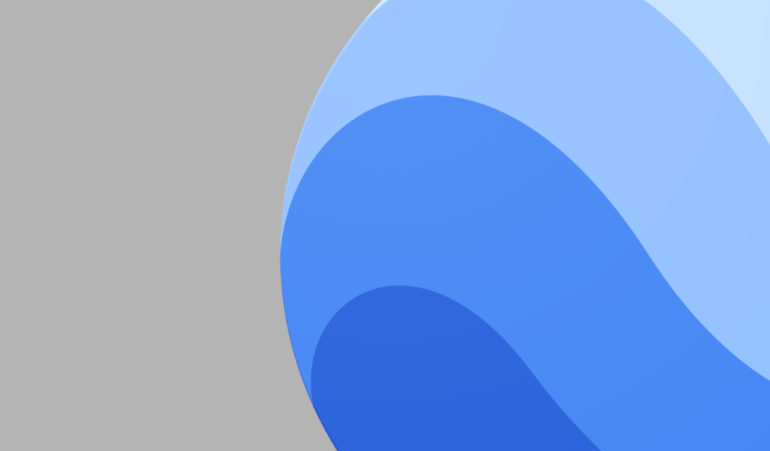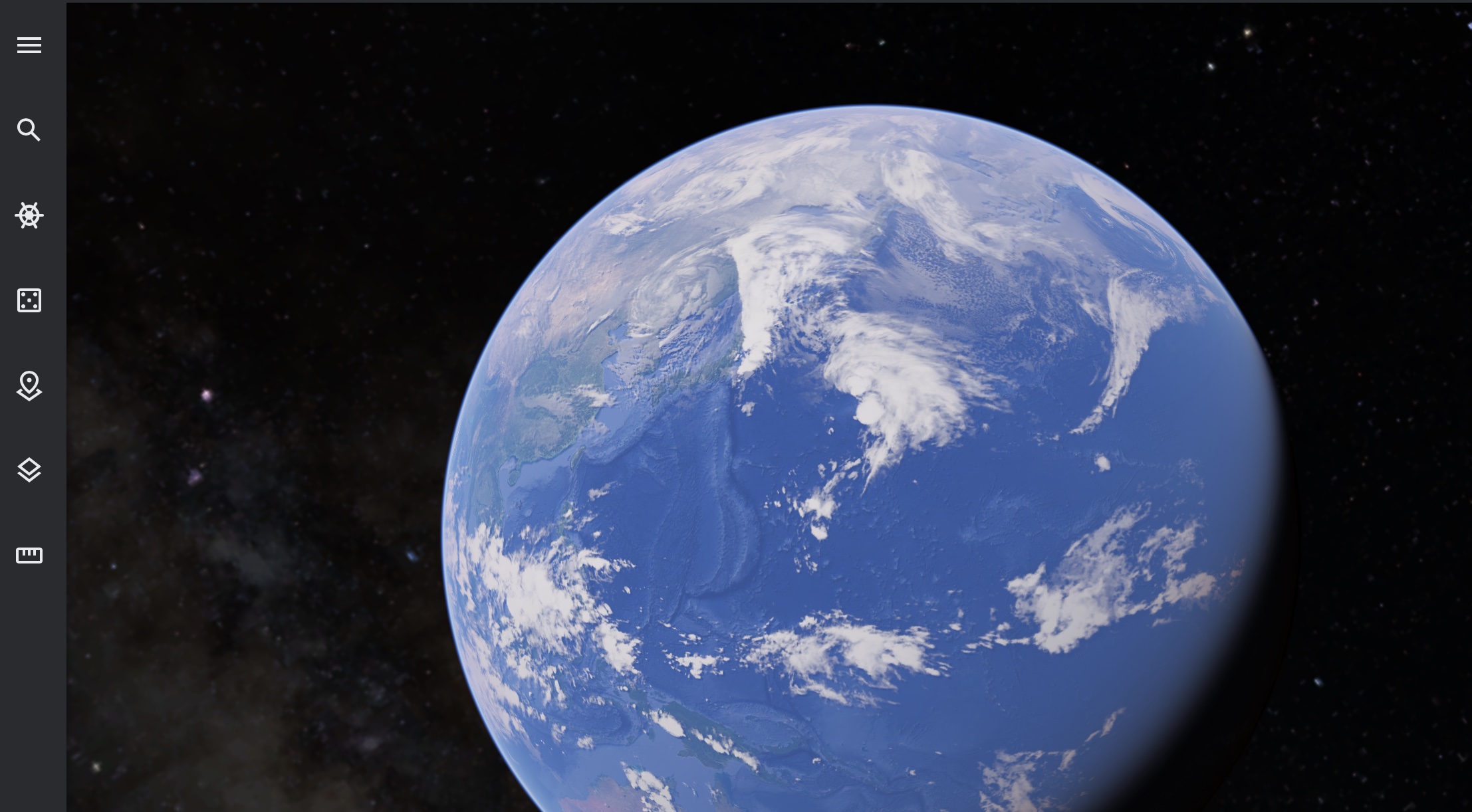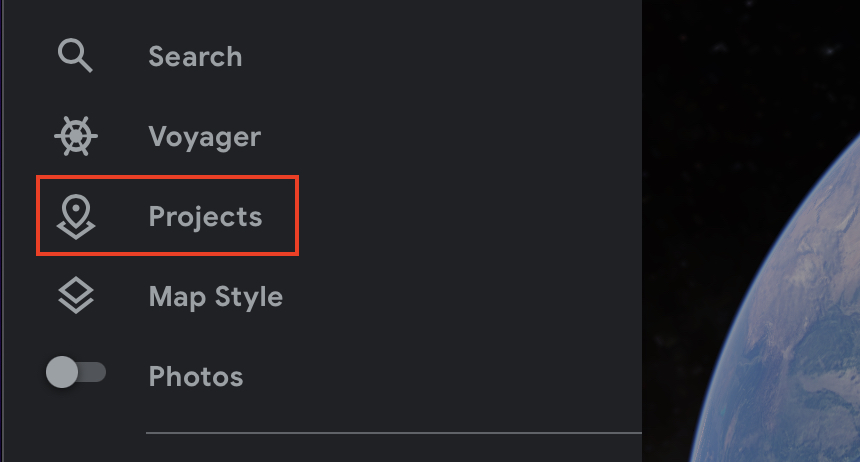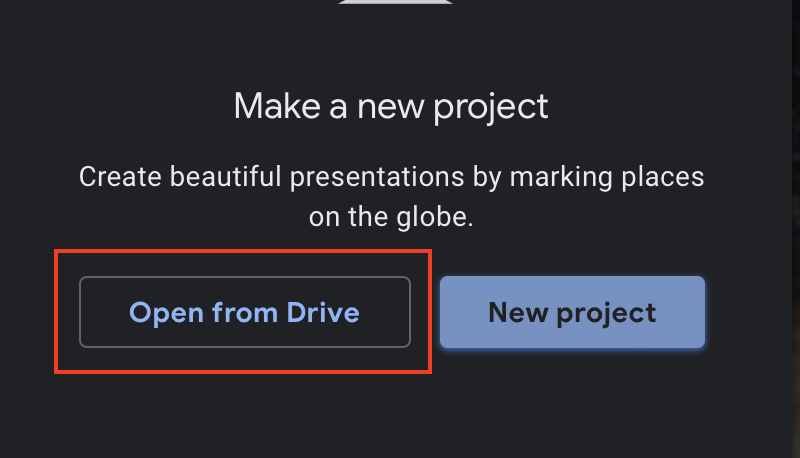Whenever we talk about software or applications, one of the things we always need to know is the file format that works with the applications, so that, if there are some files that we need to import or edit in the same, we get the right format or else the file will not load.
In the case of Google Earth, the file format that is used by the software, to store geographical data as well as other attributes or changes you may have made or made by the developer, is KML/KMZ. Many a time, Google releases update files for Google Earth in the form of KML/KMZ files, which you can easily import into your build of the application and patch with the new data.
Table of Contents
How to add a KMZ/KML file to Google Earth
These are the files that are contained within a typical KML/KMZ file –
- Placemarks, lines/paths, and polygons
- Image overlays (ground overlays)
- Simple network links
- Super-overlays
- Simple KML tours without audio
If you happen to have a KML/KMZ file and are wondering how it can be added to your build of Google Earth, this tutorial is for you. Without further ado, let’s take a look at how you can get this done –
Step 1. Open the Google Earth application. For this tutorial, we will be using the browser version, so you can do the same in order to follow along.
Step 2. Click on the ‘three line’ icon on the top left hand side.
Step 3. From the pop-up menu, click on the ‘Projects’ option.
Step 4. Now, if you have the KML/KMZ file saved on your drive, click on the ‘Open from Drive’ option.
Step 5. Browse through the files on your drive and select the required file.
The file will now be loaded into Google Earth. That’s as easy as it is!!
Usually, whenever Google wants to provide an update for the application, such as new imagery for certain locations, or want to introduce new locations on the planet, they do so in the form of these KML/KMZ files, which you must save on to your Drive and then patch it onto the application either immediately or at your own convenience.
If you want to use the Google Earth application, you can download it for free using this link.