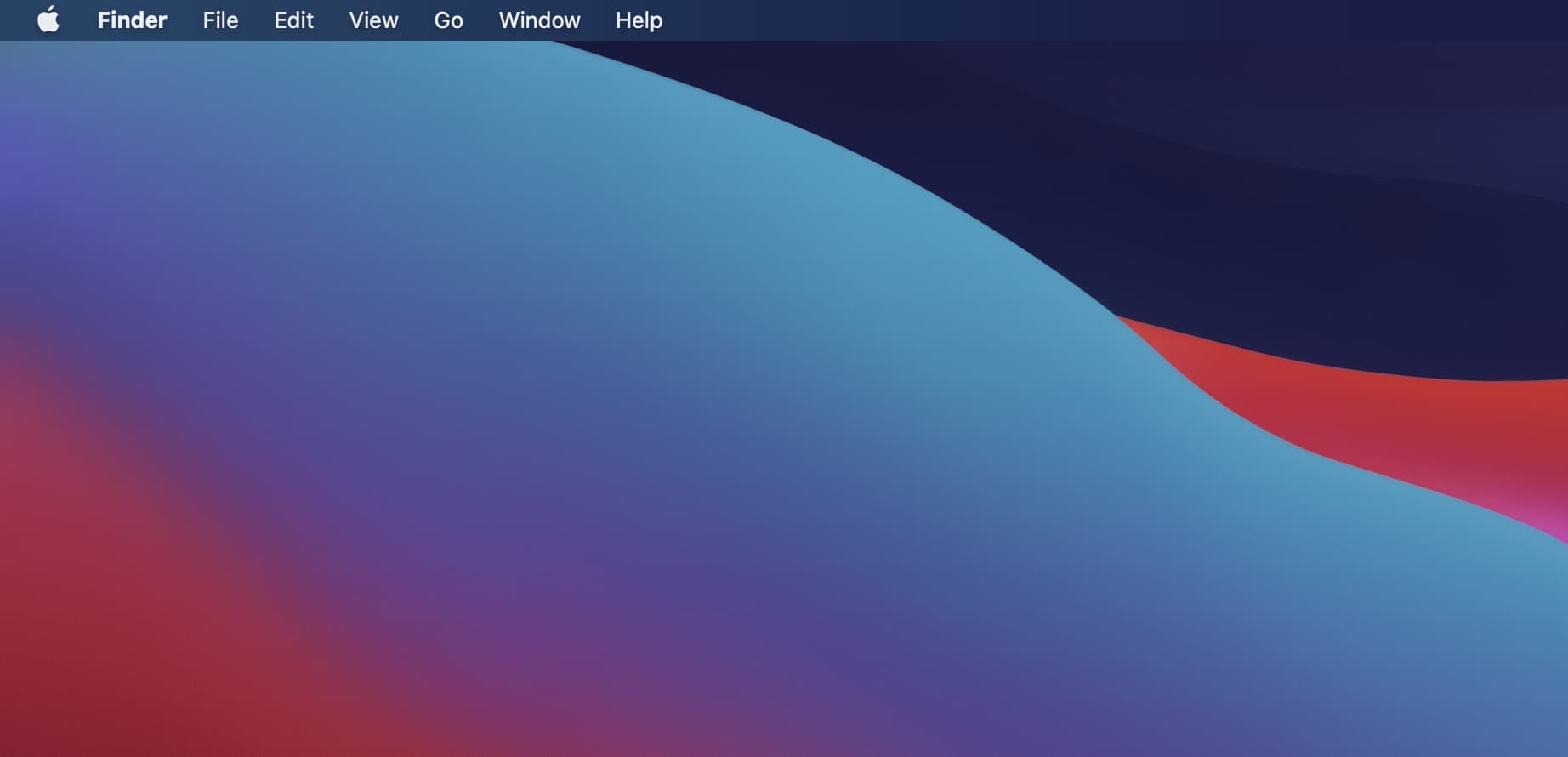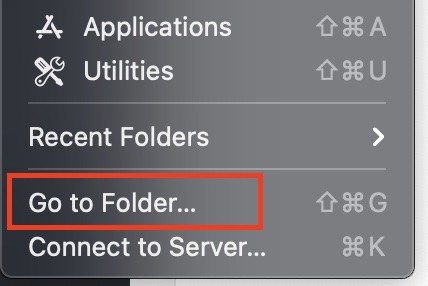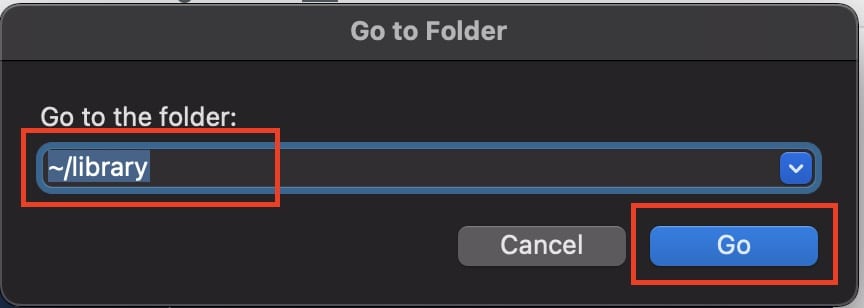One of the defining features of the Mac series is its memory. Apple has made the transition to SSDs, which ensures better storage and faster data transfers. When you check the storage status of your Mac, you will notice that alongside the conventional storage sections, you will see a section known as ‘Other’, and it usually makes up a big chunk of your Mac’s storage space.
One thing you will notice is that when you try to interact with the ‘Other’ section within the store window, your clicks will not register, and as such, you may feel that the storage that has been occupied by this section is recoverable. What’s even worse is that sometimes, this ‘other’ section actually occupies a large chunk of storage on your device and you may feel that releasing some space from there can help you save a lot more of your critical content right on your Mac or MacBook.
Fortunately, it is actually possible to access the ‘Other’ memory and also edit and remove files on there, and in this tutorial, we will show you how to do it. Without further ado, let’s get started.
Table of Contents
Unlock your Mac/MacBook to reveal the Home Screen.
From the top menu bar, click on the ‘Go‘ button.
Click on the ‘Go to Folder‘ option from the drop-down menu.
In the ‘Go to’ box, type in – ~/library and click on the go button.
You will now be in the ‘other’ storage section. You will see a series of folders that hold various kinds of data. If you want to clear the memory in this section, please make sure that you check the contents of each folder before deleting it.
This is because the library or the ‘Other’ section contains some critical files and folders that are necessary for the proper functioning of the Mac, and if you accidentally delete one of these files, it can cause the Mac to misbehave.
Now, as always, there are some third-party apps that assist in clearing their memory on the Mac, and we recommend that you do a prior background check on these apps before using them on your Mac.