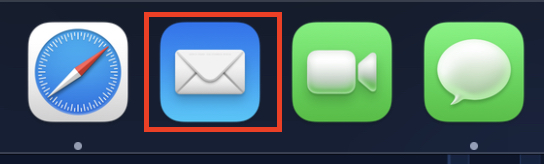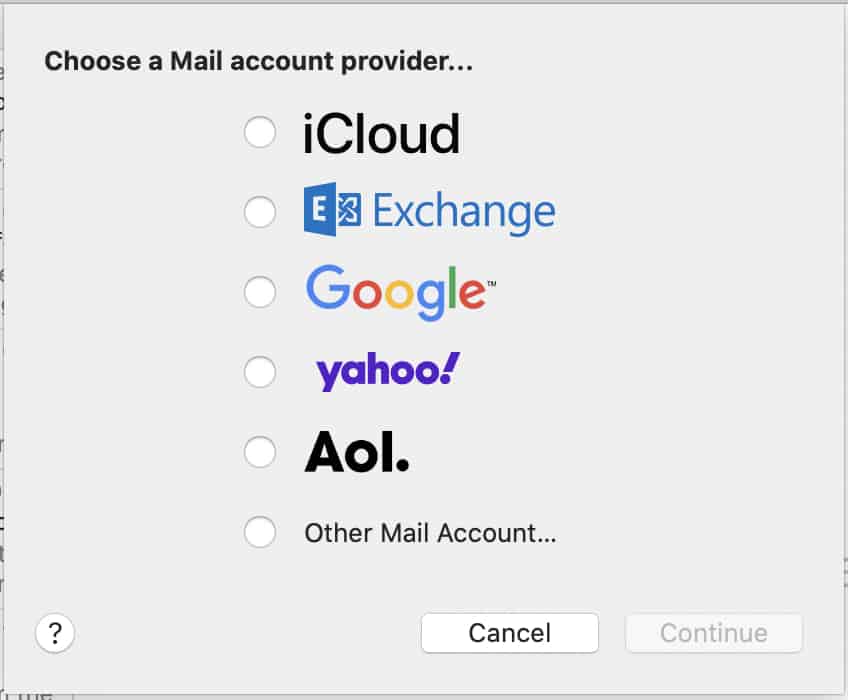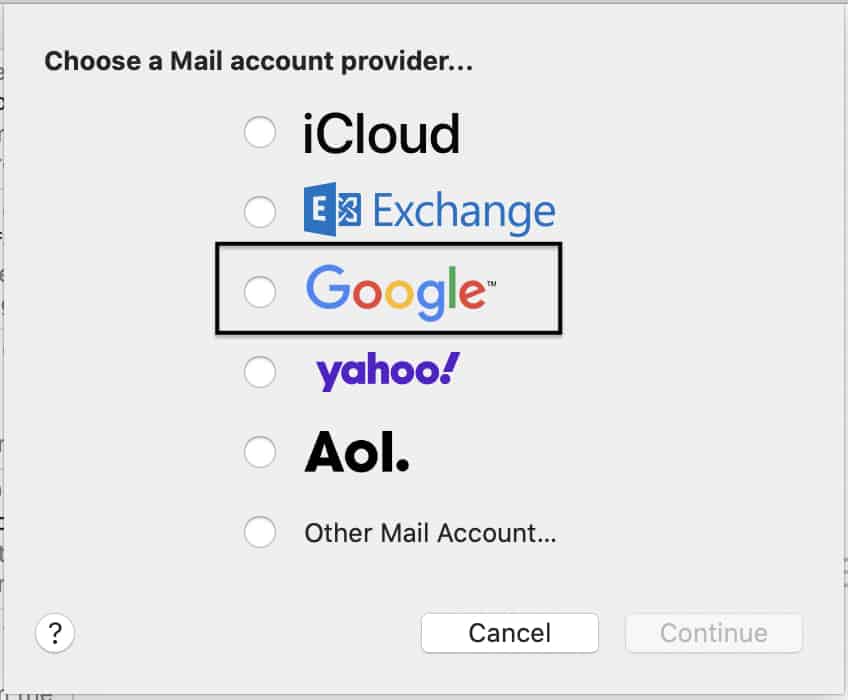When it comes to handling emails, macOS has its own proprietary solution. While you can still head to the web browser and navigate to the email client and check your email, in macOS, you can do all that in one place. The application we are talking about is ‘Mail’. the ‘Mail’ app on your macOS device allows you to form a cluster of mailboxes, each corresponding to a separate email ID. So, if you have email IDs on multiple services, you can bring them all together in this mail app.
There are many comparisons between the Mail app on macOS and the Outlook app on Windows, and in essence, you can say that the idea is pretty similar. A unified email hub does go a long way in improving your productivity, but, while you can get the Outlook app on macOS, you cannot get the Mail app on Windows. It is exclusively made for iOS and macOS devices.
If you have a new macOS device, and you want to set up the Mail app, this is how you can do it.
Table of Contents
Open the ‘Mail’ app on your macOS device.
Immediately, you will see a window showing you all the email clients supported by the app.
Select the client of your choice.
Log in to your client using the username and password.
Now, depending on your internet connectivity and speed, the mailboxes corresponding to your account will be synced with the Mail app, and you will start receiving notifications every time you receive an email on the particular ID.
As mentioned earlier, the Mail app supports multiple email accounts at the same time, so feel free to add in all the accounts you need to keep track of. The Mail app will handle the rest.
Coming to the usability of the Mail app, you can freely compose emails, respond to emails, mark them as important, and also shift unwanted emails to the trash. Basically, everything that you need to do with your mailbox, can do it on the Mail app on macOS.