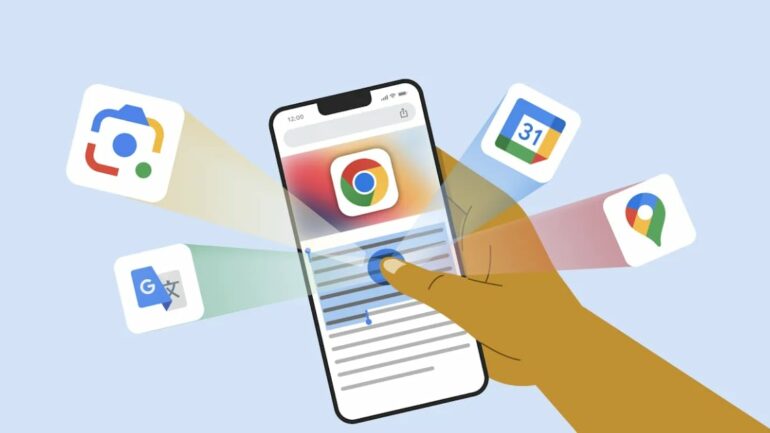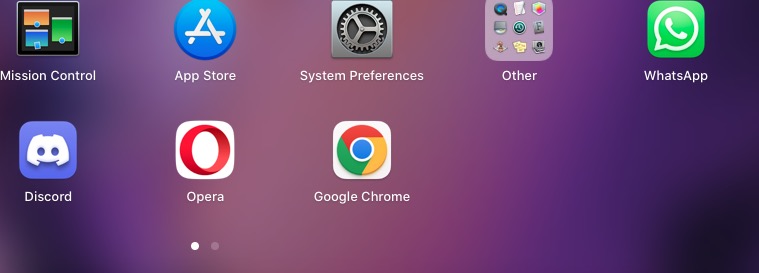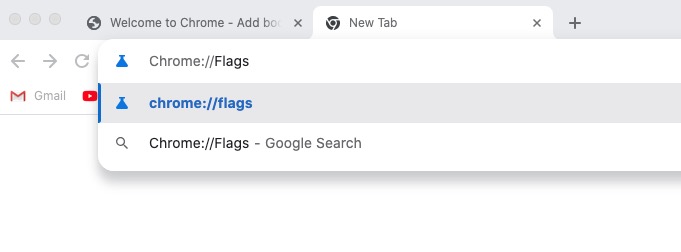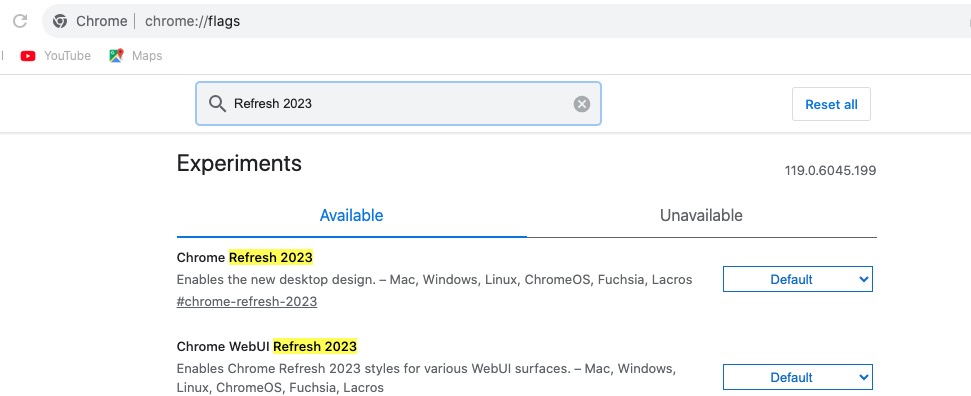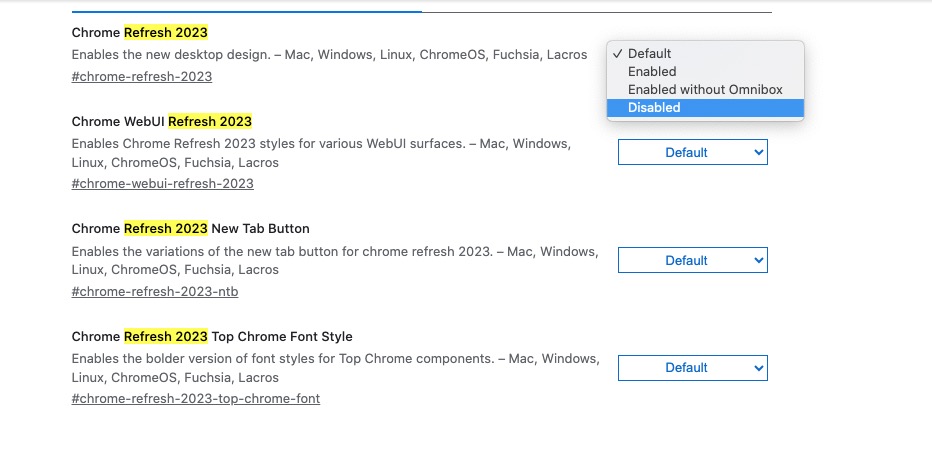Every once in a while, Google launches a design revamp for their various application, and this time, it has hit Google Chrome. The notoriously RAM heavy browser, which is often touted as the best and fastest browser by it’s creator, has been treated with a brand new design, but it doesn’t seem be appealing to the user base.
The redesign gives the browser a more contemporary look, including redesigned icons, rounded edges and more. As is always the case with Google updates, this design update will be seeded to users in a phase-wise manner. The changes have received a lukewarm reaction from users who have received this design update, with many criticising the increased gap between buttons, and bigger menus, something that has been presumably done to cater to touchscreen devices.
Off late, we have seen Google redesign their apps to suit more touchscreen devices. The exact reason for this is not known, but considering the gradual increase in 2-in-1 Chromebook devices, it is not surprising that they are tailoring the applications to better suit those devices. Now, if you do not have a touch screen device that runs Chrome, chances are that the design may trigger your aesthetic sense, but outside of that, the functionality remains the same.
Now, if you do not like this new design update, there is a way to revert Chrome back to the original appearance. This is how you can do it –
Step 1. Open the Chrome browser on your computer.
Step 2. In the Chrome Address bar, type in the following command – Chrome://flags
Step 3. You will now see a flag search box pop up. In this box, type in the following – Refresh 2023. These will bring up four flags that you have to turn off. Chrome Refresh 2023, Chrome WebUI Refresh 2023, Chrome Refresh 2023 New Tab Button, and Chrome Refresh 2023 Top Chrome Font Style are the names you should see in the list.
Step 4. Next to each of these flags, you will see a drop down box. Click on it and select ‘Disabled’ for each one of them.
Once you do this, exit Chrome and close all instances of it. Restart the Chrome browser after waiting a few seconds and you should see the design reverted back to the way it was before. Obviously, you can re-enable these flags to revert back to the new updated design, but personally, we like the new design and will be sticking to it for the time being.