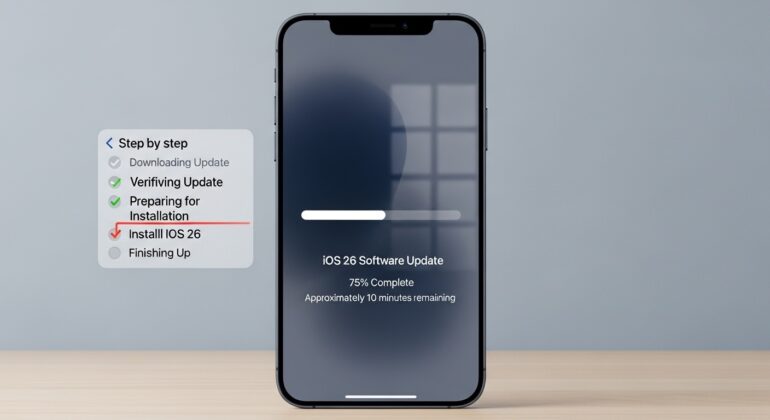Apple has rolled out iOS 26, and many iPhone and iPad users are eager to try it out. While updating is usually simple, it can sometimes be frustrating if errors pop up. A little preparation goes a long way, so this tutorial will take you through the update process step by step. We have also included common troubleshooting tips in case the installation doesn’t go smoothly.
Let’s get started –
Step 1: Check device compatibility
The first step is to make sure that your iPhone or iPad device is compatible with the new iOS 26 platform. Apple has a ood history of supporting a large array of their devices, but if you are someone who owns an iPhone X Series or lower, iOS 26 will not be available for you. Head to Apple’s official website or the device’s support page to confirm.
Step 2: Back up your data
If you have some important data on your device, make sure you have backed it up, either on a cloud storage service or on your physical drives.
Step 3: Free up storage space
iOS updates need room to install. If you’re running low on storage, delete unused apps, offload large files, or move photos and videos to iCloud.
Step 4: Connect to Wi-Fi and plug in
Make sure you are initiating the update on a stable WiFi conection and if you are running low on battery, make sure you are either charging the device beforehand, or plug it in if you are in a hurry.
Step 5: Download iOS 26
On your iPhone or iPad, go to Settings –> General –> Software Update. If iOS 26 is available, tap Download and Install. Follow the on-screen prompts and wait while the update prepares.
Step 6: Install the update
Once the download is complete, your device will restart to install iOS 26. The process may take several minutes, so be patient and don’t disconnect your device.
Table of Contents
Troubleshooting tips if something goes wrong
- Update stuck or frozen: Restart your device and try again.
- Error messages: Check your Wi-Fi connection or try switching to a different network.
- Not enough storage: Remove apps or files, or connect your device to a computer and update via Finder or iTunes.
- Server issues: Sometimes Apple’s servers are overloaded during launch. Waiting a few hours before retrying can solve the issue.
With these steps, you should be able to install iOS 26 smoothly and enjoy the new features without stress.