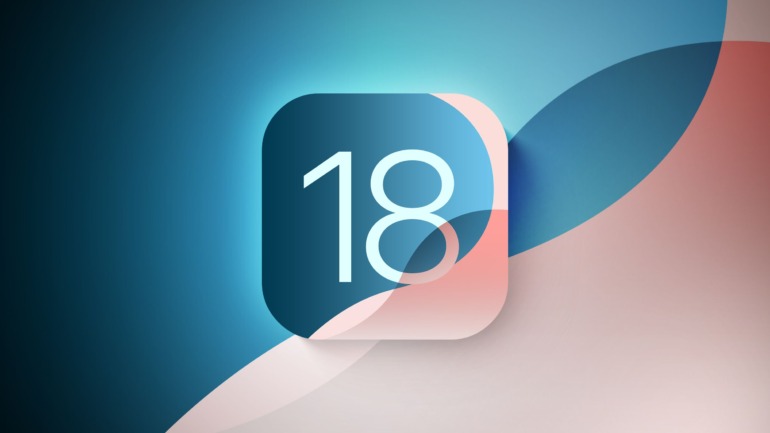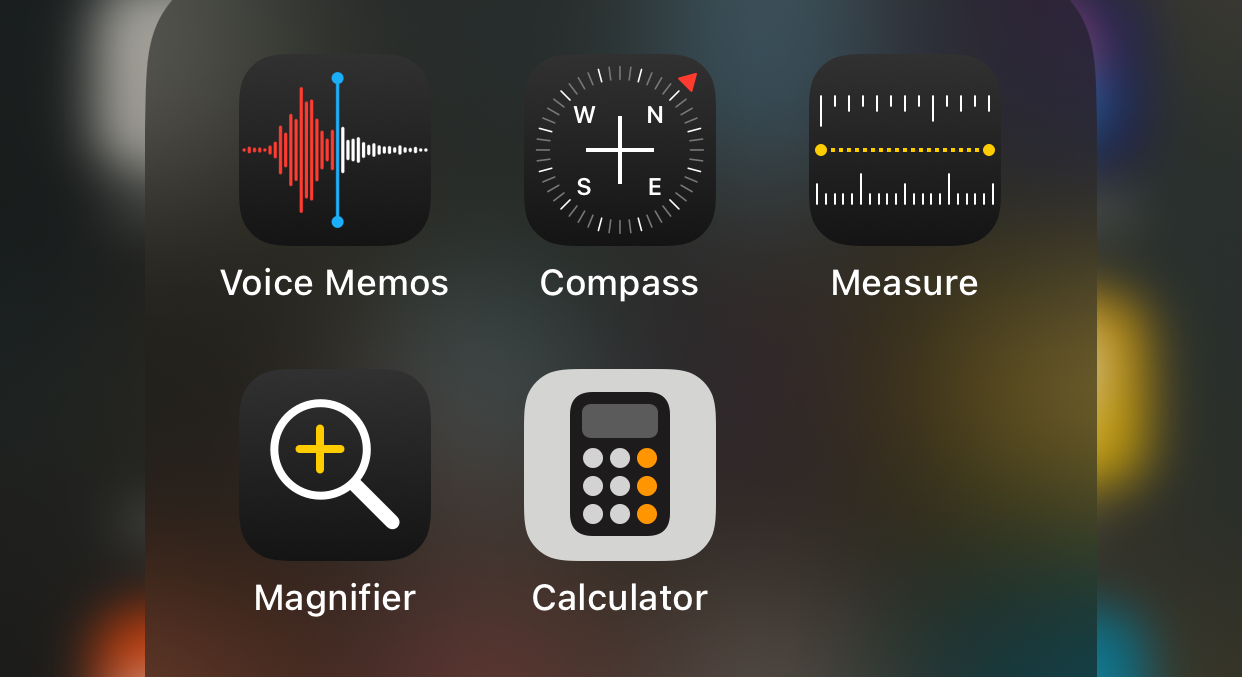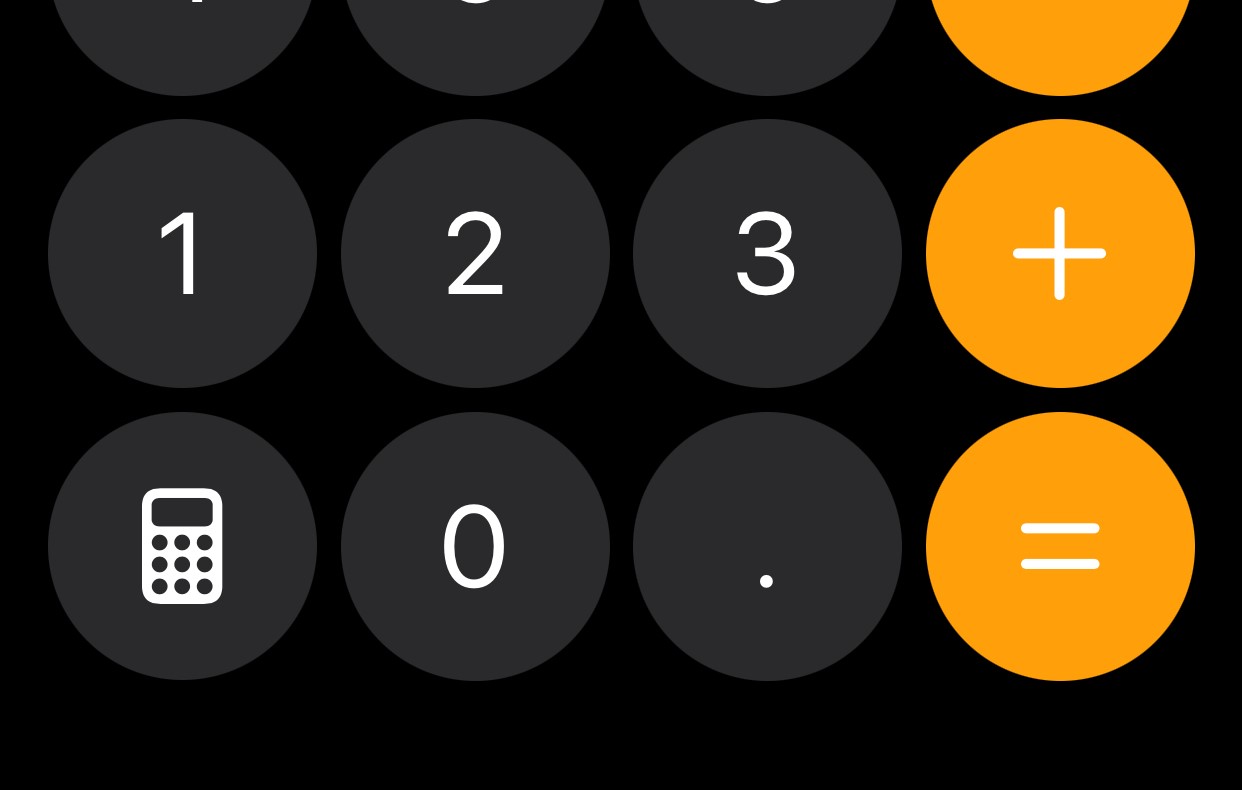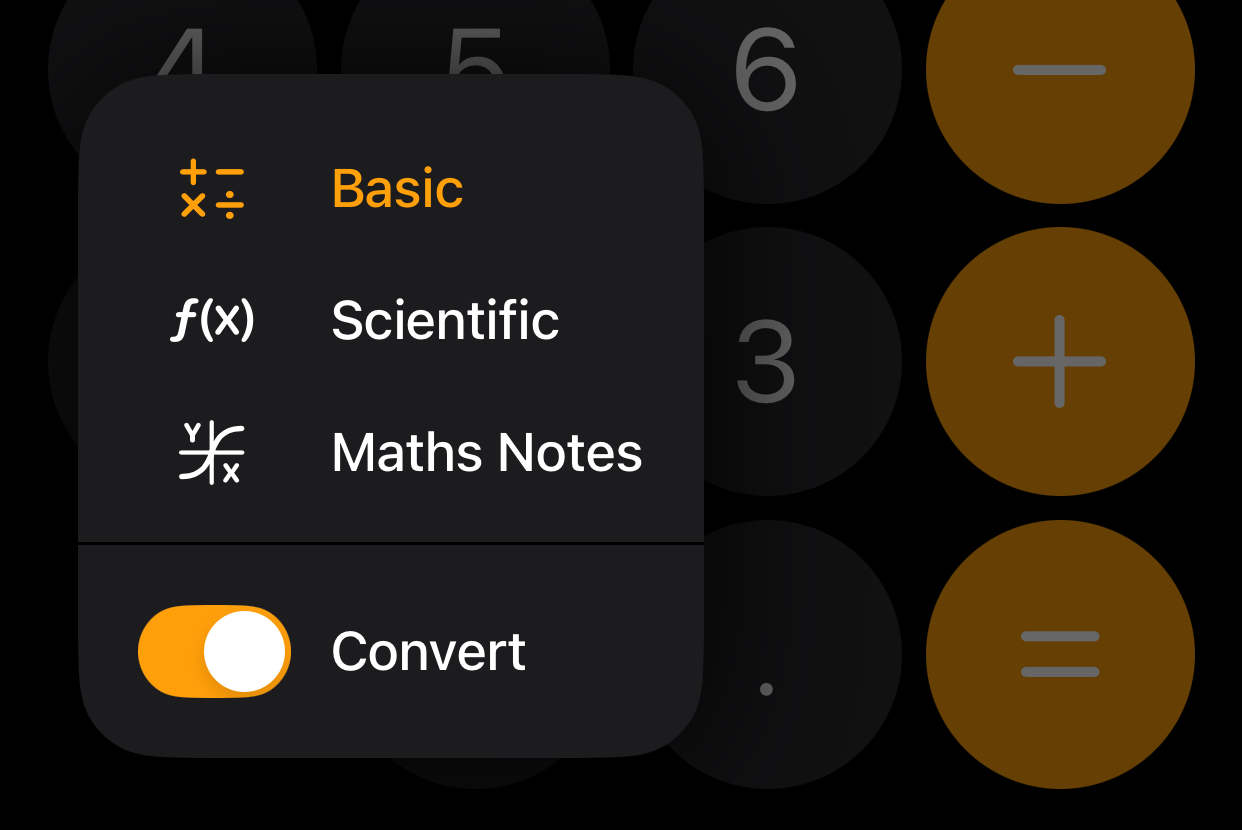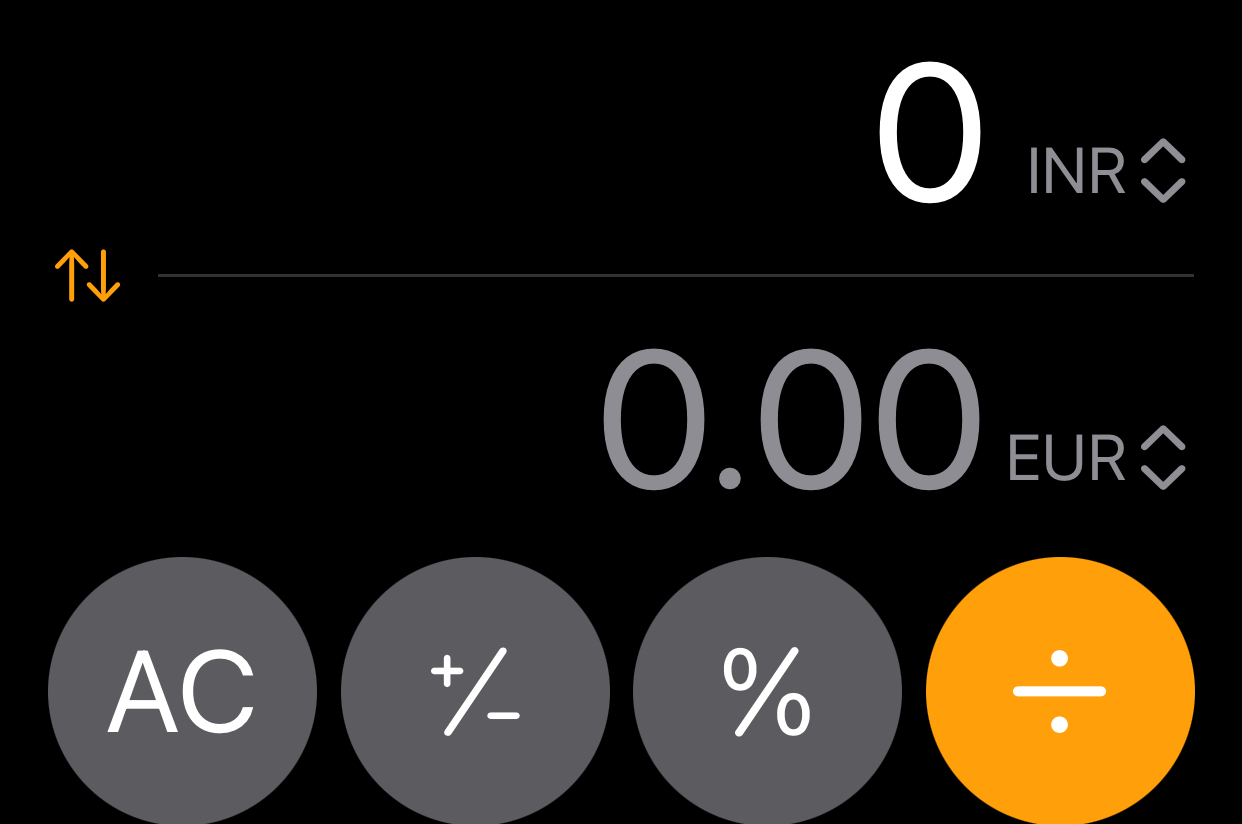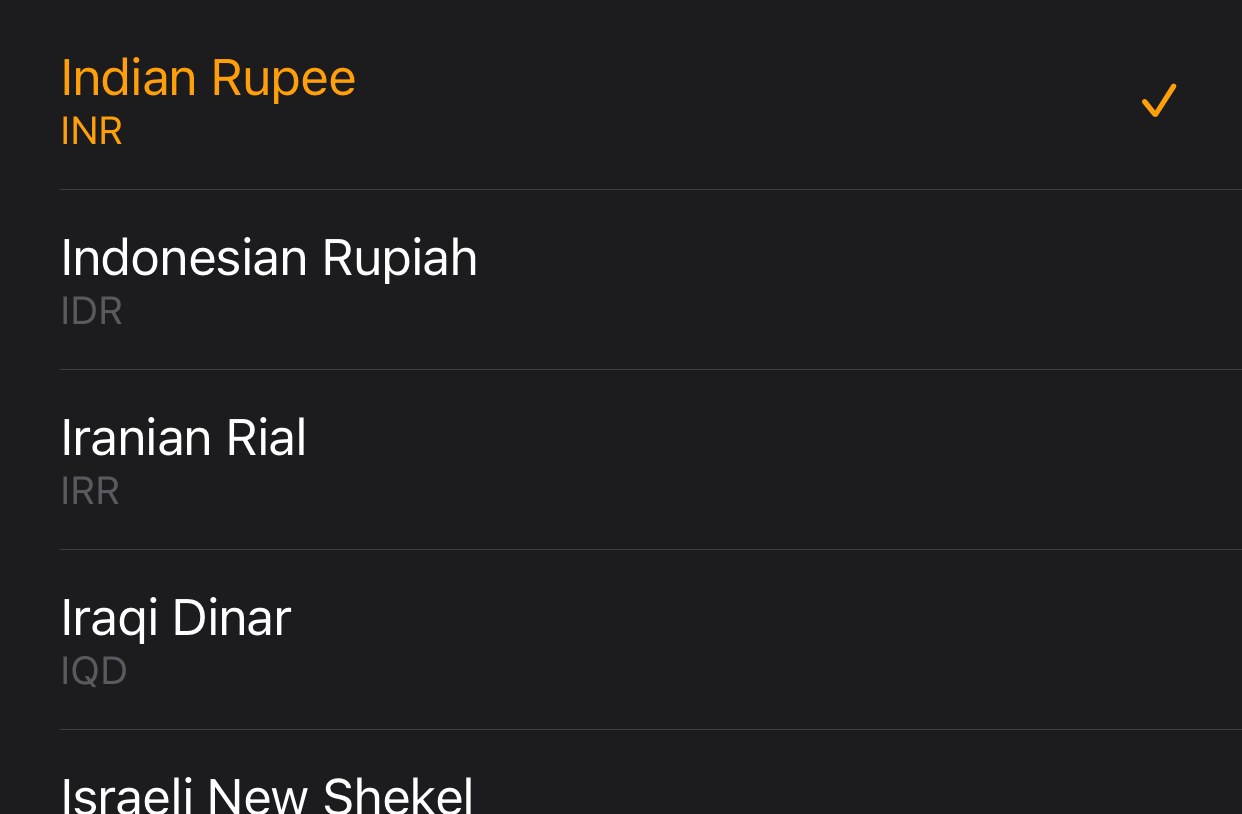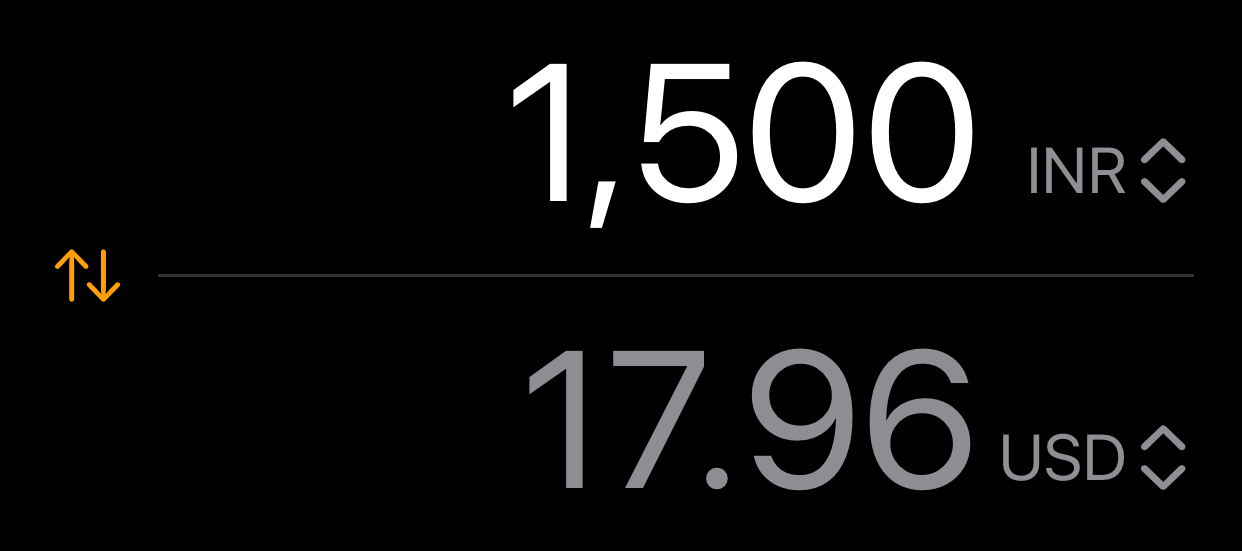iOS 18 is finally here and if you have an Apple device that has received this update, then you will be glad to know that this time, Apple has been more than gracious with the feature offerings. Yes, as far as the much touted Apple Intelligence is concerned, then it is only available to those who are using the iPhone 15 Pro Series and the new iPhone 16 series, but even for older devices, there are some features that are really cool and make the overall experience that much better.
One such feature that iOS 18 has introduced is a built-in currency converter. Yes, you can now use the calculator app on your iPhone or iPad (Yes, we finally have a calculator for the iPad!!!) to convert between your desired currencies. In this guide, we will walk you through the process step by step, and by the end, you will become a converter pro.
Let’s begin –
Table of Contents
How to use the currency converter on iOS 18
Step 1. Open the calculator app on your iPhone or iPad (Make sure your device is running iOS 18)
Step 2. On the default calculator screen, tap on the calculator icon that has been added on the bottom left hand side of the screen.
Step 3. From the pop-up menu that appears, toggle on the ‘Convert’ option.
Step 4. You will now see the interface change to a currency converter by default. Since I writing this from India, I see INR appear as the default currency and in the currency to convert, I am seeing the Euro set by default.
Step 5. To change the currency options, simply tap on the currency symbol and you will see all the available currencies. Set the following as per your convenience – Currency to convert from, and currency to convert to. Once you have selected both currencies, you are ready to start.
Step 6. Simply type in the amount in your currency, and the calculator will automatically give you the representative amount in the second currency you selected.
You can change the currency as many times as you want, and even experiment this between two unknown currencies, just to see how the two compare in the market. If you are planning to travel to a new country and want to figure out how your budget would stack up in the currency of the destination, this feature is mighty useful.
Apart from currency, you can also convert other units, such as force, data, angle, area, fuel, speed, temperature, etc. However, the currency converter will probably be the one you use the most, which is also why Apple has set that as the default converter when you toggle on the option.
iOS 18 has lot more to offer, and we will be creating guides for all the new features. Stay tuned to the website to get all the tips and tricks that will make you an iOS master. That is all for this tutorial, and I will see you in the next one.