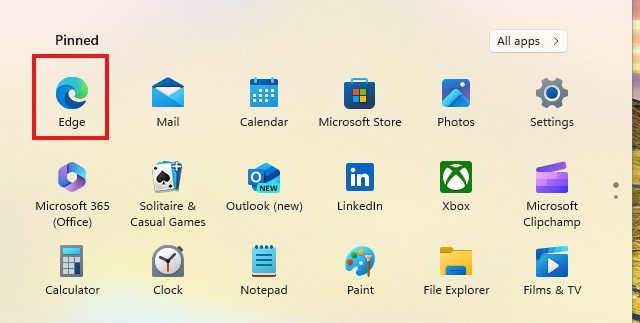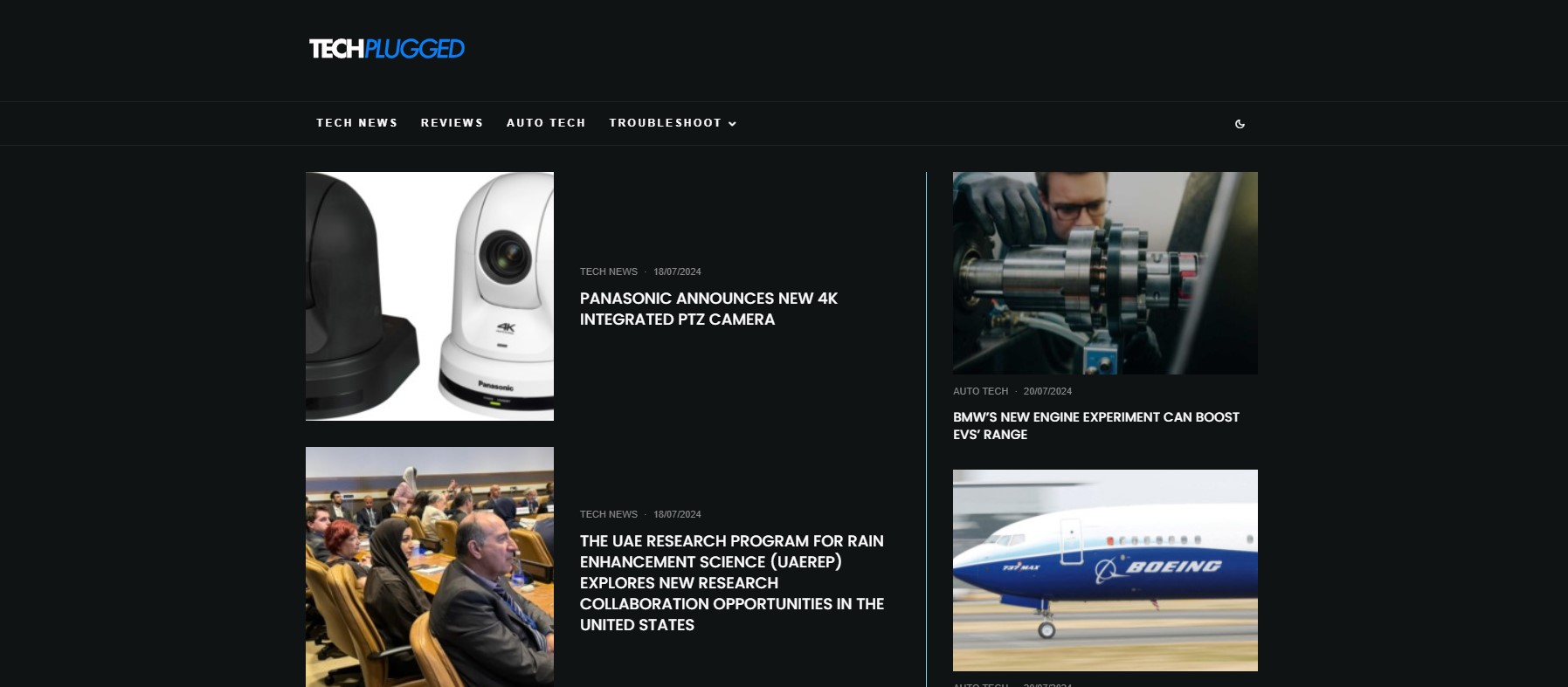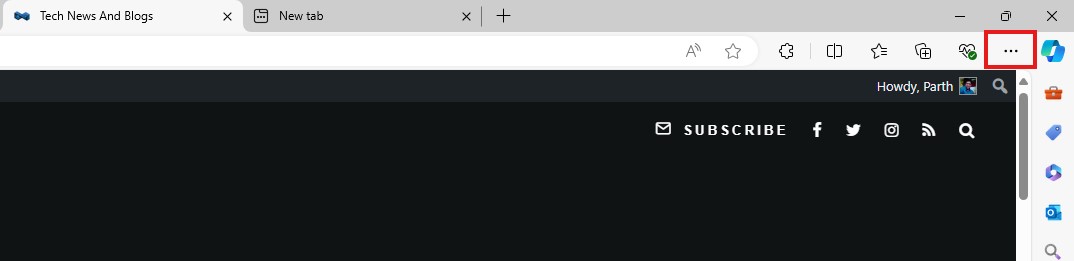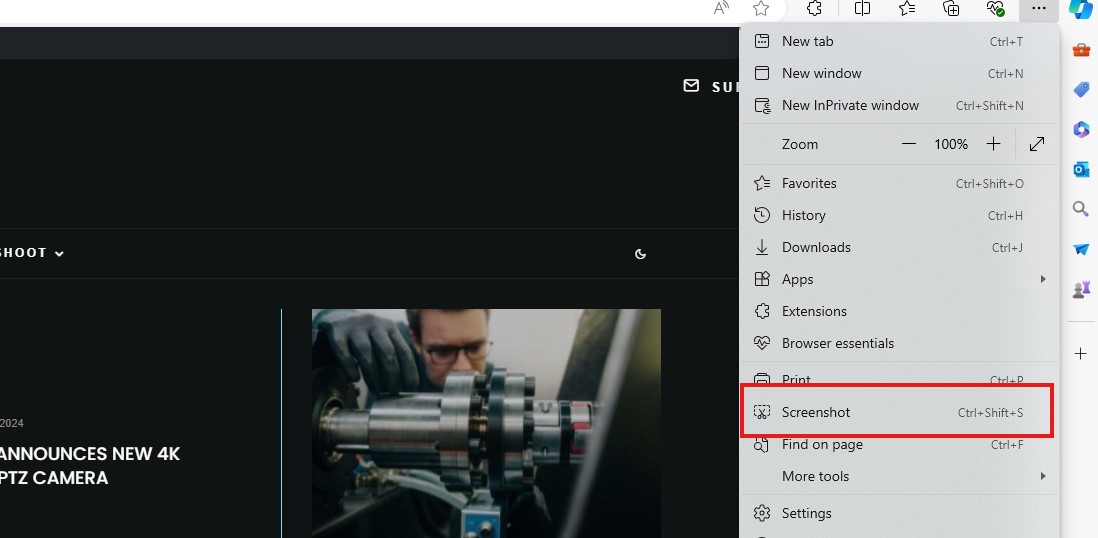The internet is a universe within itself, a treasure trove of knowledge, entertainment, and much much more. Everyday, new content is being added to the world wide web, and everyday, people are accessing this abundant source of knowledge, either via their computers, or their smart devices (smartphones, smart wearables). Now, say you are browsing for something and you find some critical bit of information that you want to share with your friends, maybe it’s a web page, or a part of a web page, or maybe you want to save this information for your personal use. The best thing to do, is take a screenshot of the page or that section.
Microsoft Edge is now one of the most popular and most used browsers in the market today. Bundled as the default browser in all Windows computers, this Chromium-based remake is available for free on macOS as well. The shift to Chromium has imbued some of Chrome’s features into Edge, while Microsoft has given its own twist to the browser, making it, arguably, better than Chrome in certain aspects as well.
One of the popular features of Microsoft Edge is the ability to take a screenshot within the browser itself. Yes, you can take screenshots using the native screenshot feature on Windows computers, but to have the ability within the browser can prove useful at times.
In this guide, we will show you how to take a screenshot on Microsoft Edge.
Step 1. Open the Microsoft Edge browser on your computer.
Step 2. Browse to the website where you have the content that you want to screenshot.
Step 3. Click on the ‘three-dot’ button on the top right-hand side of the browser.
Step 4. From the drop down menu that appears, click on the ‘screenshot’ option.
Step 5. You now have the option to either select a portion of the webpage to screenshot, or screenshot the whole web page. Choose the one that suits your purpose and you are done.
This is how you can easily take a screenshot on Microsoft Edge browser.