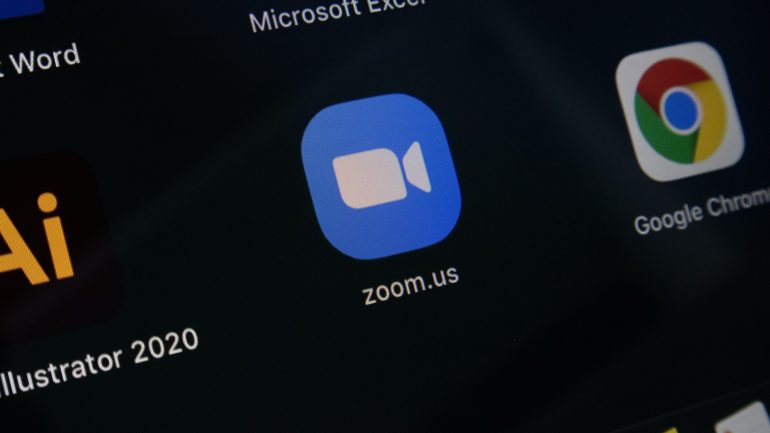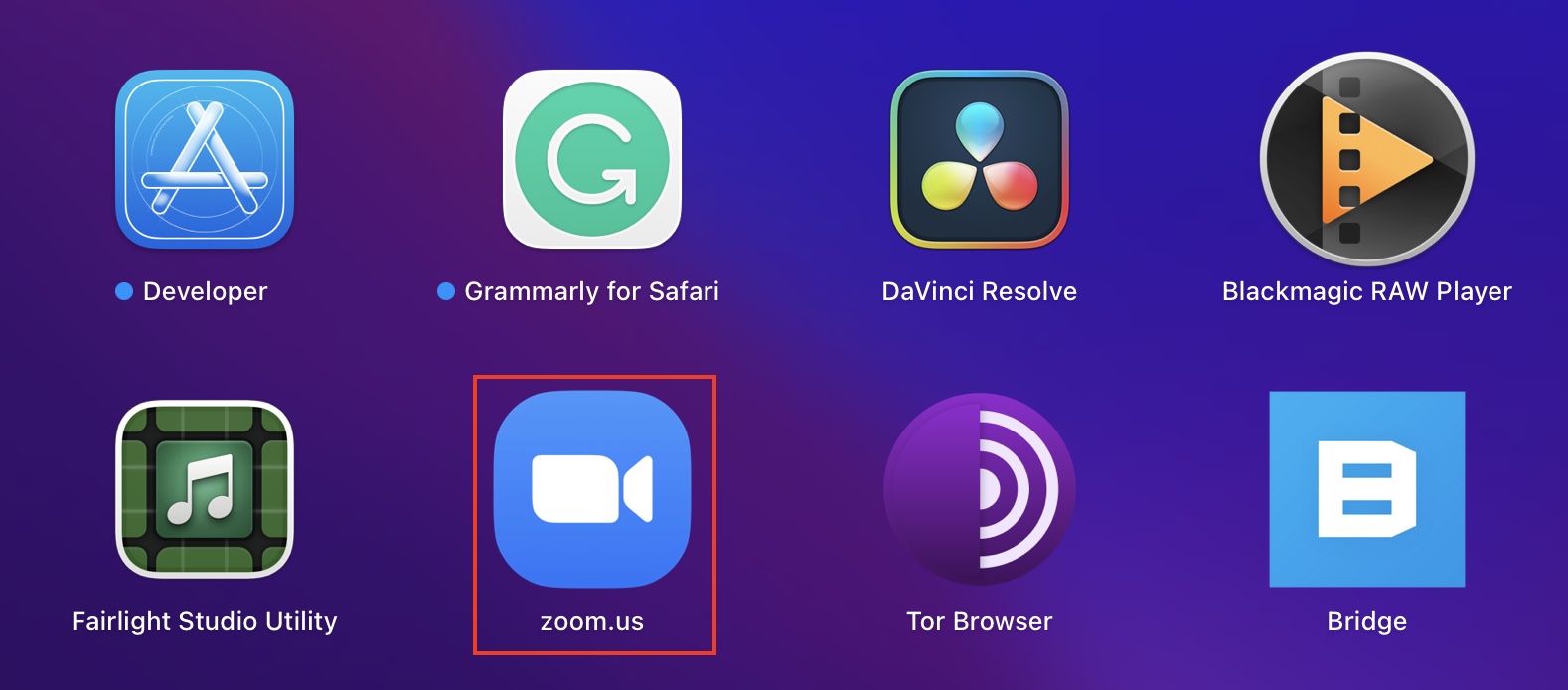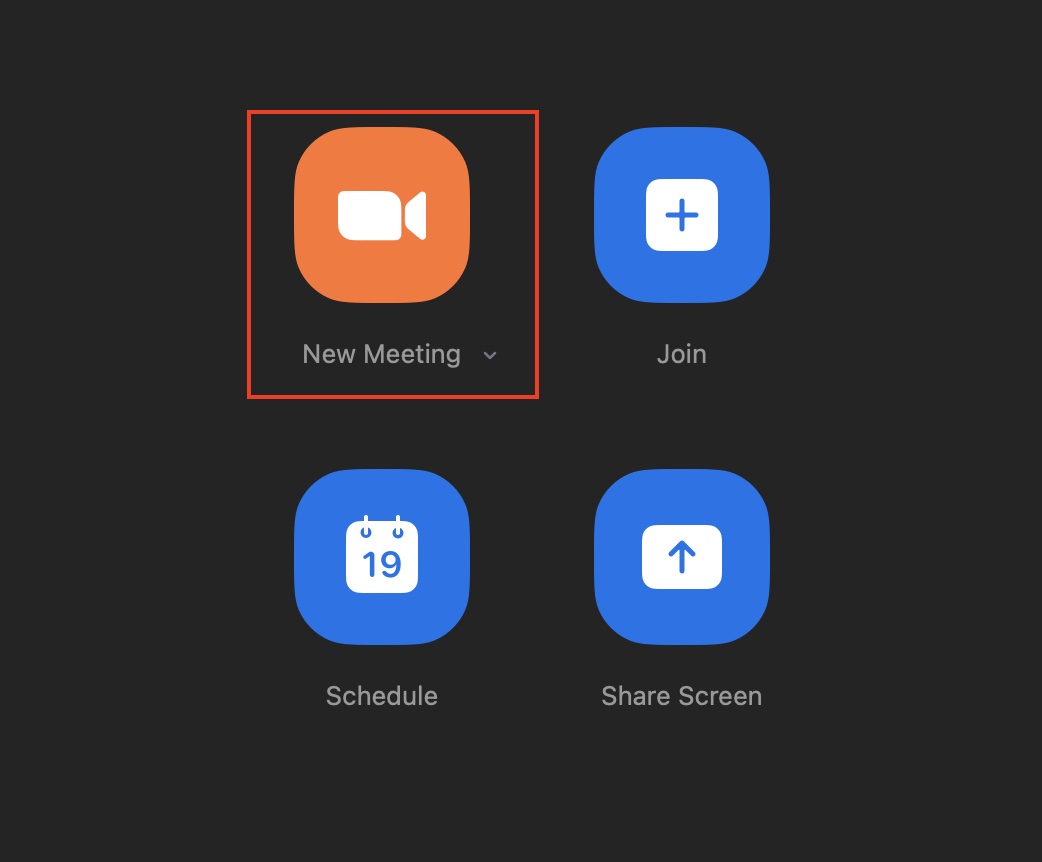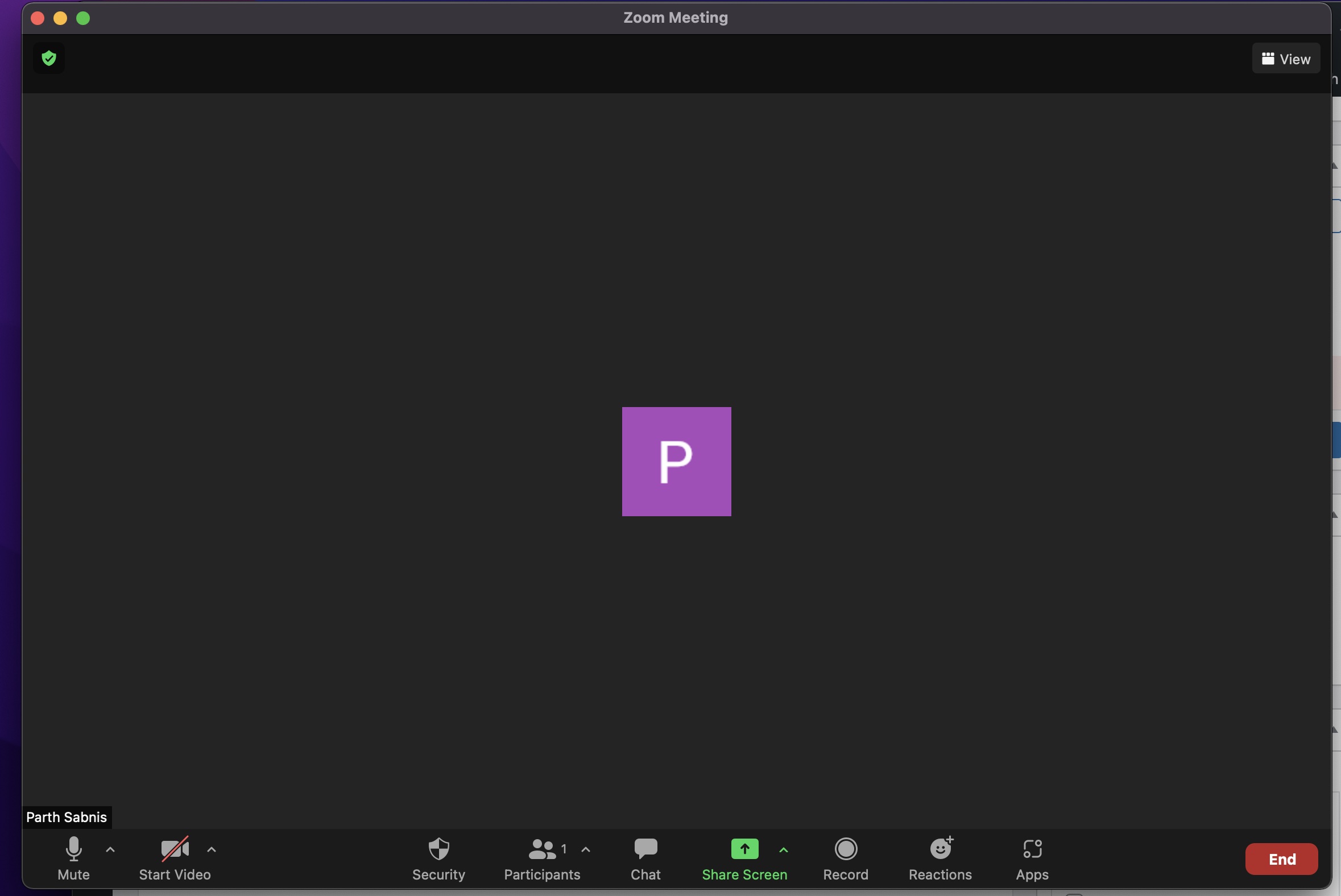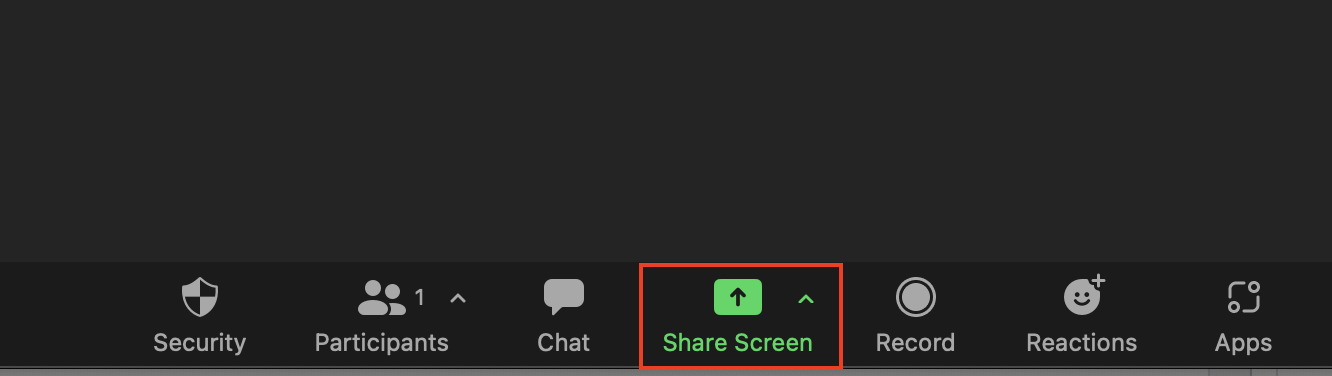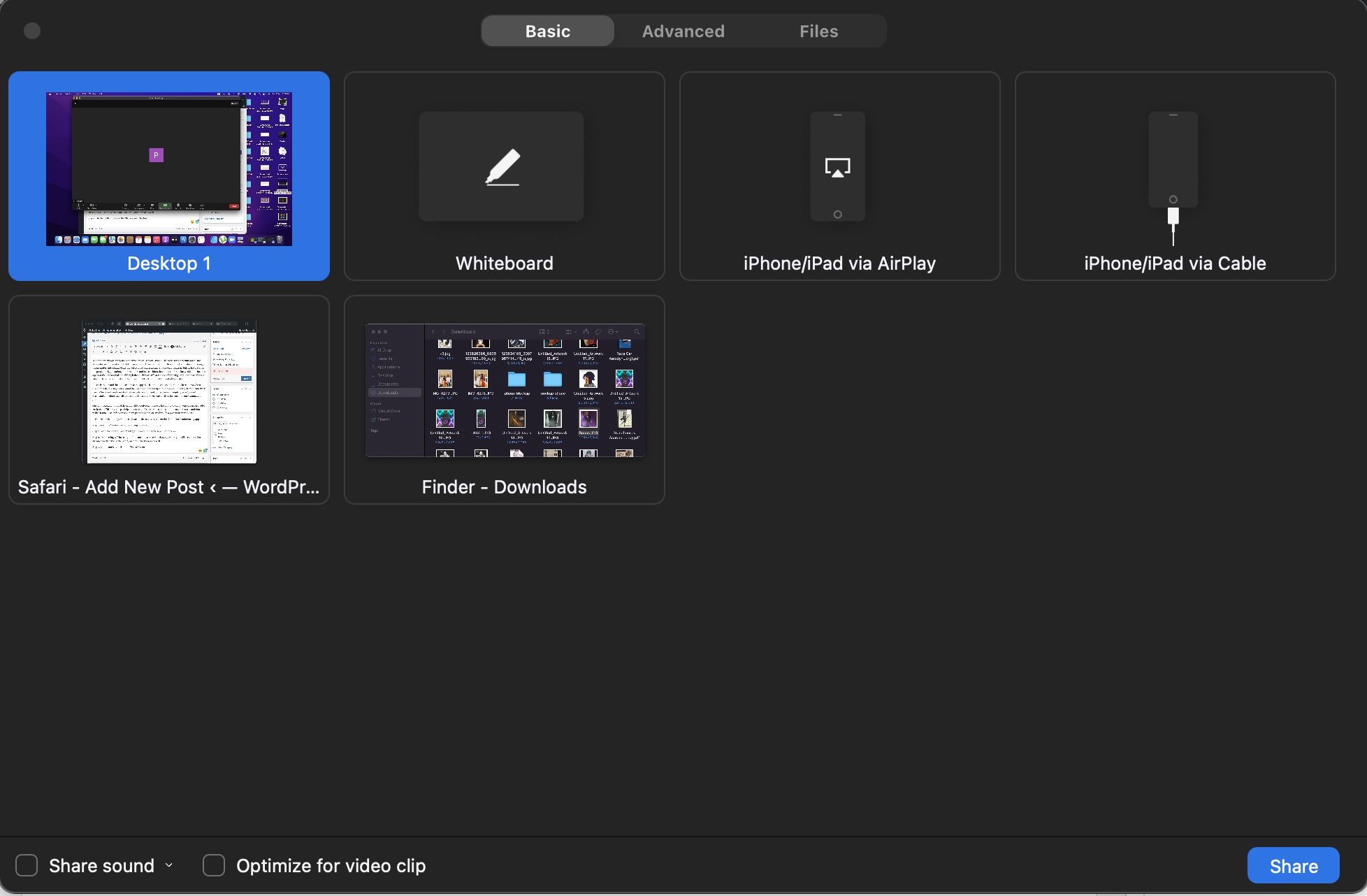When the world was hit by the pandemic, offices, schools, and colleges were forced to shut down, and after a hiatus, things started to take a new shape. In order to keep the flow of work and education going, the institutes and organizations moved to video conferencing as a stop-gap solution. But, as the waves of the pandemic kept coming, it became more and more evident that video conferencing would soon become a part of the new normal and although the market was full of video conferencing apps, Zoom was the one who hit the scene with features that absolutely blew the competition out of the water.
Recently, Zoom and the popular messaging app, Slack announced a collaboration where teams who use Slack for collaborating from around the world, can now set up and join a Zoom meeting from within Slack itself. Whenever there’s an idea that needs to be discussed, a member can simply type in “/zoom” into Slack, and a meeting link will appear directly in your Slack conversation for you and your teammate to join.
One of the great features of the Zoom video conferencing app is the ability to share your screen on a video conference. This way, the participants of the conference can see the contents on your screen and that makes it much easier for you to explain processes or even run through a presentation with ease.
Let’s take a look at the quick and easy way to share your screen on the Zoom video conferencing app –
Step 1. Open the Zoom video conferencing app on your computer.
Step 2. Now, click on the ‘New Meeting’ button on the home screen of the app.
Step 3. The meeting will be set up and the meeting screen will show up, where you will see your video stream as well as the participants, once you add them in as well.
Step 4. On the toolbar, click on the ‘Share Screen’ button.
Step 5. You will now see a window showing all the current available screen items that can be shared. Select the one you want to share and then check the box next to the ‘Share Sound’ option.
Step 6. Finally, click on the ‘Share’ button to begin sharing the screen contents with your participants.
The contents will now be shared with everyone at the meeting and you can keep sharing for as long as you want. It’s that simple.
If you are have not used the Zoom video conferencing app for your collaborations or meetings, then we highly recommend that you do as there is nothing quite like it in the market.
Here are the download links to get the Zoom app on your devices –
Zoom for Android – Click Here
Zoom for iOS – Click Here