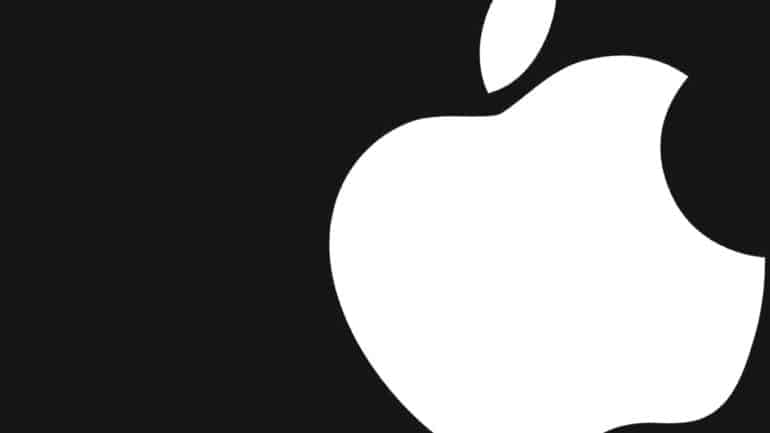One of the major talking points of iPhones to date is their battery life. Historically, Apple has always gone for a marginally smaller battery unit, and the way they actually pull off the stellar battery life is through optimizations in the iOS software.
The features in the iPhone, are smart enough to detect when they are needed, and the rest of the time, they either turn off or enter a power-saving mode. One such feature is the display on time.
It is well known that the display of a smartphone usually sucks up the maximum battery and in order to optimize battery life, the iPhone is designed to turn off the display when it is not in use. The timeout can be set by the user, but it is recommended that a shorter timer out is always recommended.
Now, if you are one of those users, who wants the display to be on at all times, that setting is available as well, and in this tutorial, we will show you how to stop the iPhone from sleeping.
Table of Contents
Open the ‘Settings’ app on your iPhone.
Scroll through the settings menu and tap on the ‘Display and Brightness’ option.
Now, in the display and brightness settings, tap on the ‘Auto-Lock’ option.
Tap on the ‘Never’ option from the drop-down menu.
Once you apply this setting, your iPhone will not lock automatically, and the display will remain on until you manually lock the display. While this is an acceptable setting, you will see a significant drop in battery life, as the display will have to remain on at all times, and the longer the display turns on, the more the battery gets exhausted.
If we had to recommend a setting, we would say that the auto-lock is best left at 30 seconds, as this gives you ample time to operate your device, and even if it is idle, 30 seconds hits the sweet spot.