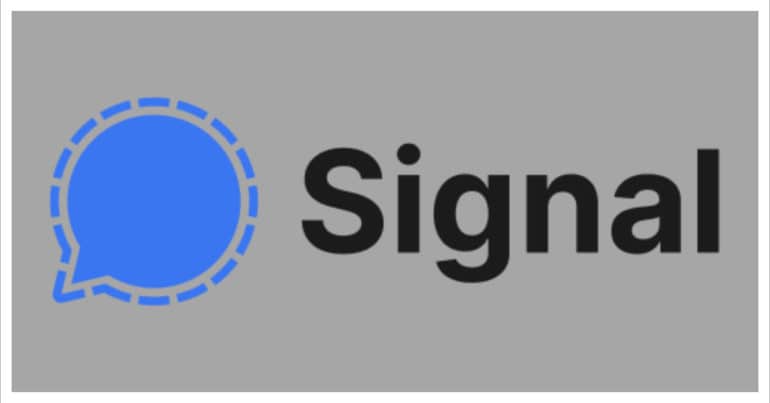One of the most important parts of our lives today is messaging. We send thousands of messages every day to our family, friends, and even colleagues. These messages can be simple greetings or even contain confidential data or media. Recently, the digital world was plagued with security issues, with news coming in that many popular social media platforms had resorted to some shady activity and as a result, the seemingly private information of users was no longer safe. To counter this breach of data, the concept of end to end encryption was introduced.
However, even with these security protocols, there are some apps that do not adhere to these norms and sell user data anyways. If you are tired of this ambiguity, you should go for the Signal messaging app.
How to install the Signal Messaging App?
In this article, we will show you how to install the Signal Messaging app.
Case 1. For Android Smartphones.
Step 1. Open the Play Store on your Android Smartphone.
Step 2. In the search bar, type in Signal Messenger.
Step 3. Tap on the search result to enter the app page.
Step 4. Tap on the Install button to start the download and installation process.
Case 2. For the iPhone and iPad.
Step 1. Open the App Store on your iPhone or iPad
Step 2. In the search bar, type in Signal Messenger
Step 3. Tap on the search result to open the app download page.
Step 4. Tap on the ‘Get’ button to start the download and installation process.
Case 3. For PC
Step 1. Open the Web browser on your PC.
Step 2. In the URL bar, type in https://signal.org.
Step 3. Click on the ‘Get Signal’ button on the top bar.
Step 4. Under the ‘Signal for Desktop’ option, click on the ‘Download’ button.
Step 5. Follow the on-screen instructions to install the Signal Messaging app on your desktop.
You can also use the links below to head to the download page directly.
Signal for Android – Click Here
Signal for iOS – Click Here
Signal for PC – Click Here