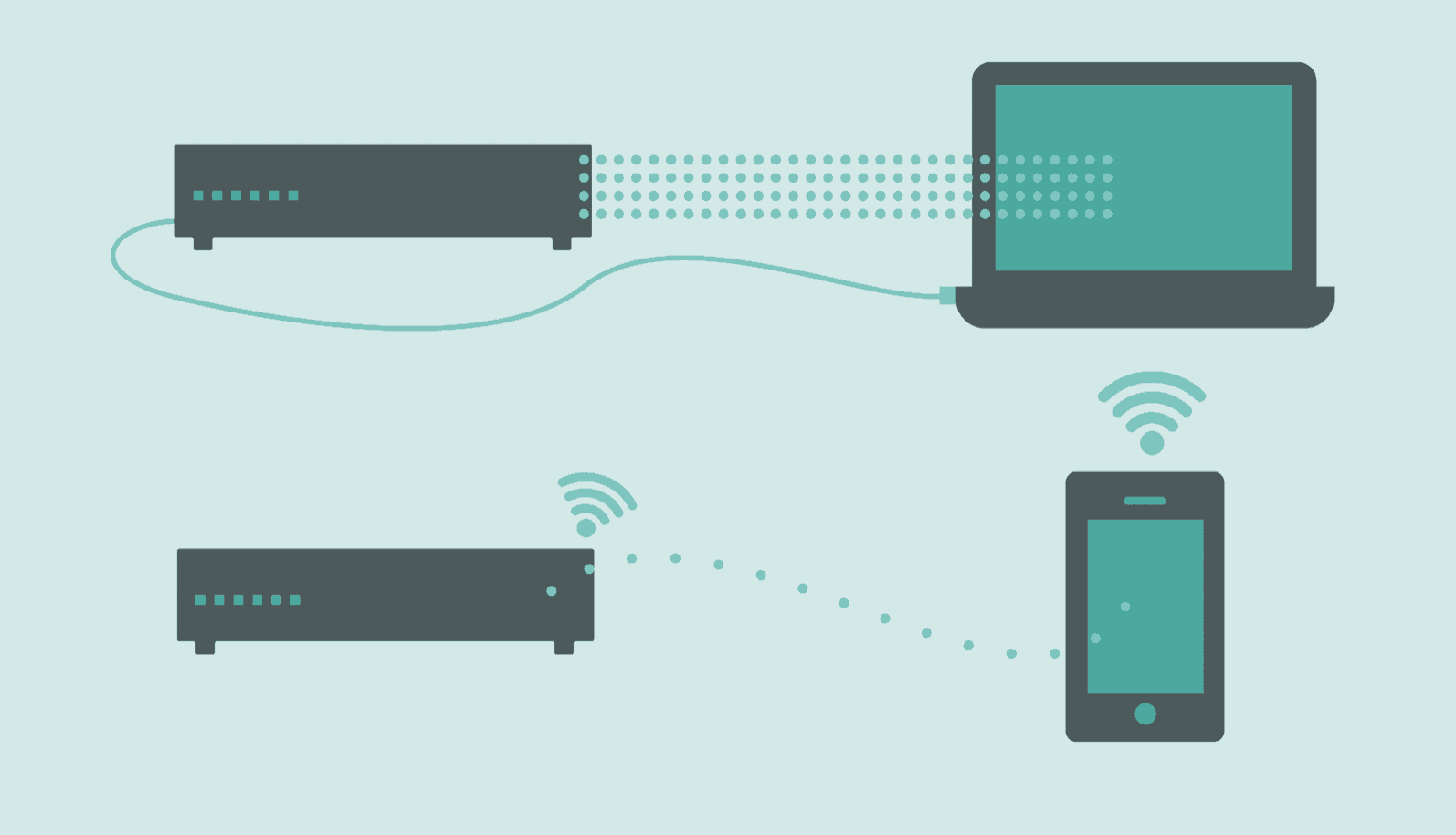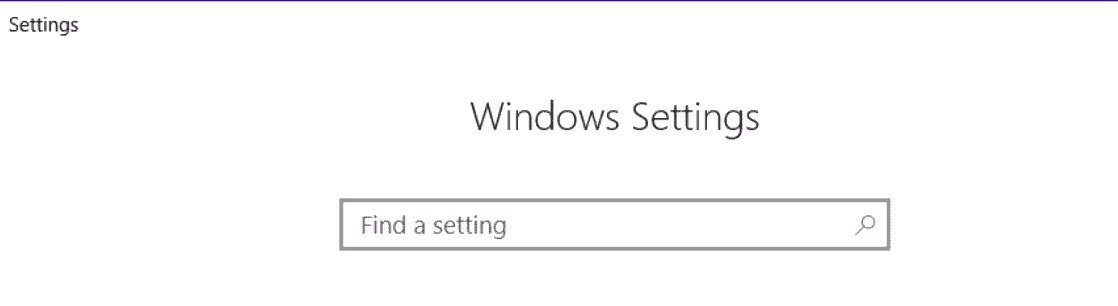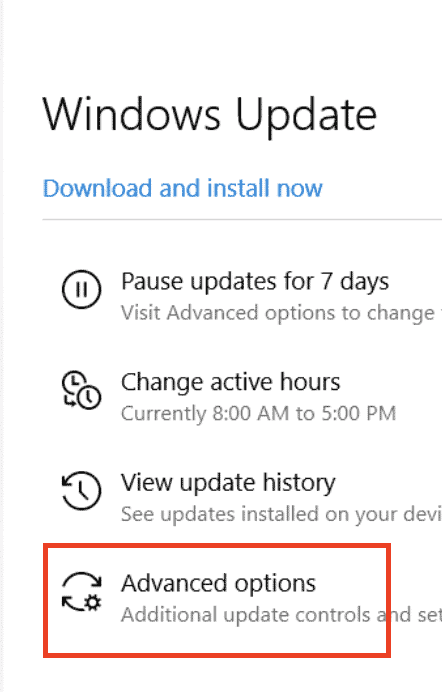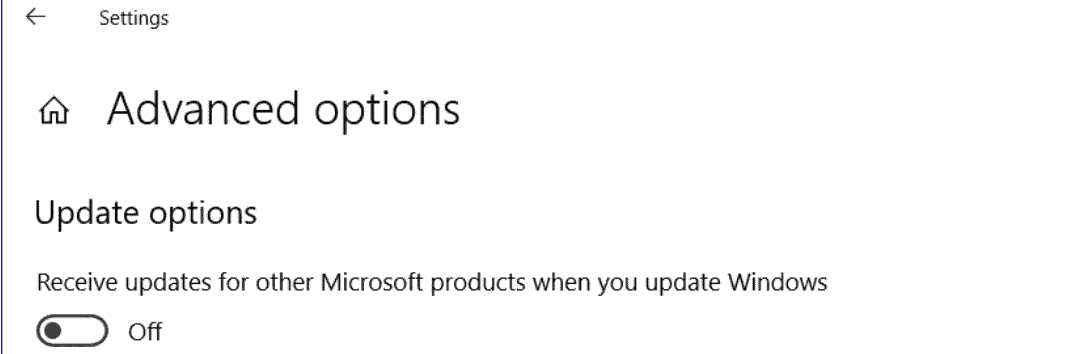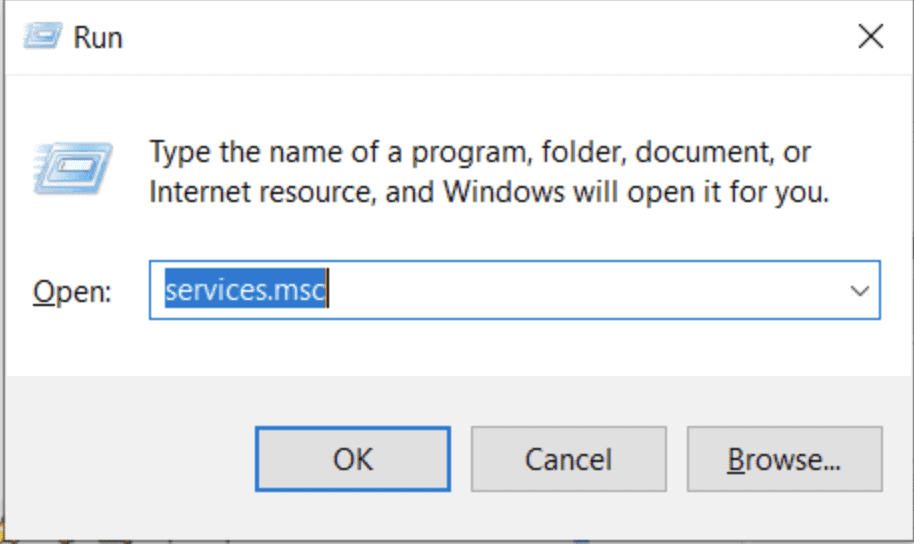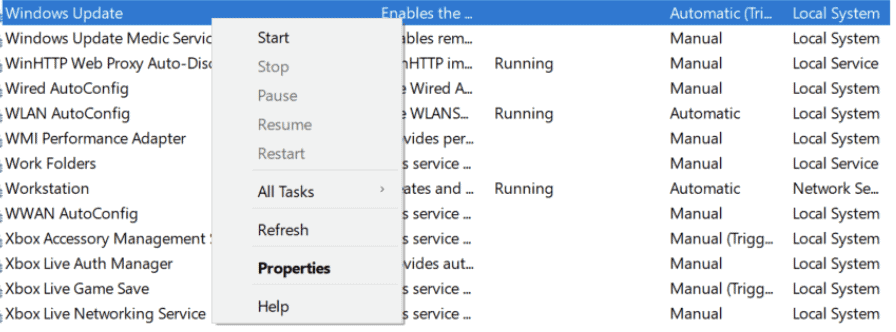System updates are very important for electronic gadgets today. Developers work very hard to push updates to the operating systems and apps on a periodic basis which ensures that the OS and apps stay functional and work better and more efficiently with every iteration.
Windows 10 is the last-named operating system that will come from Microsoft, and it is also one of the most frequently updated OS in the market. Every week, you will see Windows 10 prompts you to install updates, and with every installation, Windows 10 features get better and more robust.
Table of Contents
What if I don’t update my OS?
Well, there are people who leave their OS without updates for months, and while on the surface, the system will work as always, but you will see apps starting to misbehave and key functionalities failing. If this continues, very soon, you will see your system lagging at critical points, and sometimes, the system may even fail altogether.
What if my System is stuck ‘Checking for Updates’?
One of the common bugs that are still to be addressed in Windows 10 is that the System updater software checks for updates and gets stuck at that point.
In this tutorial, we will tell you how to fix the ‘Checking for Update‘ error.
Solution 1.
Before you try any other solution, the simplest solution is to reboot your Windows 10 PC/Laptop. This will just stop the system from checking for the updates and you can try again.
Solution 2.
The next solution is to check whether your Windows 10 system is displaying the correct date and time. To do this, right-click the clock on the taskbar and then click on the ‘Adjust Date/Time’ option. Here, you can set the correct date and time if there is any mistake.
Solution 3.
The ‘Check for Updates’ error can arise if the network connectivity is irregular or slow. Try connecting to another network and then try again.
Solution 4.
Make sure that your Antivirus software or the inbuilt Antivirus tool is updated. You can even try to disable the antivirus software and then check for updates once again.
Solution 5.
In this solution, we will disable updates for Microsoft products
- Open the Settings on your Windows 10 PC/Laptop.
- Click on the ‘Update and Security’ button.
- Now, click on the ‘Advanced Options’ option.
- Disable ‘Receive updates for other Microsoft products when you update Windows’ option.
- Restart your Windows 10 PC/laptop and then check for updates again.
Solution 6.
Try Restarting the Windows Update service.
- Press the Windows key + R buttons to open the Run window.
- In the Run window, type in services.msc.
- In the Services window, scroll down and look for Windows Update. Right-click on it and then hit Stop.
- Now wait for a few seconds and then Right-click again and hit Start.
- Now check for updates.