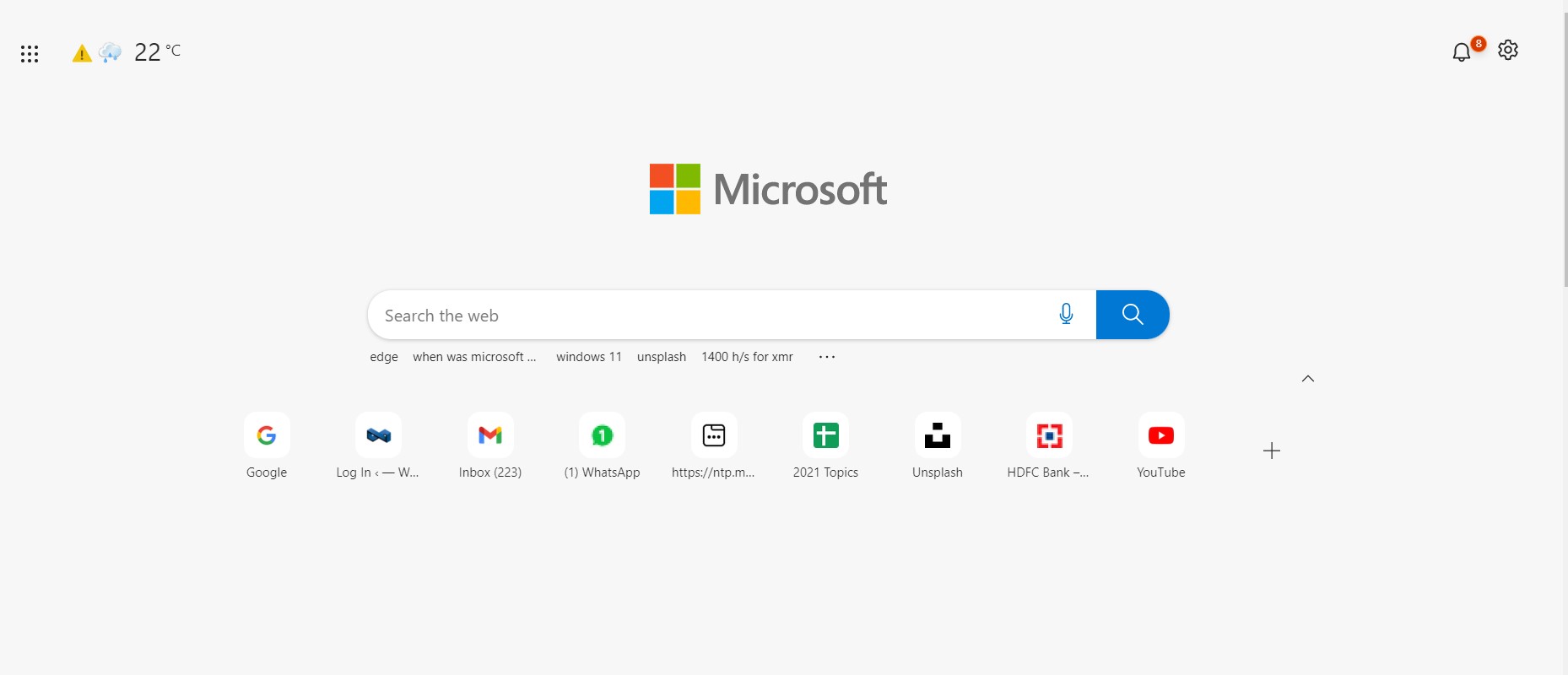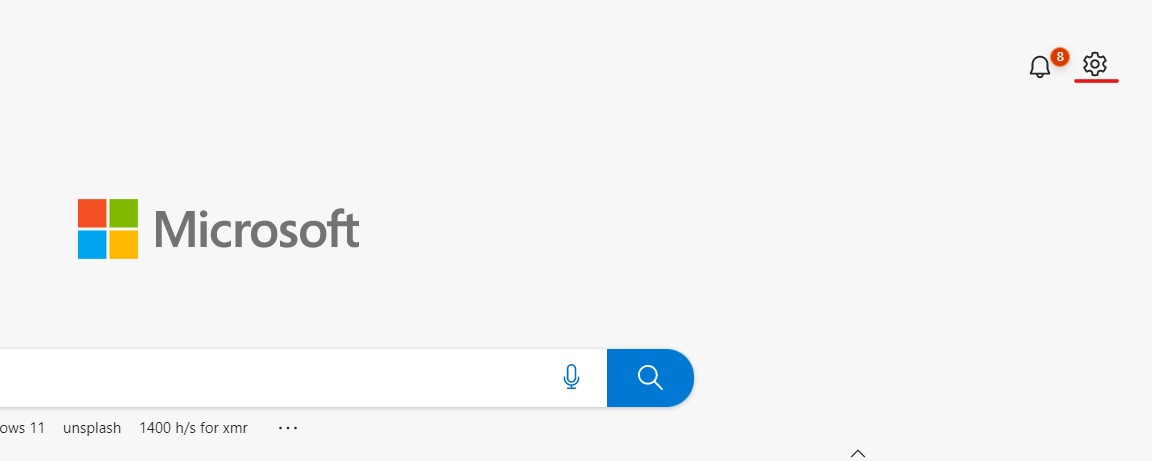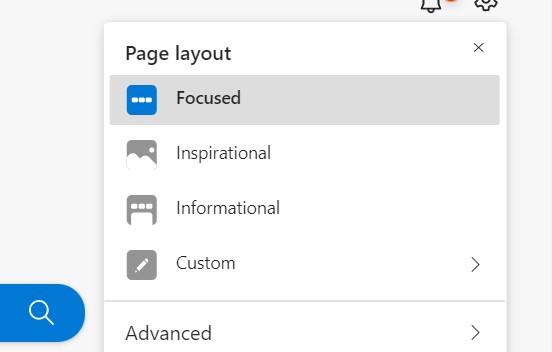The all-new Microsoft Edge browser is truly a comeback story for Microsoft. Based on the Chromium source code, the new Edge browser is everything you get in Chrome and then some more. Microsoft has given this browser a bit of an aesthetic touch, making it a slightly more attractive package compared to its nearest rival, Google Chrome. The features on both these browsers are pretty much identical, mostly due to the fact that both of them have been built on Chromium, but there are some things that the Edge browser has that you could probably say, are extra, but completely optional. Once such feature is the news feed.
When you boot into the Microsoft Edge browser, provided you have not changed the default home page, you will see a search bar followed by a news feed. This news feed displays the latest ongoings in the topics that you select, and this is cool if you are someone who loves keeping up to date with the latest news, but doesn’t really have the appetite for newspapers.
Table of Contents
Where is the News Feed on Microsoft Edge?
Sometimes though, you may find that the news feed on your default home page is missing, and in this tutorial, we will show you what you can do, to bring it back.
Assuming you have not changed the home page on Microsoft Edge, follow along step-by-step.
Step 1. Open the Microsoft Edge browser on your Computer. The browser window should open up to your default home page.
Step 2. Ideally, scrolling down the home page should reveal the news feed. But, we are here to fix the situation if it is doesn’t.
Step 3. Now, if you have a case of the vanishing news feed, click on the ‘Settings’ button on the top right-hand side of the home page.
Step 4. You will see a drop-down menu with the name of the modes available for the browser.
Step 5. Make sure you choose either ‘Inspirational’ or ‘Informational’ from the options.
The moment you do this, the news feed should re-appear within the browser window. You may also reboot the browser after these steps if you so wish, but what we have seen is that the change is reflected immediately.
You can now enjoy the latest news headlines from all the topics you follow.
If you don’t have the Edge browser and want to try it out, you can download it for your device using this link.