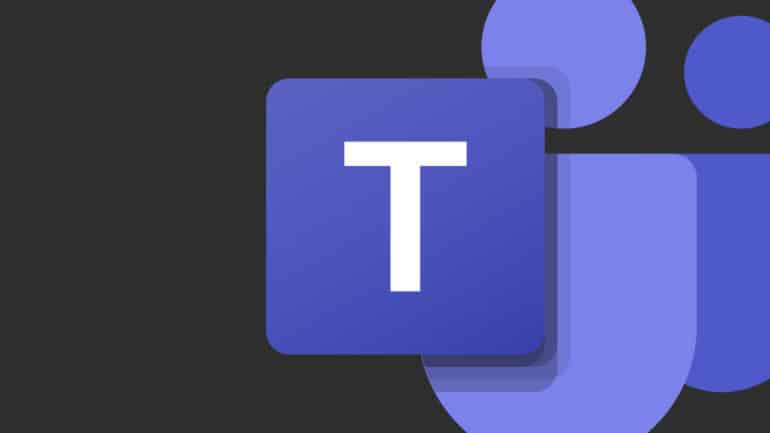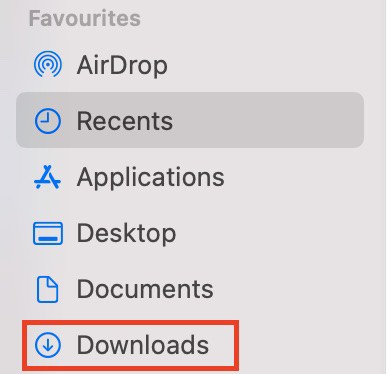With most of the businesses worldwide now resorting to the work from home scheme, demand has grown for some reliable and secure team communication tools. While some of these apps are more open and easy to use for general purposes like catching up with friends and colleagues, there are some that are focussed more on the corporates. One such application is Microsoft’s very own ‘Microsoft Teams’.
Table of Contents
Where is the Microsoft Teams download folder
By definition, Microsoft Teams is a proprietary business communication platform developed by Microsoft, as part of the Microsoft 365 family of products. One can compare it with similar peer software like Slack or Skype for Business, but Microsoft has given this, a lot of useful features and functionalities, that make it, a go-to for organizations around the world.
There are all types of messages that are shared on the platform, some of which, include files that you have to download. If you want to send files to your contacts using Microsoft Teams, we have covered the same in a separate tutorial. Now, if you receive files or images from your contacts, you may want to download them onto your system.
The common question here is – “where do the files go after I download them?”
In most messenger applications, you get the option to set the download folder where the files and images get saved after you download them. However, Microsoft Teams does not have this feature at the moment, so any files or images downloaded on the Microsoft Teams are saved in your System’s ‘Download’ folder by default.
Therefore, if you want to access the files that you have downloaded on the Microsoft Teams platform, simply head to the ‘Downloads’ folder on your system and you will see them there.
You can even them to a different folder if you wish, but this is something you have to do on your end. Microsoft Teams currently do not have the ability to help you choose a download destination.
If you want to download the Microsoft Teams app on your Desktop, you can use the link here, to head to the download page.