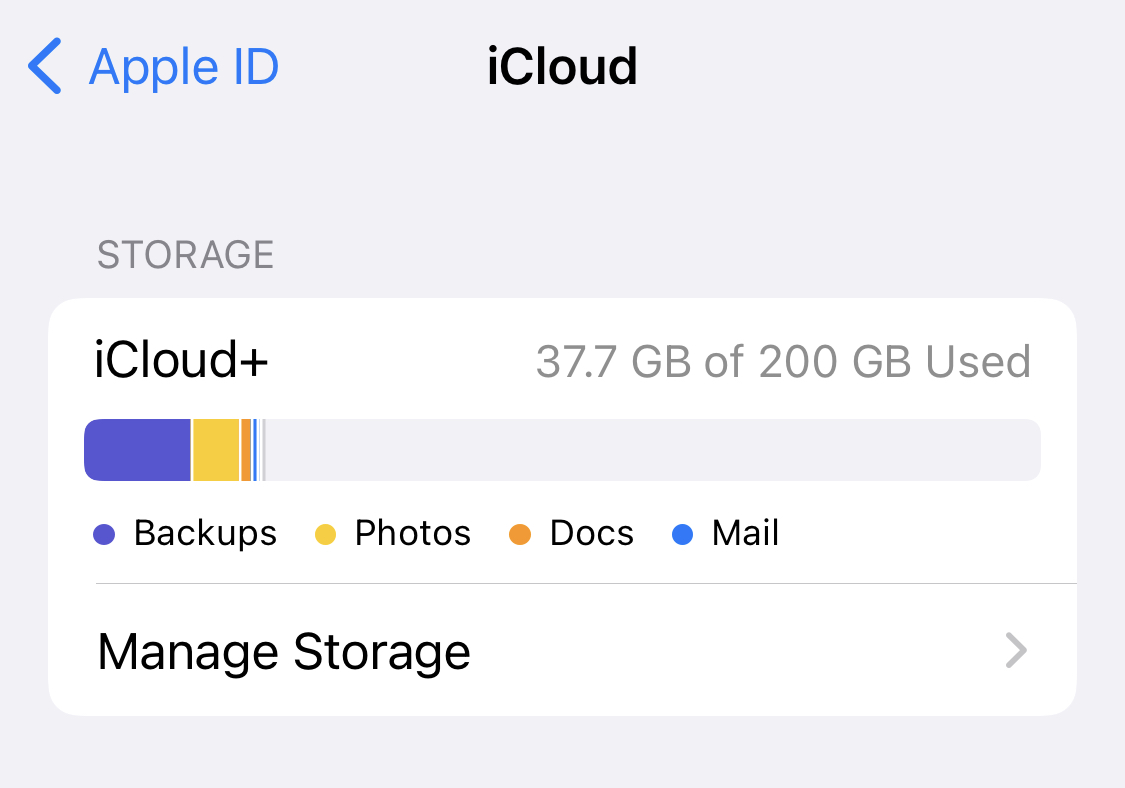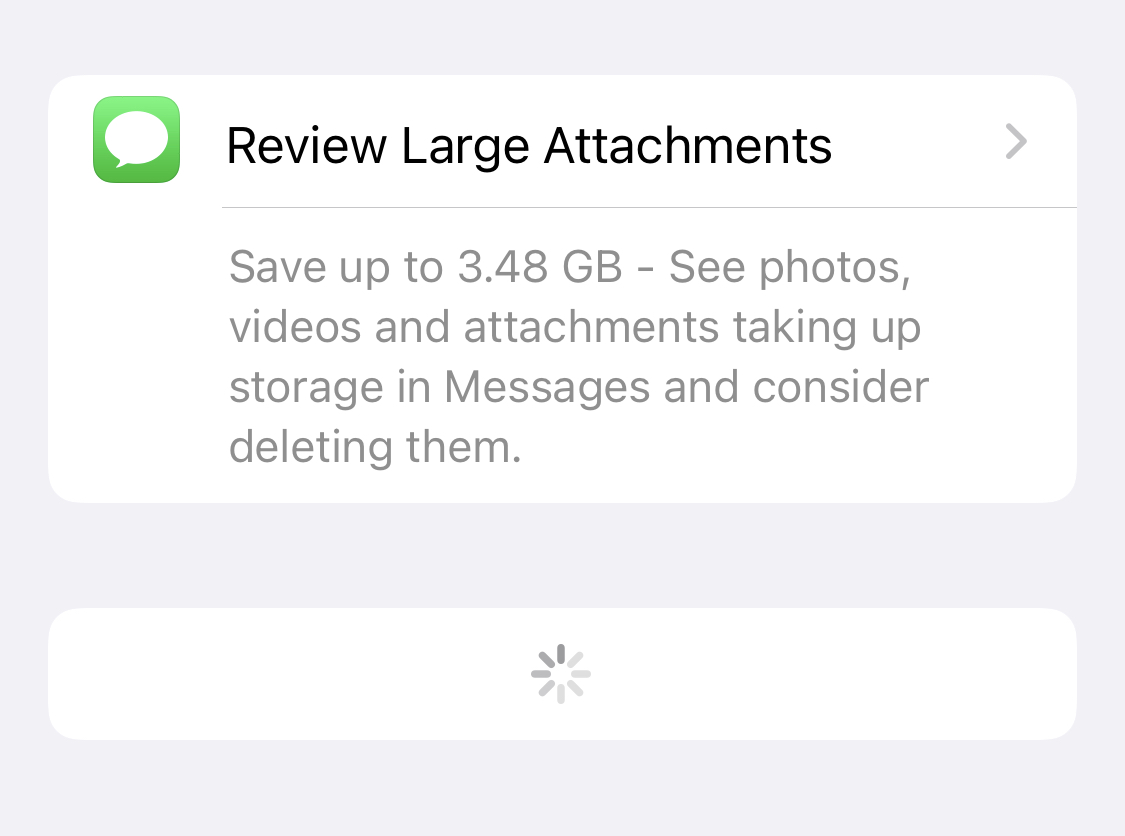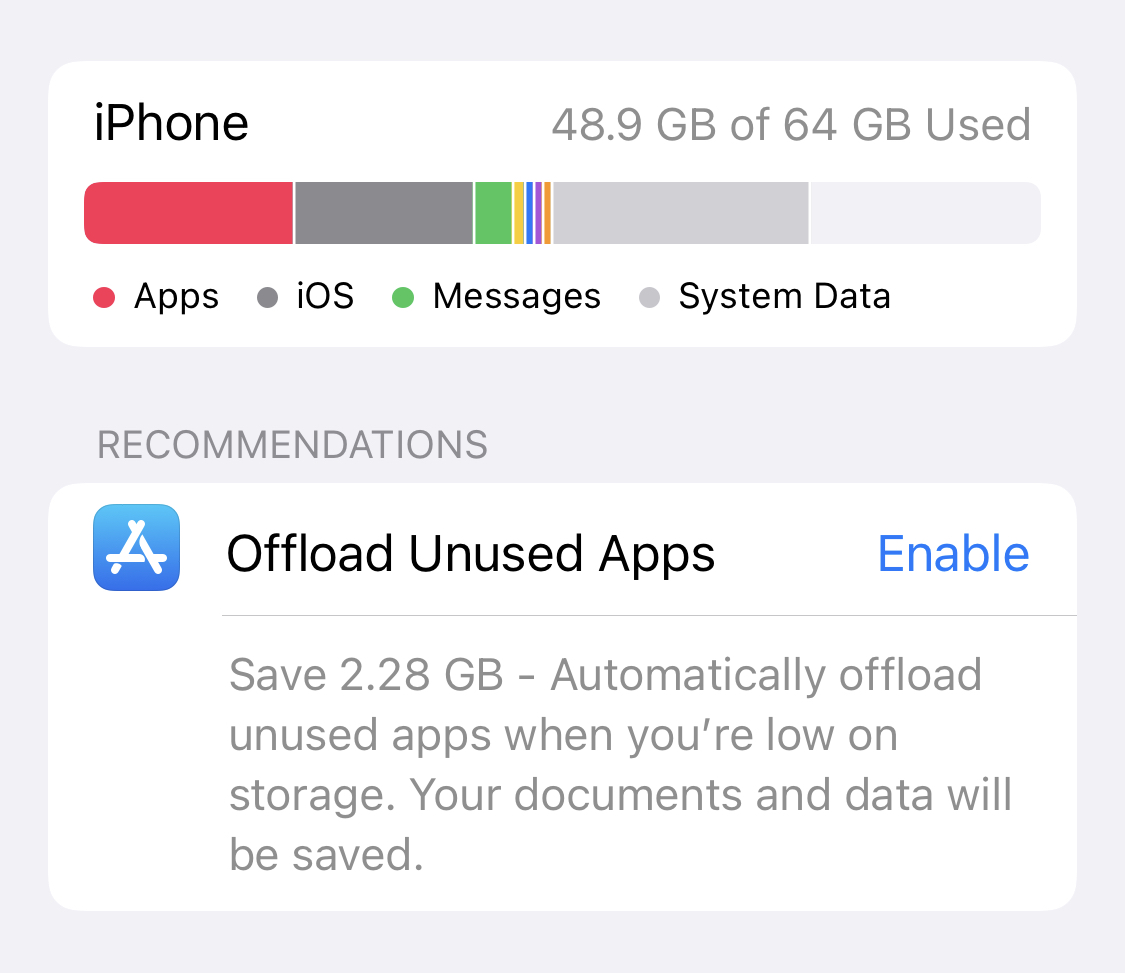Today’s iPhones are much more than just phones. They house our photos, books, music, and movies, but they also house the apps we use every day for work, socializing, ordering groceries, commuting managing finances, and even our health. Because it’s used for so many various activities, it’s easy to fast consume all of the phone’s storage space – which may quickly become a nightmare.
In a situation where you find yourself running out of storage space on your iPhone, do not panic. The common assumption is that you have to delete majority of your photos and videos to remedy the condition, but that is not so. In this article, we will walk you through some of the steps you can take to optomise the storage space on your iPhone, without the need to completely clear it.
Figure out what is hogging the space
By going to Settings, clicking on General, and hitting iPhone Storage, you can see what’s using up the most space on your iPhone. There, you’ll see a handy overview of the files, media, and apps that are taking up space on your computer, so you can start eliminating them. At the very least, clear 2GB of storage to make room for more apps and photos.
Solution 1. Use a Cloud Storage service to save your content
Photos and videos will almost certainly consume a significant portion of your storage space. Back up your images and videos to a cloud storage service like Apple’s iCloud if you don’t want to destroy them permanently. Before erasing your memories from your iPhone, you’ll still have duplicates of them safely stored away.
However, while the first 5GB of iCloud storage is free, you’ll have to pay 99 cents per month for additional storage up to 50GB.
After you’ve removed the photos, keep in mind that any photos you’ve deleted in the last 30 days are still in your Photos app’s Recently Deleted folder, using up space, so make sure you delete them there as well. You may find Recently Deleted by going to the Albums tab and looking for it. Select Delete All from the upper right corner’s Select button.
You can also configure your iPhone to save smaller photos while storing the original, higher-resolution images on iCloud, which will save space. To enable this feature, go to Settings > Photos > Optimize iPhone Storage and click the box next to Optimize iPhone Storage.
Solution 2. Delete photos and videos that you have sent or received from others
Return to Settings, touch General, and then pick iPhone Storage if you don’t have time to determine what to remove or back up to iCloud and just want to start freeing up some space. When you get there, select Review Large Attachments, which is below the color-coded bar that indicates how much storage apps, photographs, the system, and other settings take up. You can erase photographs and videos you’ve sent or received in messages by placing your thumb on one, swiping to the left, and pressing the red Delete icon.
Prioritize getting rid of the first few of items at the top, which are likely to be videos, as they take up the most space.
Solution 3. Get rid of old/uninmportant text messages
On the subject of text messages, go to your Messages app and erase any conversations that you no longer need. If you want, your iPhone can even erase messages for you. Simply go to Settings, scroll down and tap on Messages, and then under Message History, select the Keep Messages option. You’ll be able to select whether you want your phone to save texts for 30 days, a year, or indefinitely.
Solution 4. Delete apps that you may not need
You should definitely uninstall or offload apps you no longer desire or use when you have the time. When you go to Settings, General, and choose iPhone Storage, Apple displays you the last time you used particular apps, which can assist speed up and simplify the process.
You can offload them instead of losing the app’s data if you don’t want to lose it. Your papers and data will still be accessible when you reinstall it this way. To offload, simply return to Settings, select General, and then tap on iPhone Storage once more. Select Offload App after clicking on the app.
While you’re about it, turn on the Offload Unused Apps setting in the App Store section of Settings to prevent your iPhone from running out of space in the future.
Solution 5. Clear your Cache
If you’re in a hurry, delete programmes, images, and videos to free up some space. If you’re in a pinch, deleting your web browser cache can also help. If you go this way, keep in mind that you will be signed out of websites.
If you’re using Safari, clear your cache by going to Settings > Safari > Clear History and Website Data.