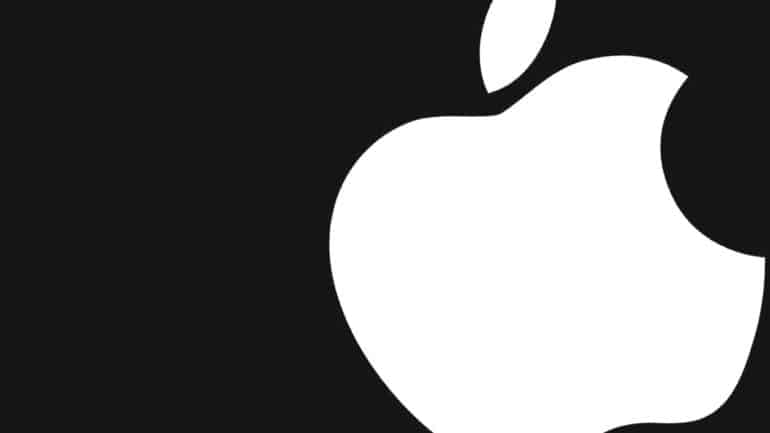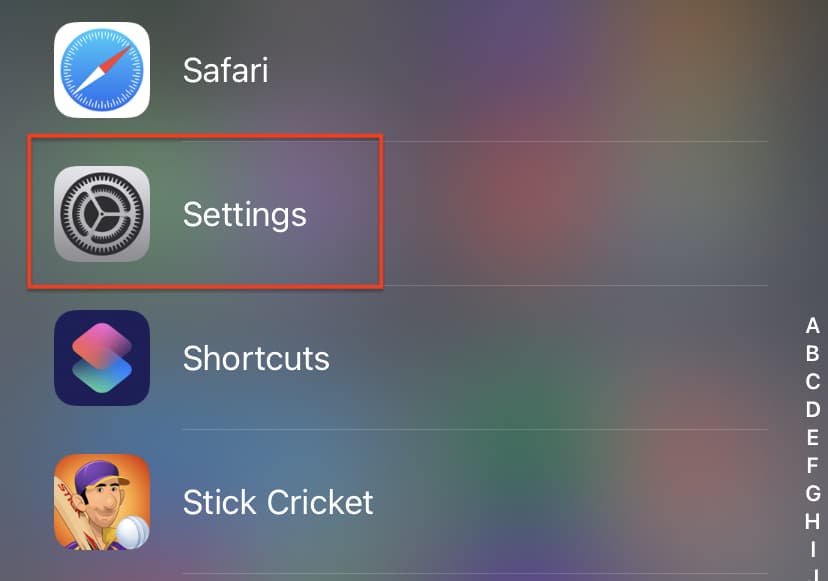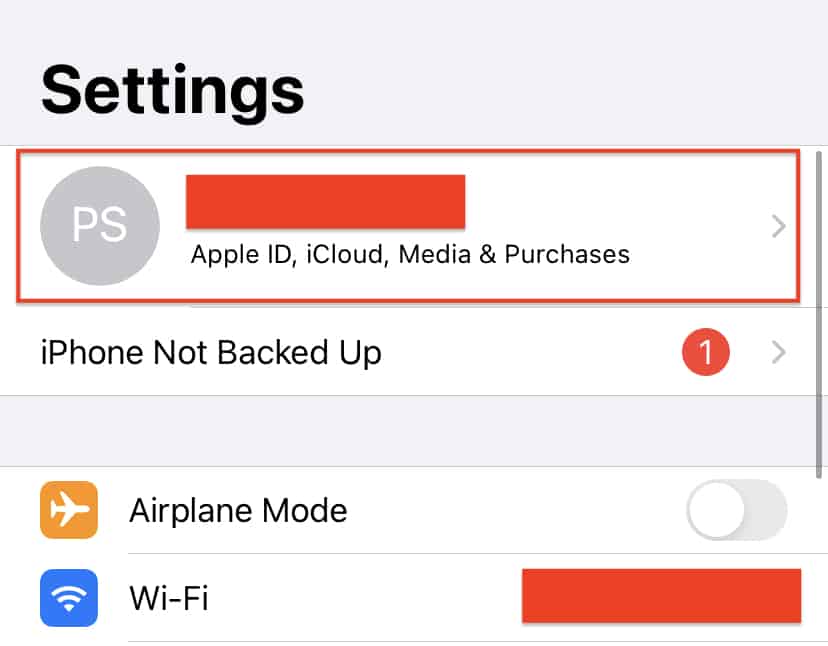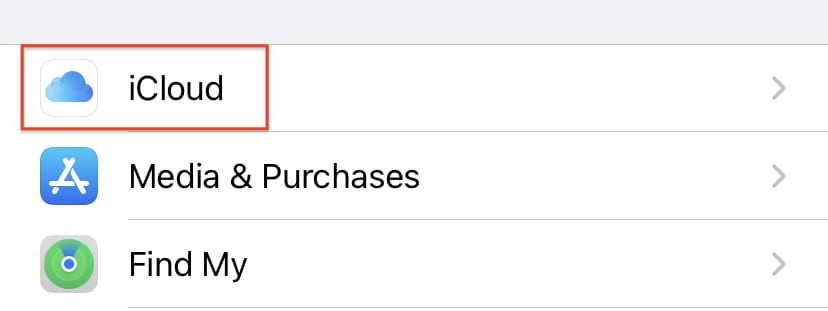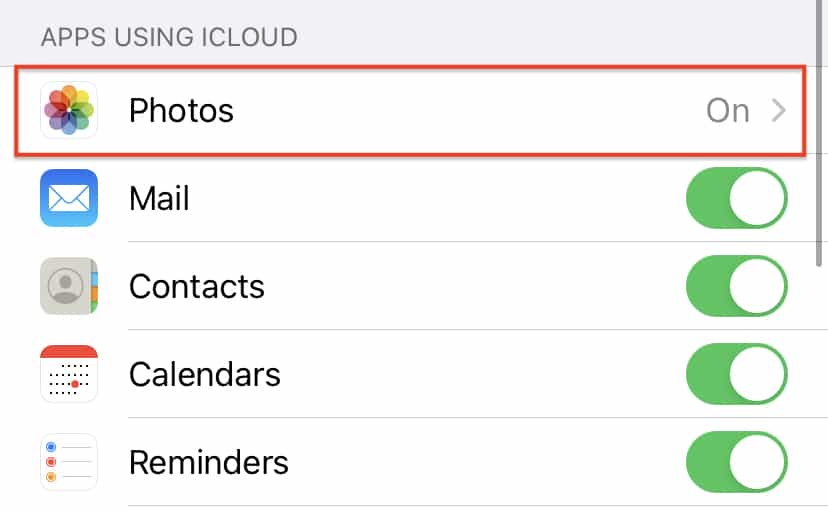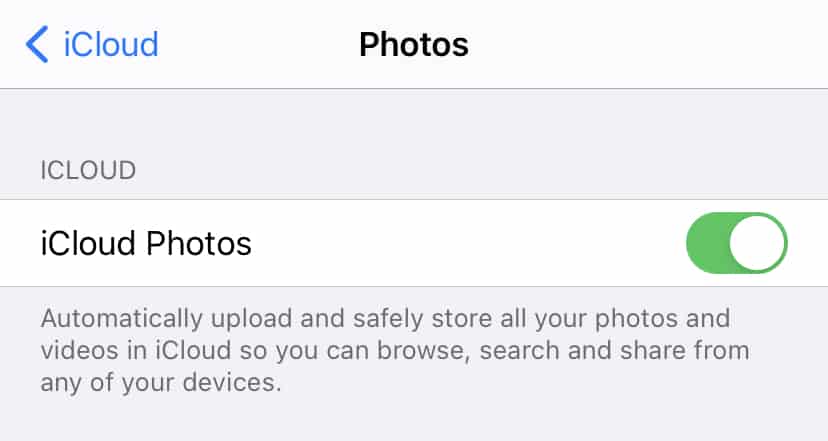When you have an iPhone device, the one thing you are absolutely going to do takes loads of photos. Apple understands this and recently, they introduced a new feature, that allows you to view your recently clicked photos on PC, through the iCloud. All you need to do is be signed into the computer or iPad with the same Apple ID as your iPhone, and every time you click a photo, it is uploaded on the iCloud and into the Photo Stream.
Do keep in mind that the photo stream does not support Live photos or videos, so you will only see the static photos that you have clicked on your iPhone.
If you want to enable the photostream feature, this is how you can do it.
Table of Contents
Step 1. Open the ‘Settings‘ app on your iPhone.
Step 2. Tap on your name to open the user settings.
Step 3. From the user settings menu, tap on the ‘iCloud‘ option.
Step 4. In the iCloud settings, tap on the ‘Photos‘ option.
Step 5. Toggle ‘ON‘ the ‘iCloud Photos’ option.
If you have recently created an Apple ID, you may not see the ‘upload to photostream’ option. This is because, the feature has now become the iCloud photos feature, so turning it on gives you the same effect.
Now, whenever you click a static photo on your iPhone, the images are saved on the Photostream, and they are retained for a period of 30 days. After that, they are removed permanently. In such cases, it is useful to download or save the photos that you want to keep with you forever.
One more point you may want to know is that the Photostream saves do not count against your iCloud storage, so you don’t need to worry about exhausting your iCloud storage while saving photos to the photostreams. Up to 1000 photos can be saved to the photostream at a time and as mentioned earlier, they will be deleted forever after 30 days of storage.