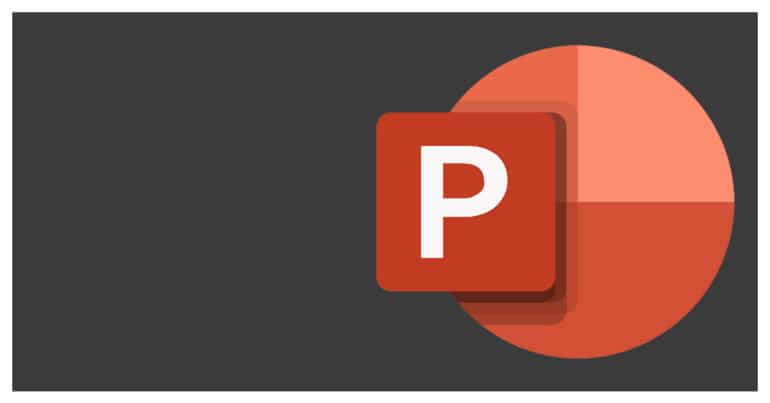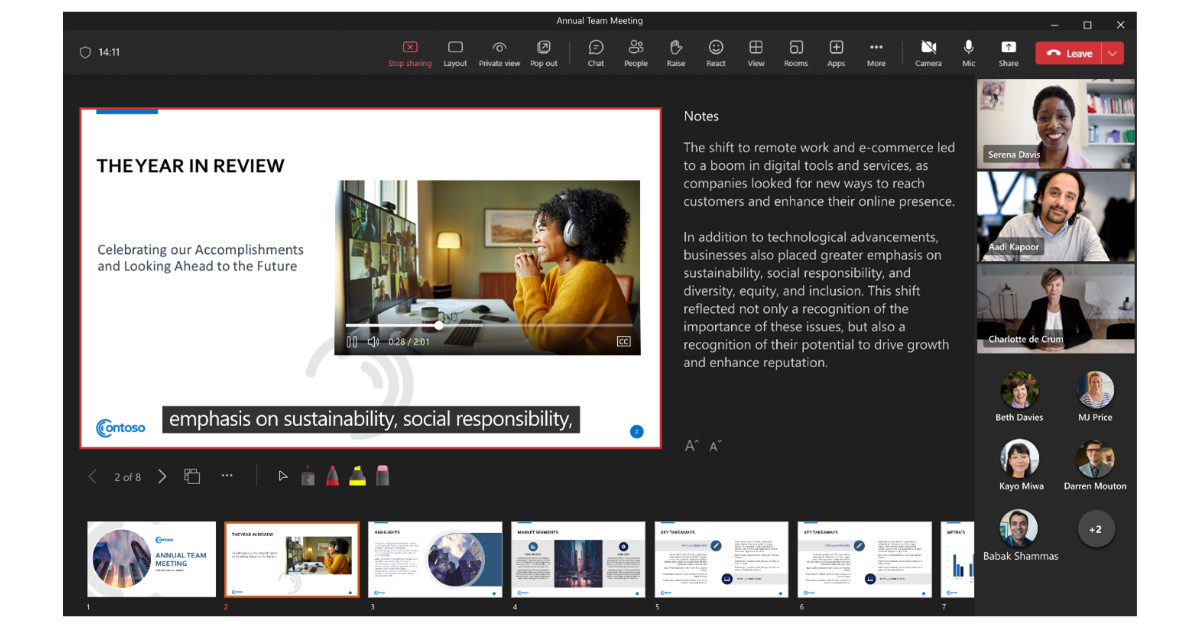One of the major considerations you show has while drafting a presentation is the choice of language. With most presentations now drafted in English, there is a necessity for a tool to help provide a live subtitle for foreign viewers or colleagues so that they can follow along with ease.
Microsoft has made such a tool as an add-on for its Powerpoint application, and the tool we are talking about is the Presentation Translator for Powerpoint.
The presentation translator live translates your presentation into any desired language and also provides relevant subtitles. This makes it easy for users around the world to join the conversation without worrying about language constraints.
At the moment the Presentation Translator supports up to 100 unique users at the same time, and thus, reach and exposure is definitely not an issue.
Table of Contents
How to translate your presentations with live subtitling and speech recognition?
Here are some of the key features of the Presentation Translator application.
Live Subtitling
The presentation translator can translate your content into any one of the 11 supported languages and provide subtitles in 60+ supported languages.
Interactive Audience Experience
You can now share a QR code of your presentation to your viewers and on scanning the code, the viewers can follow along with your presentation in real-time and also in their chosen language.
Multi-Language Q & A
Viewers can pause the presentation and interact with you with Questions in their desired language. The same will be translated on your end for better understanding.
Inclusivity through Accessibility
The Presentation Translator for Powerpoint supports assistive features for deaf users so that they too can follow along with presentations like a normal user.
Customized Speech Recognition
You can now add words from your custom vocabulary to the speech recognition algorithm. This improves the tool and also makes it easy for the translation process thanks to the updated vocabulary list.
Preserved formatting
Users can now translate entire presentations without losing the formatting that has been done in the same.
Let’s see how to download and set up the Presentation Translator.
Step 1. Download the Presentation Translator from this link
Step 2. Follow the on-screen instructions to install the Presentation Translator tool.
Step 3. Open your presentation in Powerpoint.
Step 4. Click on the ‘Slide Show‘ option to start using the Presentation translator tool.
The Presentation Translator is a great tool to bring the community closer and makes the process of collaboration and ideation, a little more flexible and versatile.